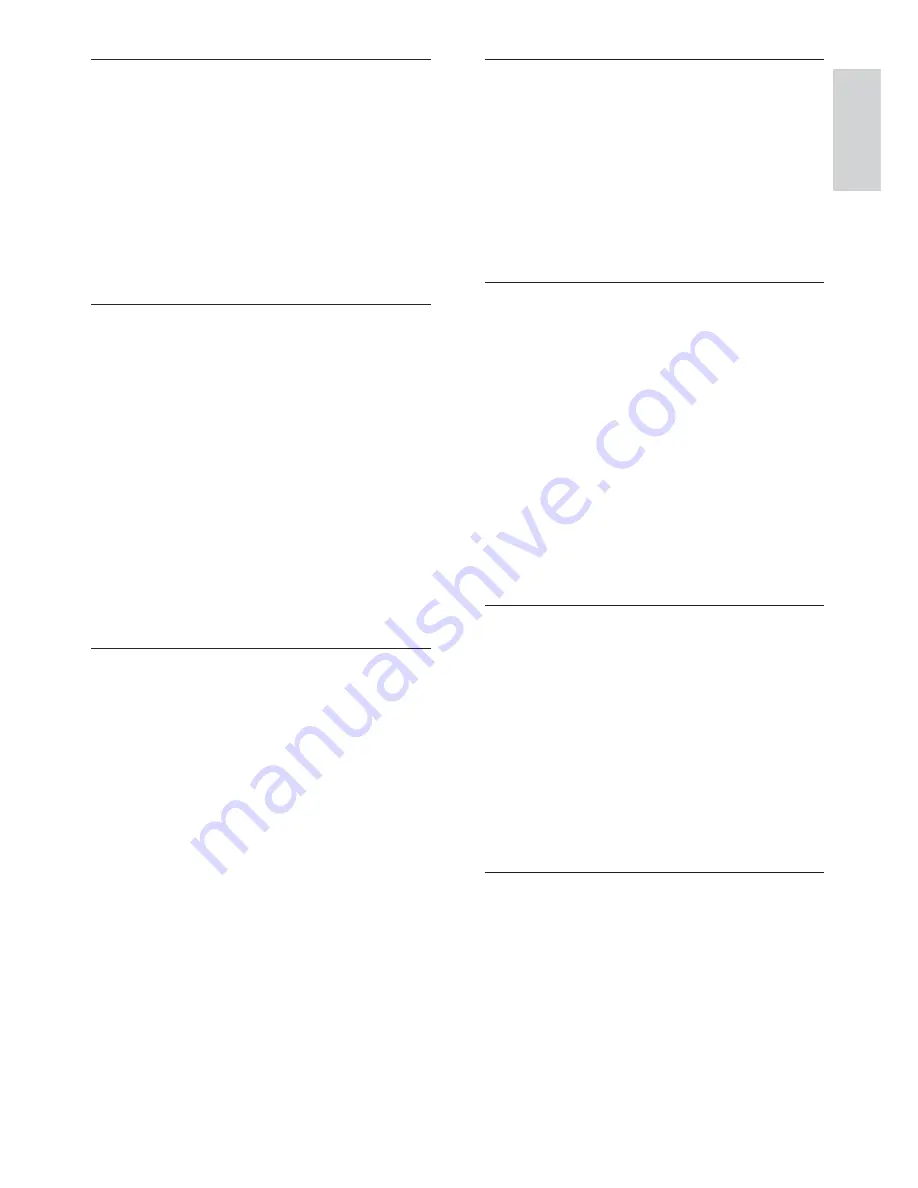
35
R
Region code
A system that allows discs to be played only
in the region designated. This unit only plays
discs that have compatible region codes. You
can find the region code of your unit on the
product label. Some discs are compatible with
more than one region (or ALL regions.)
S
S-Video
An analog video connection. It is capable of
transmitting clear picture quality by sending
separate signals for luminance and colour to
the connected device. You can use S-Video
only if your TV has an S-Video In socket.
Surround
A system that creates realistic, three-
dimensional sound fields. It is usually achieved
with multiple speakers that are arranged
around the listener.
T
Title
On commercial DVDs, this is the longest
section of a movie or music feature on DVD.
Each title is assigned a title number, so that
you can locate the title you want.
When you record programs, they are stored
as titles. Depending on the recording settings,
recorded titles may automatically contain
several chapters.
V
VIDEO OUT socket
Yellow socket that sends the DVD picture
video to a TV.
J
JPEG
A very common digital still picture format.
A still-picture data compression system
proposed by the Joint Photographic Expert
Group, which features small decrease in image
quality in spite of its high compression ratio.
Files are recognized by their file extension
‘.jpg’ or ‘.jpeg.’
M
MP3
A file format with a sound data compression
system. MP3 is the abbreviation of Motion
Picture Experts Group 1 (or MPEG-1) Audio
Layer 3. With the MP3 format, one CD-R or
CD-RW can contain about 10 times more
data than a regular CD.
Multichannel
Usually DVD is specified to have each sound
track constitute one sound field. Multichannel
refers to a structure of sound tracks having
three or more channels.
P
Parental control
A function of the DVD to limit playback of the
disc by the age of the users according to the
limitation level in each country. The limitation
varies from disc to disc; when it is activated,
playback will be prohibited if the software’s
level is higher than the user-set level.
PBC
Playback Control. A system where you
navigate through a Video CD/Super VCD with
on-screen menus that are recorded onto the
disc. You can enjoy interactive playback and
search.
PCM
Pulse Code Modulation. A digital audio
encoding system.
English
EN


































