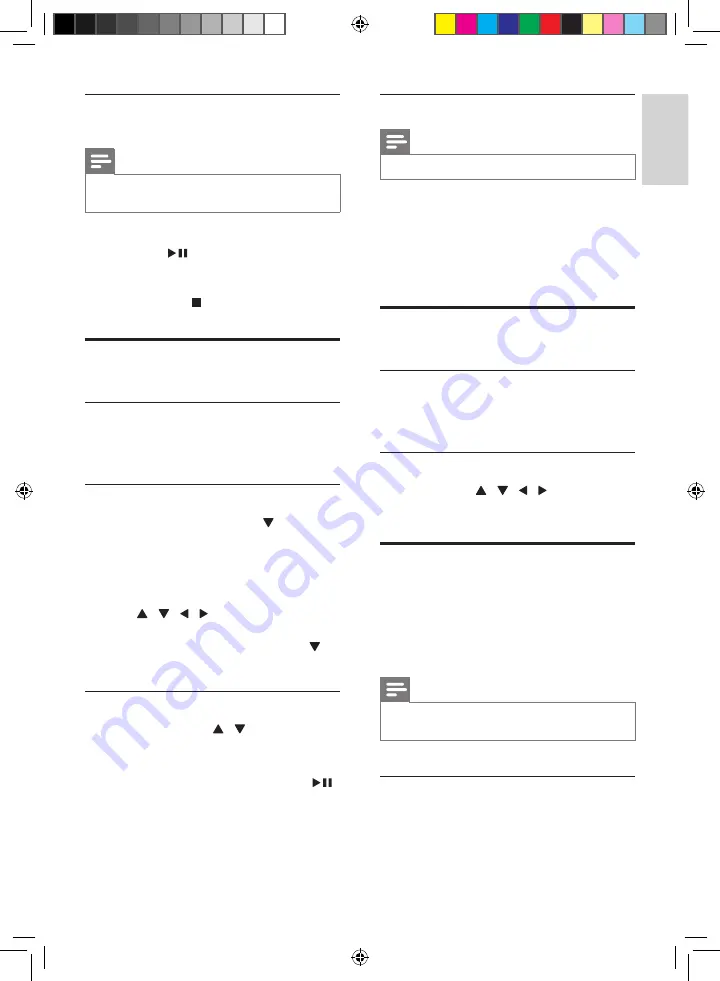
17
English
EN
Resume video play from last stopped
point
Note
•
This feature is only available for CD/DVD/VCD/DivX
play.
In stop mode and when the disc has not been
removed, press
.
To cancel resume mode and stop play
completely:
In stop mode, press .
Play options
Display play information
During play, press
RDS
/
INFO
repeatedly to
display play information.
Zoom in/out image
During video play, press and hold (
ZOOM
)
to zoom in/out the image.
»
Zoom in: 2x, 3x, 4x
»
Zoom out: 1/2, 1/3, 1/4
•
When the image is zoomed in, you can
press / / / to pan through the
image.
•
When 1/4 is displayed, press and hold
again to resume normal play.
Slow-motion play
During video play, press / repeatedly to
select a slow backward/forward speed.
»
The sound is muted.
•
To resume play at normal speed, press
.
Change the audio channel
Note
•
This feature is only available for VCDs videos.
During play, press
AUDIO
repeatedly to select
an audio channel available on the disc:
•
Mono Left
•
Mono Right
•
Stereo
Picture view options
Select a slide show play mode
During play, press
MODE
repeatedly to select a
slide-show play mode.
Rotate picture
During play, press / / / to rotate a
picture.
Play audio from an external
device
You also can play music from your iPod/iPhone
through the DVD Micro Music System with a
docking device.
Note
•
No audio output from the headphone jack in this
situation.
Compatible iPod/iPhone
The compatible iPod/iPhone models depend on
external dock component.
MCD785_51_V4.0.indb 17
6/21/2012 1:27:42 PM





























