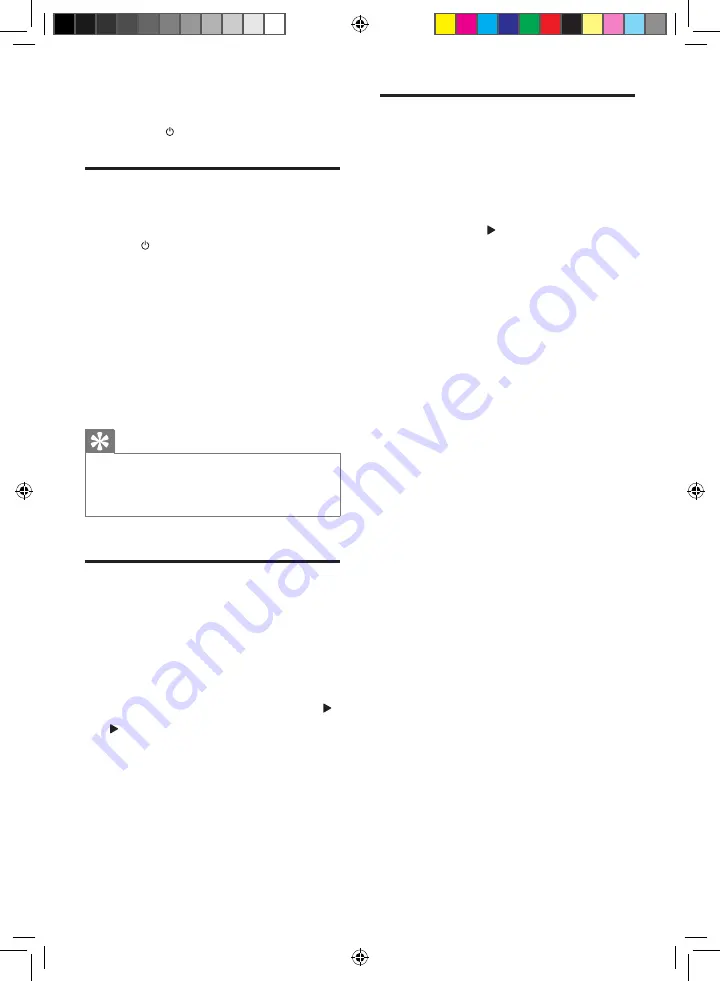
14
EN
Switch between standby mode and ECO
standby mode:
Press and hold for more than three seconds.
Find the correct viewing
channel
1
Press to turn on the unit.
2
Press
DISC
to switch to disc mode.
3
Turn on the TV and switch to the correct
video-in channel in one of the following
ways:
•
Go to the lowest channel on your TV,
and then press the Channel Down
button until you see the blue screen.
•
Press the source button repeatedly on
the remote control of your TV.
Tip
•
The video-in channel is between the lowest and highest
channels and may be called FRONT, A/V IN, VIDEO etc.
See the TV user manual on how to select the correct
input on the TV.
Select the correct TV system
Change this setting if the video does not appear
correctly. By default, this setting matches the
most common setting for TVs in your country.
1
Press
SYSTEM MENU
.
2
Select
[Video Setup]
(Video Setup).
3
Select
[TV Type]
(TV Type) and then pr .
4
Select a setting and then press
OK
.
•
[PAL]
(PAL) - For TV with PAL color
system.
•
[Multi]
(Multi) - For TV that is
compatible with both PAL and NTSC.
•
[NTSC]
(NTSC) - For TV with NTSC
color system.
5
To exit the menu, press
SYSTEM MENU
.
Change system menu
language
1
Press
SYSTEM MENU
.
2
Select
[General Setup]
(General Setup).
3
Select
[OSD language]
(OSD language)
and then press .
4
Select a setting and then press
OK
.
5
To exit the menu, press
SYSTEM MENU
.
MCD785_51_V4.0.indb 14
6/21/2012 1:27:40 PM




























