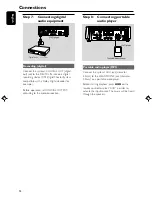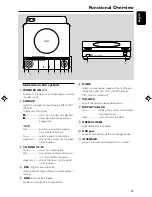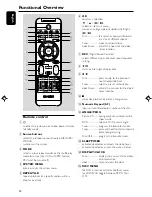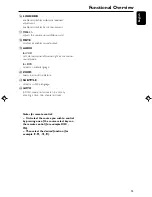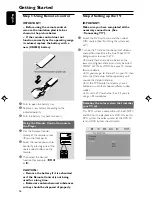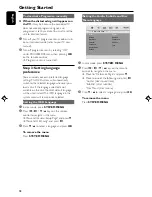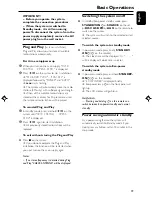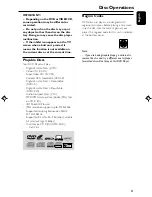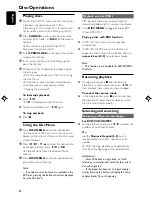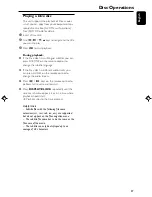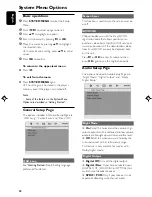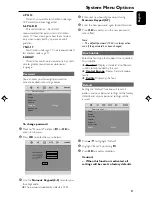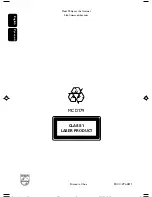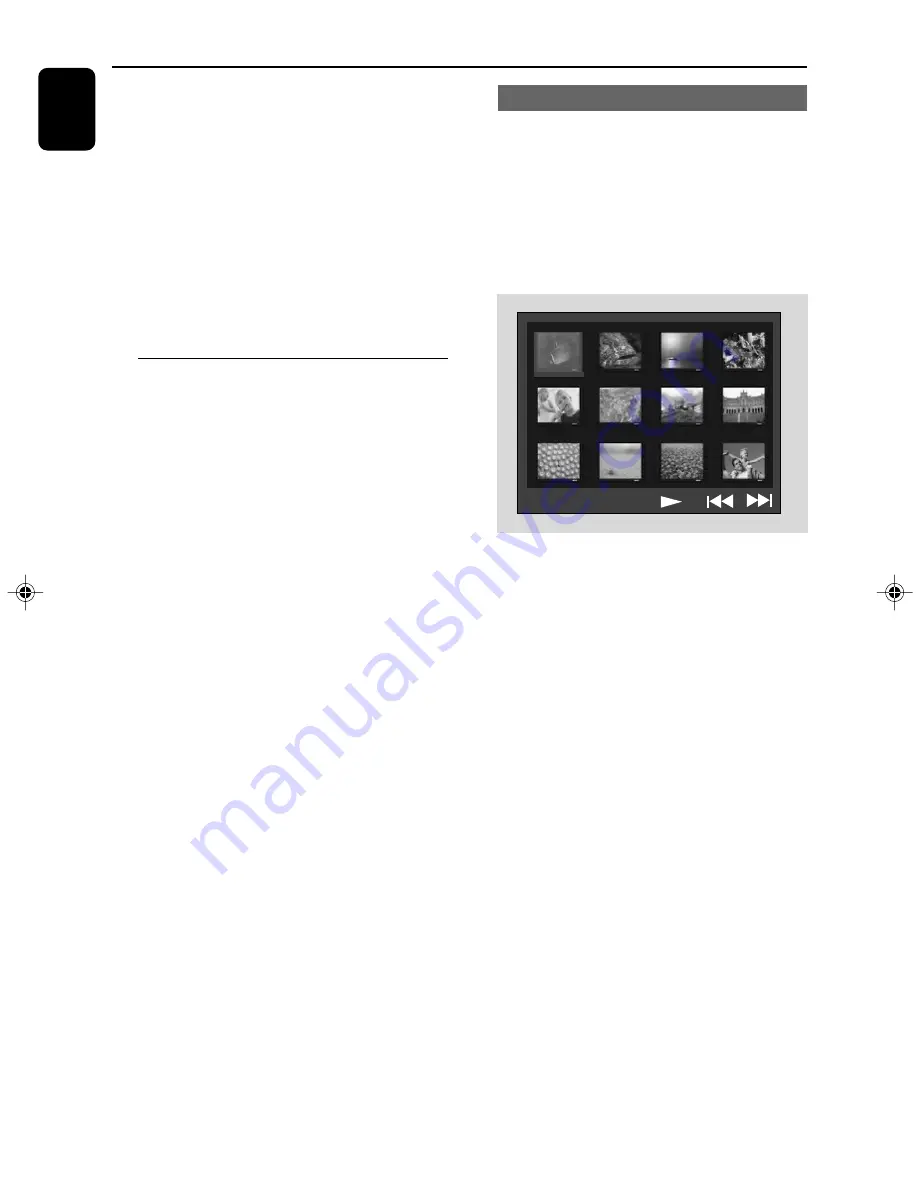
English
26
Kodak Picture disc
1
Load a Kodak Picture disc.
➜
The disc reading time may exceed 30
seconds due to complexity of the directory/file
configuration.
2
During playback, press
9
.
➜
12 thumbnail pictures will appear on the TV
screen.
(example for picture disc menu)
3
Press
¡
/
™
to view the previous/next page (if
available).
4
Press
à
/
á
/
4
/
3
to move within the menu
and press
OK
to select the desired picture to
play.
5
Press
PROG
to select the slide-show mode.
During playback, you can:
●
Press
¡
or
™
to select another title/picture in the
current folder.
●
Press
5
/
6
/
5
/
4
on the remote control
to rotate or flip the picture files.
●
Press
ZOOM
repeatedly to zoom the picture in
and out.
●
Press
2;
to pause/resume playback.
Notes:
– Due to the recording nature of Digital Audio
MP3 (DAM), only digital audio music will play.
– It is normal to experience an occasional “skip”
while you are listening to your MP3 discs.
– For multi-session discs with different formats,
only the first session can be read and played.
Disc Operations
If the MP3 menu is switched off
●
While in playback mode, press
¡
or
™
to select
the previous/next track.
Note:
– No album search function in menu off mode.
6
During JPEG or Kodak Picture disc playback,
press
PROG
repeatedly to select different scan
effect. There are 16 types of scan effect for
selection. The selected scan effect will be
displayed on the TV screen.
Playing MP3 music and JPEG
pictures simultaneously
You can create a musical slide show if the disc
contains both the MP3 music and JPEG picture
files.
1
Insert a MP3/WMA disc that contains music and
pictures.
2
Select a track in the menu and press
OK
to
start playback.
3
During music playback, press
4
/
3
keys to
select a desired picture file from the disc menu
and press
OK
.
➜
The picture files will be played back through
to the end of the folder.
➜
The music keeps playing back and will be
repeated when reaching the end of the selected
album, playlist or track.
4
To stop simultaneous playback, press
DISC
MENU
followed by
STOP
.
pg021-040_MCD179_58_Eng 3/27/08,
15:32
26