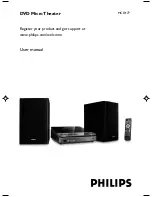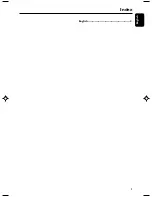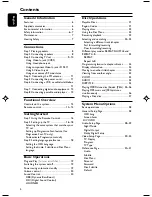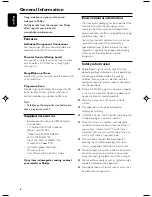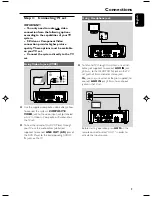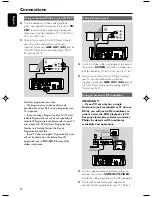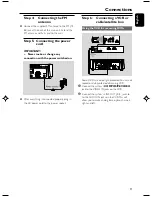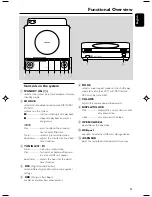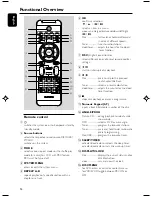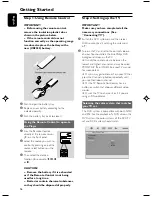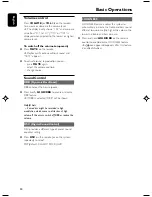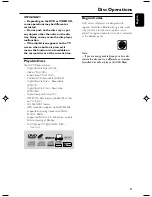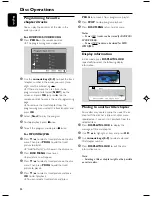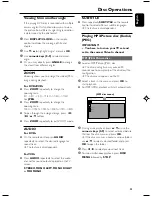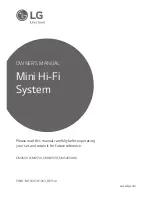English
10
Using component Video In jack (Pr Pb Y)
●
Use the component video cables (red/blue/
green, not supplied) to connect the system’s
PR/
PB/ Y
jacks to the corresponding Component
video input jacks (or labeled as Pr/Cr Pb/Cb Y or
YUV) on the TV set.
●
To hear the sound of this DVD Player through
your TV, use the audio cables (white/red,
supplied) to connect
LINE OUT (L/R)
jacks of
the DVD Player to the corresponding AUDIO
IN jacks on the TV.
Y PB PR
Notes for progressive scan video:
– The progressive scan video quality is only
possible when using Y Pb Pr, and a progressive scan
TV is required.
– If you are using a Progressive Scan TV (TV must
indicate Progressive Scan or ProScan capability), to
activate TV Progressive Scan, please refer to your TV
user manual. For DVD system’s Progressive Scan
function, see “Getting Started - Setting up
Progressive Scan feature’’.
– If your TV does not support Progressive Scan, you
will not be able to view the picture. Turn off
progressive scan in PROGRESSIVE menu of the
system setup menu.
Connections
Using S-Video In jack
Y PB PR
●
Use the S-Video cable (not supplied) to connect
the system’s
S-VIDEO
jack to the S-Video input
jack (or labeled as Y/C or S-VHS) on the TV set.
●
To hear the sound of this DVD Player through
your TV, use the audio cables (white/red,
supplied) to connect
LINE OUT (L/R)
jacks of
the DVD Player to the corresponding AUDIO
IN jacks on the TV.
Using an accessory RF modulator
IMPORTANT!
– If your TV set only has a single
Antenna In jack (or labeled as 75 ohm or
RF In), you will need a RF modulator in
order to view the DVD playback via TV.
See your electronics retailer or contact
Philips for details on RF modulator
availability and operations.
Y PB PR
●
Use the supplied composite cable (yellow) to
connect the system’s
COMPOSITE VIDEO
jack to the video input jack on the RF modulator.
●
Use the RF coaxial cable (not supplied) to
connect the RF modulator to your TV’s RF jack.
pg001-020_MCD177_79_Eng 3/13/08,
10:54
10