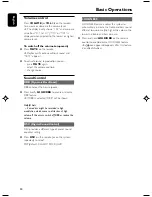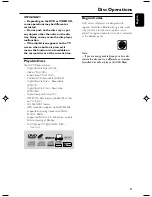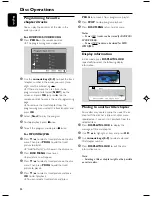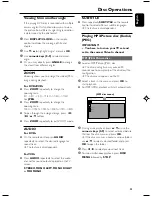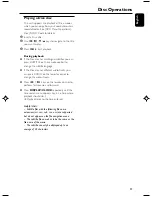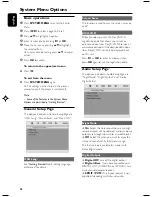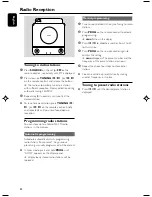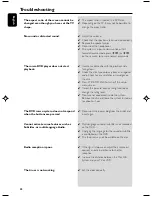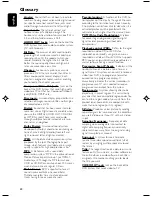English
34
USB Connection
INFORMATION REGARDING USB DIRECT:
1. Compatibility of the USB connection on this
micro system:
a) This micro system supports most USB Mass
storage devices (MSD) that these devices are
compliant to the USB MSD standards.
i) Most common Mass storage class
devices are flash drives, memory sticks, jump
drives and etc.
ii) If you see a "Disc Drive" showing up on
your computer after you have plugged the mass
storage device into your computer, most likely it
is MSD compliant and it will work with this
micro system.
b) If your Mass storage device requires a
battery/power source, please make sure you
have a fresh battery in it or charge the USB
device first and then plug it into the micro
system again.
2. Supported Music type:
a) This device only supports unprotected music
with file extension: .mp3 .wma
b) Music bought from on-line music stores are
not supported because they are secured by
Digital Rights Management protection (DRM).
c) File name extensions that ended with the
following are not supported: .wav; .m4a; .m4p;
.mp4; .aac and etc.
3. No Direct connection can be made from a
Computer USB port to the micro system even
you have either or both mp3 or wma file in your
computer.
pg021-040_MCD177_79_Eng 3/13/08,
10:53
34