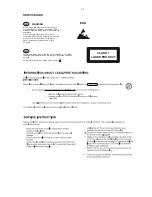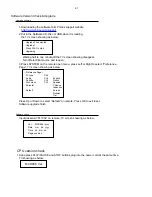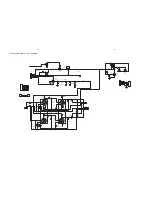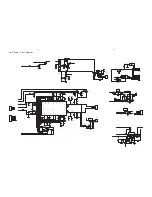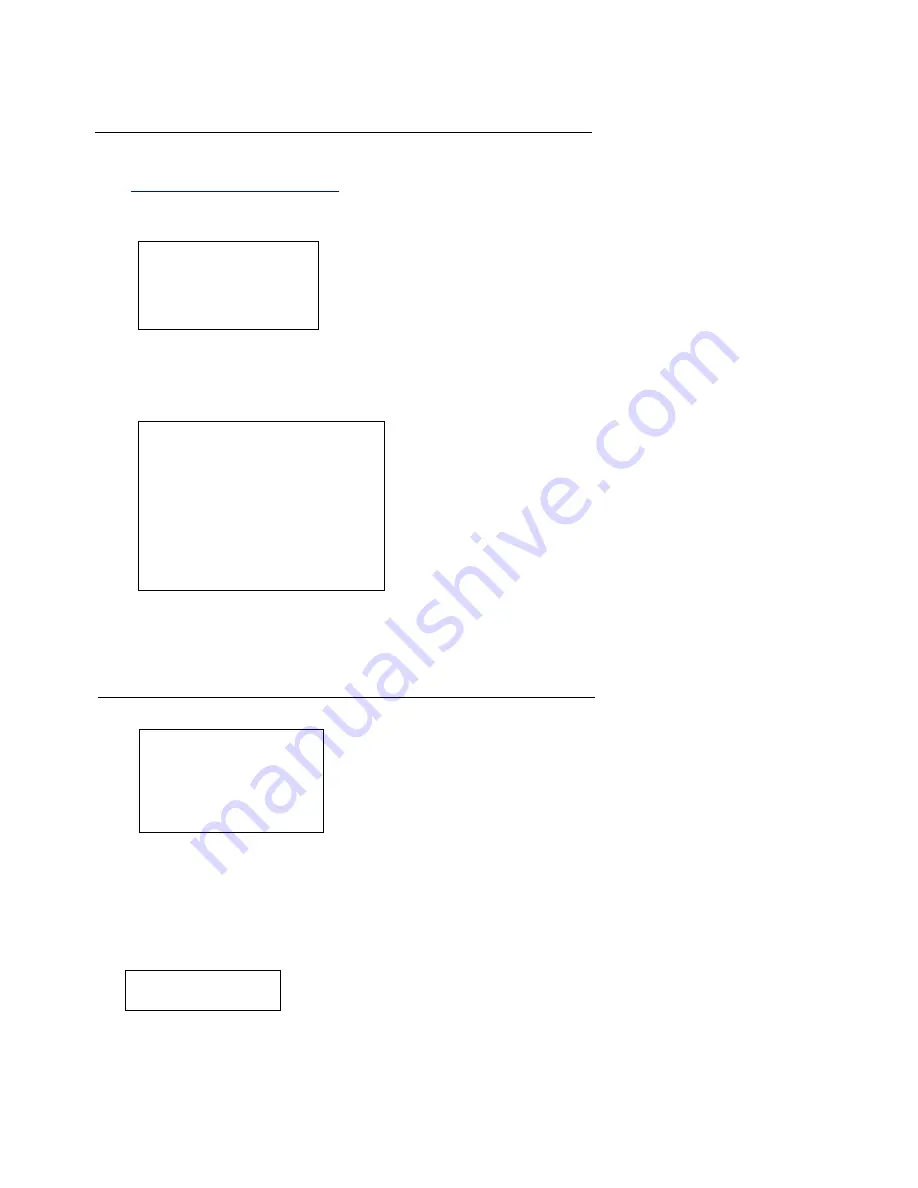
2-1
Software Version Check & Upgrade
MCD906 Vxx
Upgrade software
Software check
3.Press SYSTEM on the remote open menu, press Left or Right to select “Preference
Page”, TV screen showing as below:
Press Up or Down to select “Default” on remote, Press OK to exit reset.
Software upgrade finish.
Input password “811502” on remote, TV screen showing as below:
Upgrade File detected
--Preference Page--
TV type PAL
Audio CHI English
Subtitle CHI French
Disc menu CHI Spanish
Parental Chinese
Japanese
Default Korean
Russian
Tjai
Upgrade?
Press PLAY to start
Upgrading
CPU version check
1.Downloading the software form Philips support website
1.Keep press PLAY/PAUSE and STOP buttons,plug into the power cord at the same time,
TV showing as below:
2.Put in the Software CD Disc or USB,when it is loading,
the TV screen showing as below:
Waiting half to one minute,till the TV screen showing disappear.
Turnoff electrical source and reopen.
http://www.philips.com/support
Ver :
Date
Time
Region code
MCD906 / xxxx
mm dd yyyy
hh : mm : ss
x
Summary of Contents for MCD 906
Page 9: ... 0DOIXQFWLRQ IROORZ FKHFN FKDUW ...
Page 14: ...5 2 5 2 VFD Display Board Layout Diagram ...
Page 16: ...Prepositive Board Layout Diagram 6 2 6 2 ...
Page 18: ...7 2 7 2 AMP Board Layout Diagram ...
Page 22: ...Tuner Board Layout Diagram 10 2 10 2 ...
Page 31: ...11 9 11 9 Decoder Board Layout Diagram TOP ...
Page 32: ...11 10 11 10 Decoder Board Layout Diagram Bottom ...
Page 33: ...D048 12 1 12 1 Explode View for 12 37 for 12 37 for 98 for 12 ...