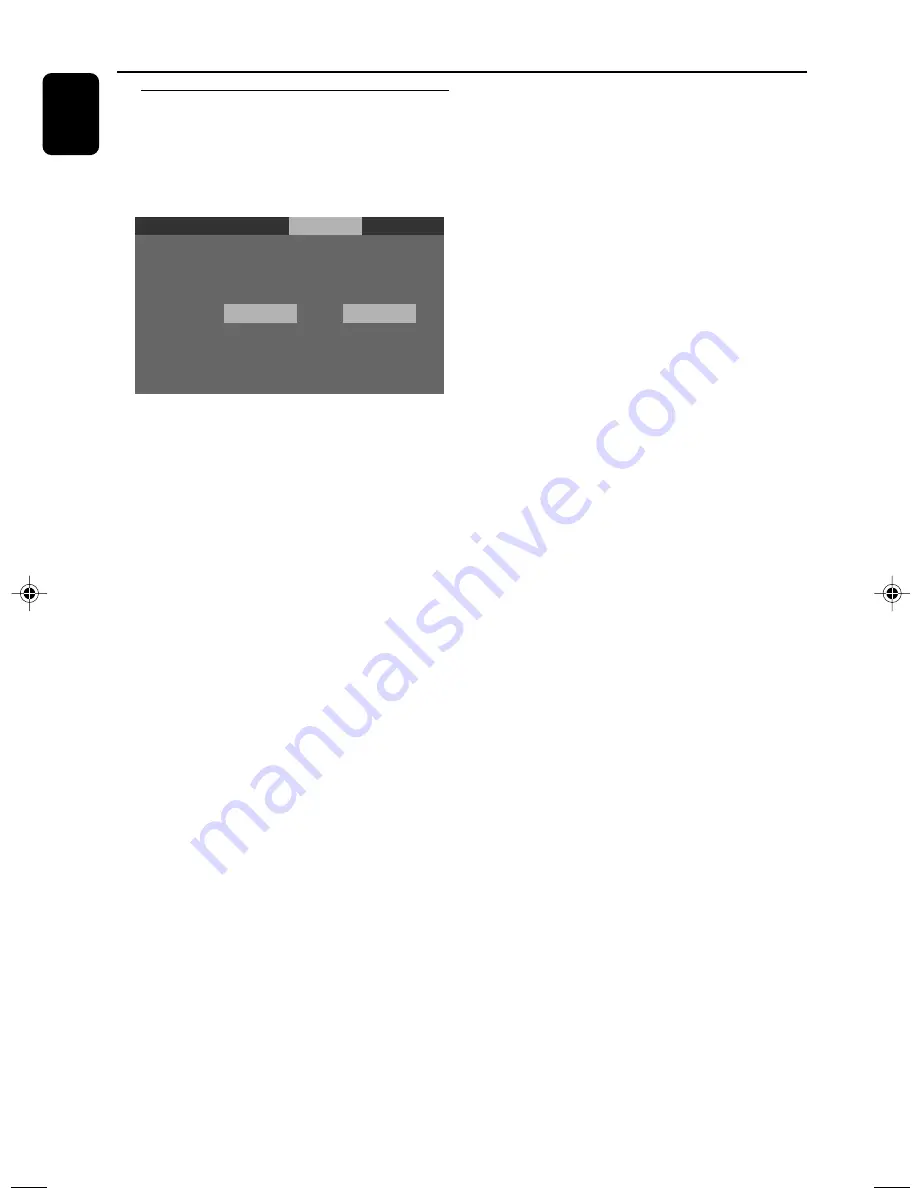
28
English
Mixed-mode disc
To play a mixed-mode disc, you need to select
the playback priority for CD or data files through
the system menu.
Language
Digital Out
PCM 48KHz
Priority
Night Mode
Video
PCM
PCM
Off
CD
Off
CD
Audio
Rating
1
Press
SYSTEM MENU
in the stop mode.
2
Press
1
/
33
to select
Audio
and press
4
to
move to “Priority”. Then, press
OK
or
33
to
enter its submenu and press
3
/
4
to select
CD
or
Data
.
➜
The contents in the CD format or data
contents will be played.
The contents may be MP3 files, Kodak pictures
or JPEG pictures.
The default setting is CD.
MP3:
If an MP3 file exists in the disc, the system
recognizes the disc as an “MP3 Disc”. If only JPEG
files exist in the disc, the system recognizes the
disc as a “JPEG Disc”.
JPEG:
If a JPEG file exists in the disc, the system
recognizes the disc as a “JPEG Disc”. If only MP3
files exist in the disc, the system recognizes the
disc as an “MP3 Disc”.
Disc Operations
pg001-pg040_MCD510_21-Eng
2005.10.28, 9:25
28



























