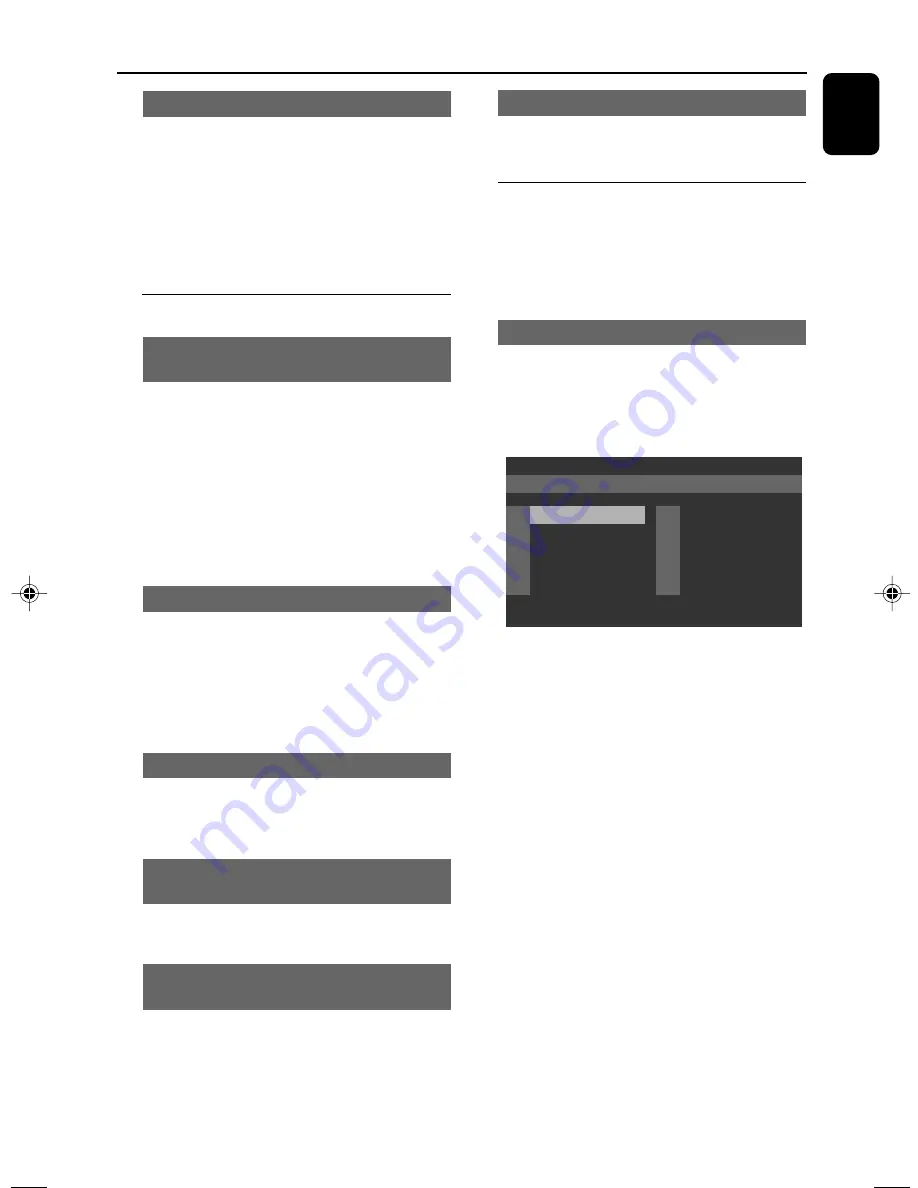
English
27
Disc Operations
Zoom
Zooming allows you to enlarge the video image
during playback.
1
Press
ZOOM
repeatedly to enlarge the
playback video image.
2
Press
22
/
33
/
5
/
4
to pan across the TV
screen.
Special disc features
Playing in slow motion mode (for DVD/
VCD/SVCD)
1
Press
5
/
4
on the remote control repeatedly to
select the required slow motion speed:
Press
4
repeatedly to select:
2
1/2
p 2
1/4
p 2
1/6
p 2
1/8
p
PLAY
2
Press
5
repeatedly to select:
1
1/2
p 1
1/4
p 1
1/6
p 1
1/8
p
PLAY
2
2
=slow forward
1
=slow reverse
Playing a Title (for DVD)
1
Press
DISC MENU
.
➜
The disc title menu appears on the TV screen.
2
Use
22
/
33
/
5
/
4
on the remote to select a
play option.
3
Press
OK
to confirm.
Camera Angle (for DVD)
●
Press
ANGLE/PROG
on the remote to view
the same scene from different angles if the DVD
is recorded with multiple angles.
Changing the Audio Language (for DVD
recorded with multiple languages)
●
Press
AUDIO
repeatedly to select different
audio languages.
Changing the Audio Channel (for VCD
only)
●
Press
AUDIO
to select the available audio
channels provided by the disc (Mono Left, Mono
Right or Stereo).
Subtitles (DVD)
●
Press
SUBTITLE
repeatedly to select different
subtitle languages.
Playing MP3/ WMA/picture disc
(Kodak, JPEG)
IMPORTANT!
– You have to turn on your TV set and
set to the correct Video In channel.
MP3/WMA/picture disc
1
Load an MP3/WMA/Picture disc.
2
Playback will start automatically.
➜
The album menu will appear on the TV
screen.
CD-R
cd01
1
2
3
4
5
1/196 0:00:00
l
001
l
002
l
003
l
004
l
005
6
7
8
9
l
006
l
007
l
008
l
009
l
010
10
3
Press
ALBUM/PRESET
3
/
4
(
ALBUM-/+
1
/
¡
on the remote) to select a desired
album, then press
OK
to confirm (for MP3/
WMA disc only).
4
Press
TUNING
4
/
¢
(
3
/
4
or
í
/
ë
on
the remote) to select a desired track, then press
OK
to start playback.
●
You can also use the
Numeric Keypad (0-9)
to enter your choice and then press
OK
to start
playback.
5
To stop playback, press
7
(
STOP
9
on the
remote).
To show the menu for a picture disc
Press
7
(
STOP
9
on the remote).
pg001-pg040_MCD510_21-Eng
2005.10.28, 9:25
27














































