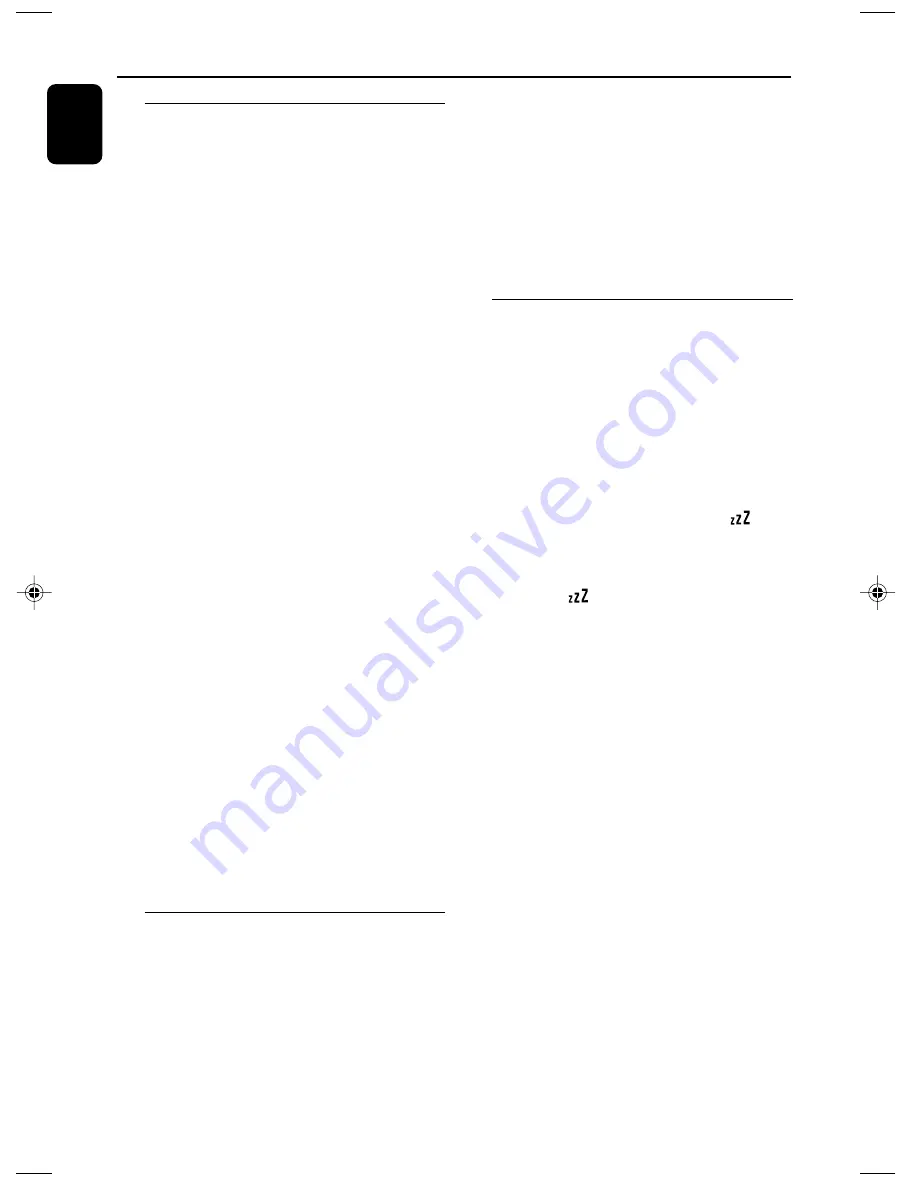
26
English
Timer SLEEP
Setting the timer
The set can be used as an alarm clock, whereby
the selected source (DAB, FM, DISC or USB)
starts playback at a preset time.
Make sure the
clock is set before using the timer.
1
Press and hold
TIMER
on the remote control.
➜
TIMER ON
and the hours digits start flashing.
2
Press
4
/
¢
(or
¡
/
™
on the remote
control) repeatedly to set the hours.
3
Press
TIMER
to confirm.
➜
The minutes digits start flashing.
4
Press
4
/
¢
(or
¡
/
™
on the remote
control) repeatedly to set the minutes.
5
Press
TIMER
to confirm .
➜
TIMER OFF
and the hours digits start
flashing.
6
Press
4
/
¢
(or
¡
/
™
on the remote
control) repeatedly to set the hours.
7
Press
TIMER
to confirm.
➜
The minutes digits start flashing.
8
Press
4
/
¢
(or
¡
/
™
on the remote
control) repeatedly to set the minutes.
9
Press
TIMER
again.
➜
The source mode now is available for
selection.
0
Press
4
/
¢
(or
¡
/
™
on the remote
control) repeatedly to select the wake-up
source (DAB, FM, DISC
or USB).
!
Press
TIMER
again and then press
4
/
¢
(or
¡
/
™
on the remote control) repeatedly
to set the wake-up volume.
&
Press
TIMER
to confirm.
➜
The timer is now set and activated.
Note:
– The set will exit from the timer setting mode if
no button is pressed within 90 seconds.
Activating and deactivating
TIMER
●
Press
TIMER
on the remote repeatedly to
activate or deactivate the timer.
➜
If activated, the last set source and start time
are displayed.
➜
If deactivated, “
TIMER
OFF
” appears.
Helpful hints:
The timer will not work at the set time if
- the set is switched on;
- the timer is deactivated.
The set will switch to Tuner source
automatically if :
- no CD is inserted when the selected source is CD;
- no USB device is connected when the selected
source is USB.
SLEEP
You can set a certain period of time after which
the set will switch off.
●
On the remote control, press
SLEEP
repeatedly to select the desired time period
options (in minutes):
➜
Display shows in sequence:
SLEEP OFF,
120, 90, 60, 45, 30, 15, 5, SLEEP OFF...
➜
Display shows the selected option briefly and
returns to its previous status. The icon
appears.
To deactivate the sleep timer
, press
SLEEP
again.
➜
The icon
disappears.
or
Press
STANDBY-ON
/
ECO POWER
to
switch off the set (or
y
on the remote control).
Helpful hints:
–
The
SLEEP
function does not affect your alarm
time setting.
P001-P030_MCB275_05_Eng
2007.6.13, 10:28
26



















