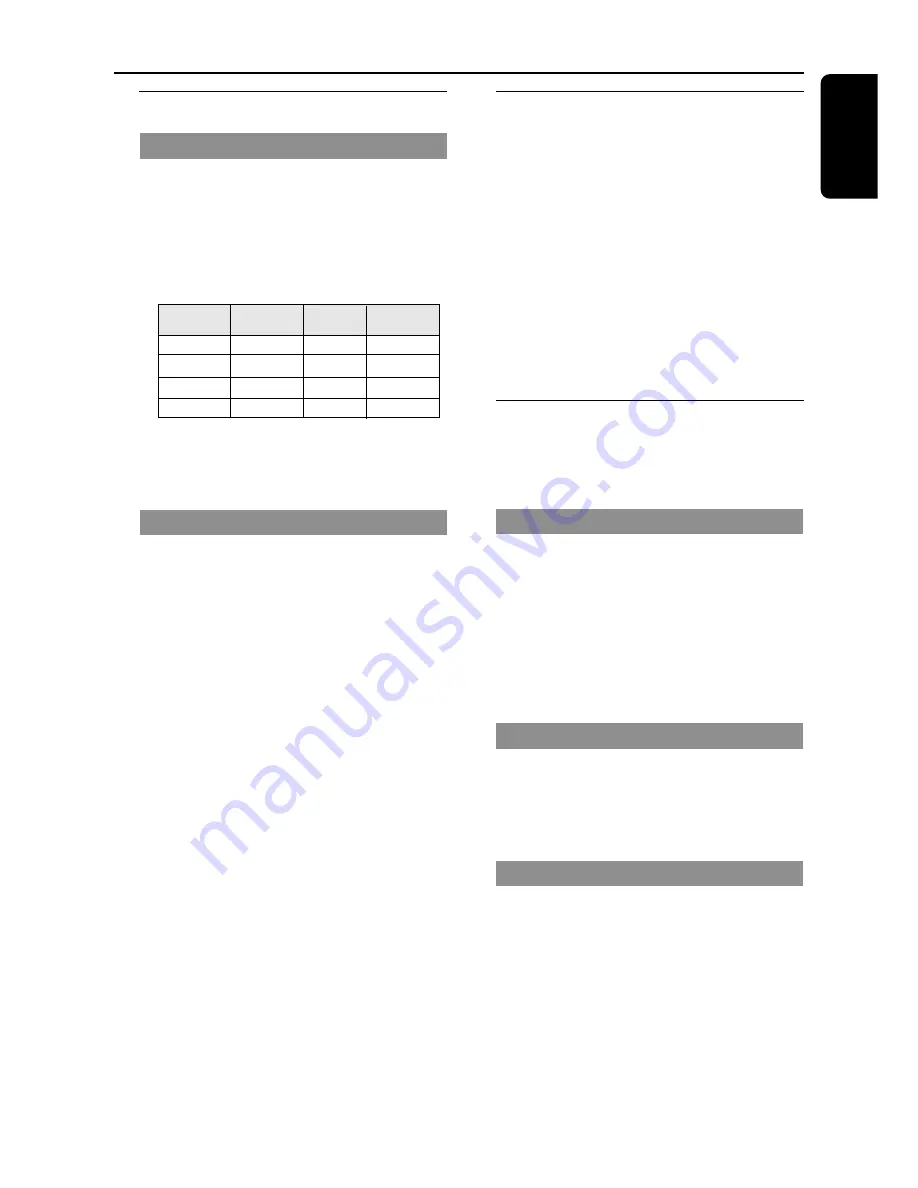
15
English
Selecting different display mode
Dim mode
You can select the desired brightness for the
display panel.
●
In any active mode,
press
DIM
repeatedly to
select DIM 1, DIM 2, DIM 3 or DIM OFF
display mode.
➜
DIM
is shown, except for DIM OFF mode.
Note:
– Pressing DIM button in standby mode will toggle
between half and full brightness.
Clock display mode
You can choose to show the clock display only.
●
Press
CLOCK• TIMER
(or
CLOCK
on
remote).
➜
In any active mode, pressing the button again
will resume normal display.
Note:
– If you pressed any buttons in clock display mode,
the display will briefly show the information related
to the selected mode.
Volume control
●
Adjust
MASTER VOLUME
(or press
VOL
+
/
-
on remote) to increase or
decrease the sound level.
➜
"
VOL MUTE
" is the minimum volume level
and “
0
d
B
” is the maximum volume level.
To switch off the volume temporarily
●
Press
MUTE
on the remote.
➜
Playback will continue without sound and
"
MUTE
" is displayed.
➜
To restore the volume, press MUTE again or
increase the volume level.
Sound control
You are only able to select one of the
sound controls at a time : MAX sound,
DSC or VEC.
MAX sound
MAX sound provides the best mixture of
various sound features (DSC, VEC for example).
●
Press
MAX SOUND
(or
MAX ON/OFF
on remote).
➜
If activated,
MAX
is shown and the MAX
SOUND button lights up. All other sound
effects (DSC or VEC) will be switched off
automatically
Digital Sound Control
DSC provides a different type of preset sound
equaliser setting.
●
Press
DSC
repeatedly to select :
OPTIMAL,
JAZZ
,
ROCK
or
POP
.
Virtual Environment Control
VEC provides a different type of environment-
based equaliser setting.
●
Press
VEC
repeatedly to select :
HALL,
CINEMA
,
CONCERT
or
CYBER
.
DIM mode
button
display
Spectrum
illumination
brightness
analyser
DIM OFF
on
full
on
DIM 1
on
full
off
DIM 2
on
half
on
DIM 3
off
half
off
Basic Operations











































