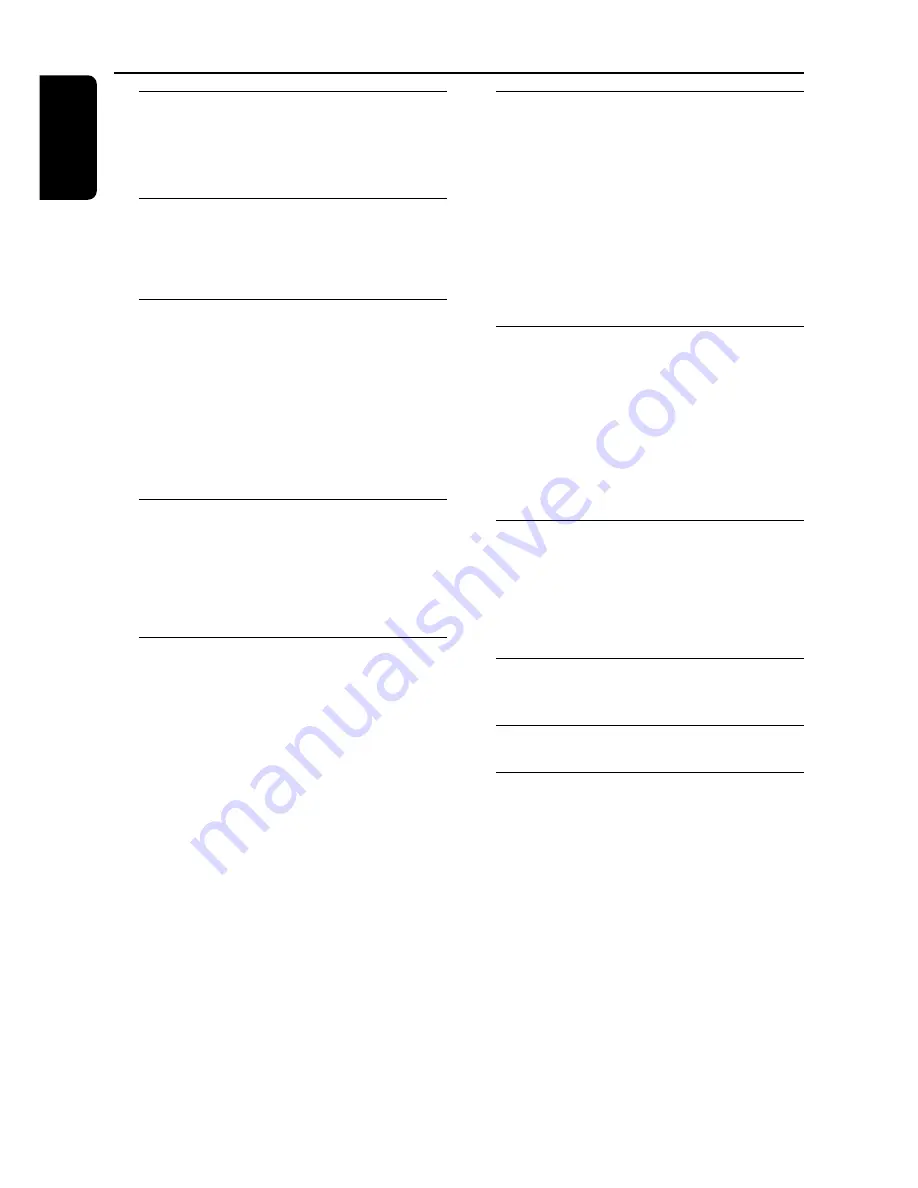
6
English
General Information
Supplied accessories ............................................ 7
Environmental information ................................ 7
Care and safety information ..............................
7
Functional Overview
Main unit and remote control ....................... 8–9
Control buttons available on the
remote only ......................................................... 9
Connections
Step 1: Connecting FM/AM antennas ............. 10
Step 2: Connecting the speakers .................... 11
Step 3: Connecting to PC ................................. 11
Step 4: Connecting the AC power cord ........ 11
Step 5: Inserting batteries into the remote
control .................................................................. 11
Using the remote control to operate
the system ......................................................... 11
USB PC Link
Quick Setup Guide ............................................ 12
PC system requirement .................................. 12
Install MusicMatch software .......................... 12
Enable digital CD audio output .................... 13
Connecting USB PC Link ................................. 13
Basic Operations
Switching on/off .................................................. 14
Switching to active mode ............................... 14
Switching to Eco Power standby mode ...... 14
Switching to standby mode (view clock) .... 14
Demonstration mode ........................................ 14
Setting the clock ................................................. 14
Selecting different display mode ..................... 15
Dim mode ......................................................... 15
Clock display mode ......................................... 15
Volume control ................................................... 15
Sound control ..................................................... 15
MAX sound ....................................................... 15
Digital Sound Control ..................................... 15
Virtual Environment Control ........................ 15
Disc Operations
Playable discs ....................................................... 16
Loading discs ....................................................... 16
Basic playback controls ..................................... 16
Playing an MP3 disc ............................................ 17
Repeat and Shuffle .............................................. 17
Repeat play ........................................................ 17
Random play ...................................................... 17
Programming the disc tracks ........................... 18
Checking the programme .............................. 18
Clearing the programme ................................ 18
Tuner Operations
Tuning to radio stations .................................... 19
Presetting radio stations ................................... 19
Using the Plug and Play ................................... 19
Automatic presetting ...................................... 19
Manual presetting ............................................. 19
Selecting a preset radio station ....................... 20
Deleting a preset radio station ..................... 20
Changing tuning grid .......................................... 20
Timer Operations
Timer setting ....................................................... 21
Activating/Deactivating the timer ................ 21
Checking the timer setting ............................ 21
Temporarily deactivating the wake up timer22
Sleep timer setting ............................................. 22
Other Connection
Listening to an external source ...................... 22
Specifications
........................................... 23
Troubleshooting
.................................... 24
Contents





















