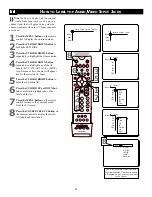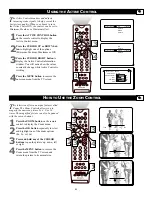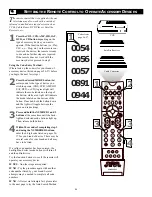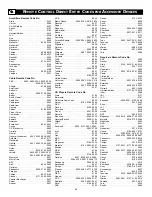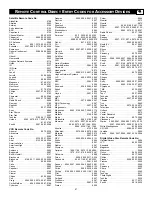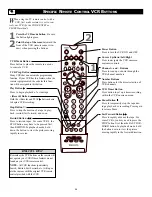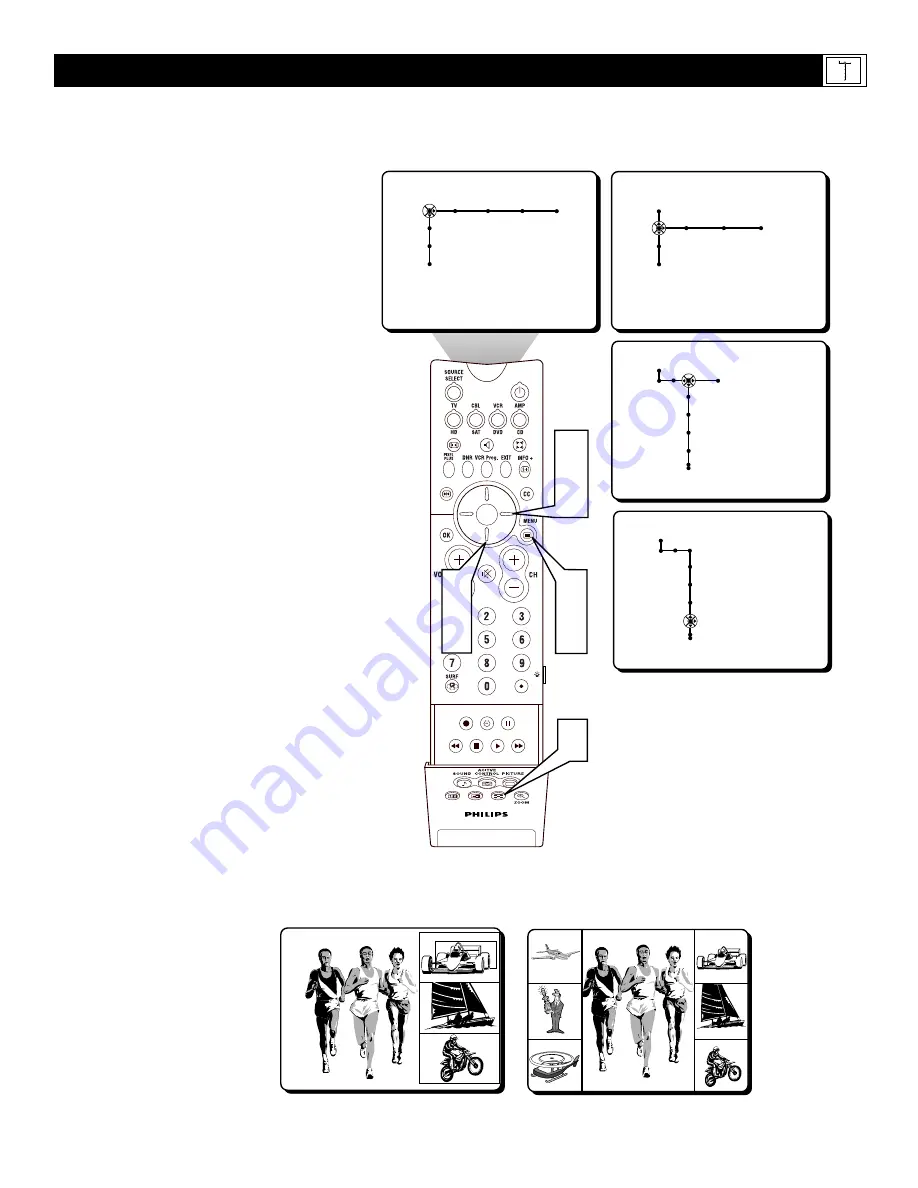
47
SOUND
PICTURE
ACITVE
CONTROL
ZOOM
2
4
Picture Sound Features Channels
TV
Settings
Demo
Install
1
6
3
5
Speakers General Source
TV
Settings
Demo
Install
General Source
Settings
Menu background
Surf
Dual screen format
Multipip format
General
Settings
Menu background
Surf
Dual screen format
Multipip format
PIP 3 • PIP 6
7
T
he MultiPIP Control will allow you to
choose between showing 3 or 6 PIP win-
dows while still displaying the main video pic-
ture onscreen.
1
Press the MENU button on the remote
control to display the onscreen menu.
2
Press the CURSOR DOWN button to
highlight SETTINGS.
3
Press the CURSOR RIGHT button
repeatedly to highlight the General menu.
4
Press the CURSOR DOWN button
repeatedly to highlight the Multipip
Control.
5
Press the CURSOR RIGHT button to
toggle between PIP 3 (3 PIP windows) or
PIP 6 (6 PIP windows).
6
Press the MENU button to remove the
onscreen menu from the TV screen.
7
Press the MultiPIP button on the
remote control to display the multiple
video windows in the format you have
chosen. Press the MultiPIP button
again to return the television to the main
video screen.
H
OW TO
U
SE THE
M
ULTI
PIP C
ONTROL
General Source
Settings
Menu background
Surf
Dual screen format
Multipip format
PIP 3
PIP 6