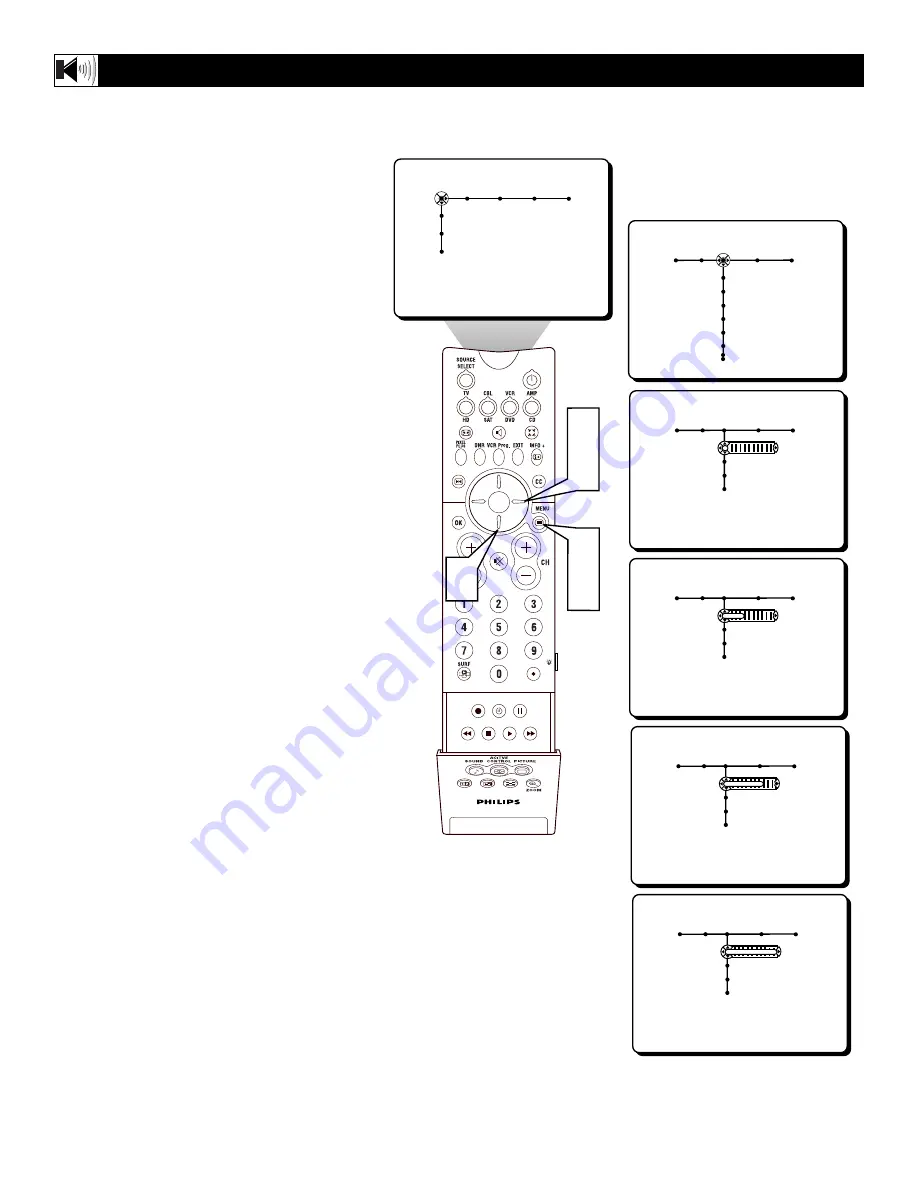
28
SOUND
PICTURE
ACITVE
CONTROL
ZOOM
1
5
3
2
4
Picture Sound Features Channels
TV
Settings
Demo
Install
Sound Features Channels
TV
Volume
Equalizer
Headphone volume
Sound mode
Alt Audio
Mono/Stereo
Sound Features Channels
TV
3D surround effect
AVL
Delta volume
Auto sound
0
Sound Features Channels
TV
3D surround effect
AVL
Delta volume
Auto sound
33
Sound Features Channels
TV
3D surround effect
AVL
Delta volume
Auto sound
66
Sound Features Channels
TV
3D surround effect
AVL
Delta volume
Auto sound
100
The 3D Surround Effect Control helps to widen
the effect being heard through the television
speakers. This control is only available if the
television has been placed in the 3D Surround
mode.
1
Press the MENU button on the
remote to display the onscreen menu.
2
Press the CURSOR RIGHT button
repeatedly to highlight SOUND.
3
Press the CURSOR DOWN button
repeatedly until the 3D Surround Effect
control is highlighted.
4
Press the CURSOR RIGHT button
to increase the surround effect. Choose
a value of 0, 33, 66, or 100.
5
Press the MENU button when fin-
ished to remove the onscreen menu
from the TV screen.
H
OW TO
U
SE THE
3D S
URROUND
E
FFECT CONTROL






























