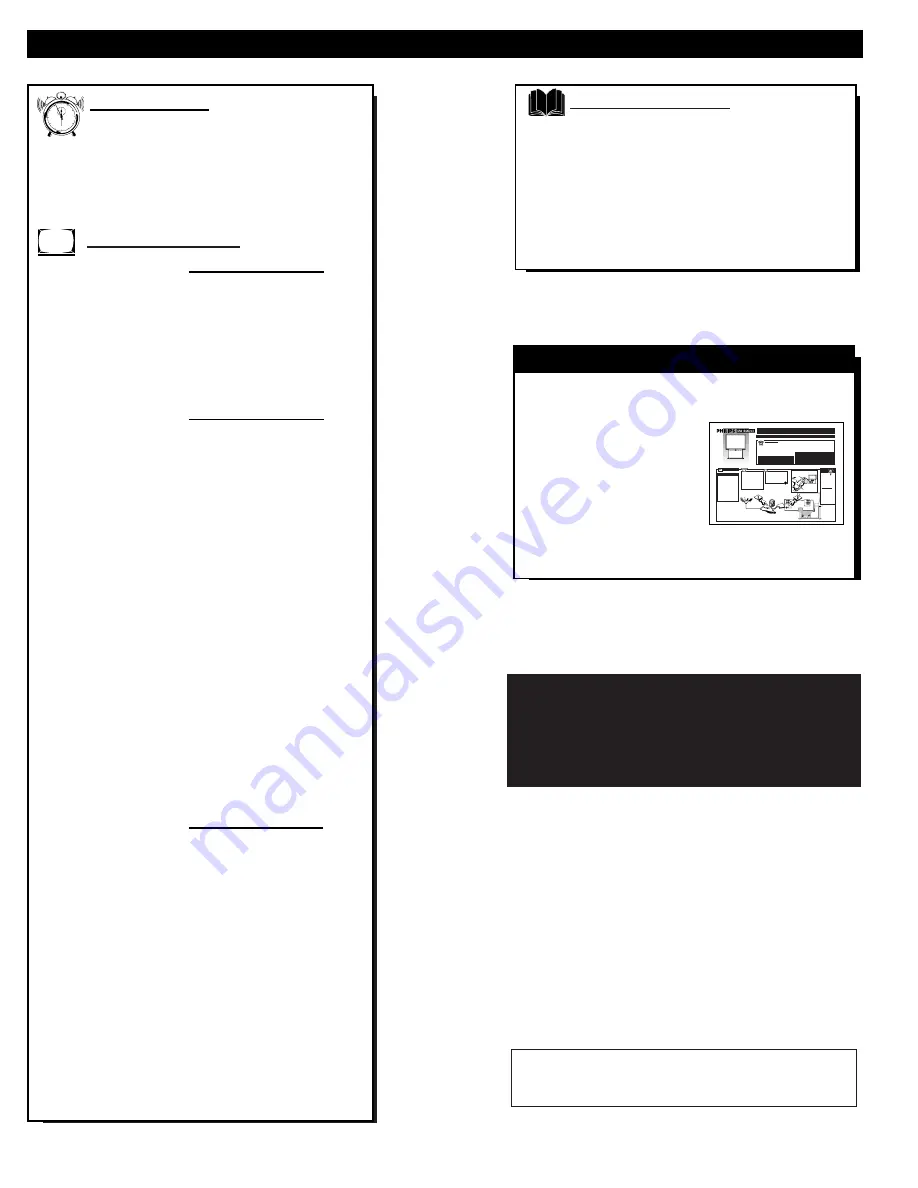
T
ABLE OF
C
ONTENTS
Getting Started
Welcome/Product Registration ...................2
Safety/Precautions .....................................................3
Table of Contents.......................................................4
Features and Model Information................................5
On-Screen Features
PICTURE MENU
✧
Adjusting Color, Brightness, Sharpness,
Tint, and Picture Controls ...................................6
✧
Using the Clearview Control...............................7
✧
Using the Flesh Correction Control ....................7
✧
Adjusting the TV's Convergence Control ...........8
FEATURES MENU
✧
Selecting a Picture Source ..................................9
✧
Setting the TV for Closed Captioning...............10
✧
Setting the TV for Cable or Antenna Signals....11
✧
Adding Channels in Memory (Automatically) .12
✧
Adding Channels in Memory (Manually) .........13
✧
Setting the TV Clock.........................................14
✧
Using the Time/Channel Reminder Control......14
✧
Turn-On Timer ..................................................15
✧
Using the Sleep Timer Control .........................15
✧
Using Parental Control/Content Advisory:
• Code Setup/Blocking Channels...............16-17
• Content Advisory - Movie Ratings .........18-19
• Parental Guidelines.......................................20
• Blocking Options/Review Settings...............21
✧
Adjusting the Channel Display Control ............22
✧
Using the Language Control .............................22
SOUND MENU
✧
Adjusting Bass, Treble, and Balance Sound
Controls.............................................................23
✧
Setting the Bass Boost Control ........................23
✧
Setting the TV for Stereo and SAP Programs ..24
✧
Using the Incredible Stereo Control .................25
✧
Using the Volume Display Control...................25
✧
Using the TV Speaker On/Off Control with
the Audio Output jacks .....................................26
✧
Surround Sound Speaker Connections and
Variable Audio Output Control ........................27
✧
Using the TV's Audio/Video Input and
Output Jacks ...............................................28-31
General Information
Tips if Something Isn’t Working .............................32
TV Help Menu .........................................................33
Glossary of TV Terms .............................................34
Index ........................................................................35
Factory Service Locations ..................................36-37
Warranty ..................................................................40
Copyright © 1999 Philips Consumer Electronics Company. All rights reserved.
12
1
2
3
4
5
6
7
8
9
10
11
Use the simple Set-Up Guide (supplied with
your TV information packet) for details on:
• Antenna Hook-ups
• First Time Set-Up
(Automatic Settings)
• Basic TV and Remote
Control Operation
• On-Screen Menu Use
S
ET
-
UP AND
Q
UICK
U
SE
G
UIDE
S
ET
-U
P AND
Q
UICK
U
SE
G
UIDE
TABLE OF CONTENTS
Getting Started
Warning/Precautions..................................1
Hooking Up Your TV.................................................1
How to Use the First Time Set-Up ...........................2
Basic TV and Remote Control Operation .................3
How to Use the On-Screen Menu Controls...............4
12
1
2
3
4
5
6
7
8
9
10
11
•
For details on product registration, warranty, and
service refer to the other literature included with your
TV information packet.
Please retain all these materials and keep them handy
for future reference.
REAR SURROUND SPEAKERS
VIDEO OUT
AUDIO OUT
+
–
+
–
R
L
L
R
FIXED
VAR
ANT A/CABLE
75
V
UHF/VHF
Y
INPUTS
PB
PR
S-VIDEO
VIDEO
AUDIO
AUX 1
AUX 2
R
L
VIDEO OUT
AUDIO OUT
L
R
FIXED
VAR
ANT A/CABLE
75
V
UHF/VHF
INPUTS
VIDEO
AUDIO
AUX 1
AUX 2
R
L
A
combination (outdoor
or indoor) antenna
receives normal broadcast
channels 2-13 (VHF) and
14-69 (UHF). Your con-
nection to such an antenna
is easy since there is only
one antenna plug (75
Ω
-
ohm) on the back of your
TV - and that’s where the
antenna goes.
ANTENNA
OUTDOOR/INDOOR
Remember,
be sure to set the
TV for the type sig-
nal you've connect-
ed (see "SETUP"
on page 2 of this
Guide.)
To order any
optional accessory
contact your dealer
or call the toll-free
accessory ordering
number (1-800-851-
8885).
SMART
HELP
If your antenna has a
round cable connector (75
ohm) on the end, then you're
ready to connect it to the TV.
If your antenna has flat twin-
lead wire (300 ohm), you first
need to attach the antenna wires
to the screws on a 300 to 75
ohm adapter.
Push the round end of the
adapter (or antenna) onto the
ANTENNA plug on the rear of
the TV. If the round end of the
antenna wire is threaded, screw
it down tight.
2
STOP
300 to 75
Ω
Adapter
(483521827003)
Twin Lead
Wire
Back of TV
BEGIN
1
Note: For homes with separate UHF and VHF anten-
nas you will need an optional combiner to connect to
the TV.
VHFVVHF
UHF
300
Ω
75-300
Ω
A
D
A
P
TE
R
OR
REAR SURROUND SPEAKERS
VIDEO OUT
AUDIO OUT
+
–
+
–
R
L
L
R
FIXED
VAR
ANT A/CABLE
75
V
UHF/VHF
Y
INPUTS
PB
PR
S-VIDEO
VIDEO
AUDIO
AUX 1
AUX 2
R
L
U/V Combiner
75-300 Ohm Adapter
Round Cable
75
Ω
Ohm
Combination VHF/UHF Antenna
(Outdoor or Indoor)
Back of TV
Projection Television
and Remote Control
OR
WARNING: TO PREVENT FIRE OR SHOCK
HAZARD DO NOT EXPOSE THIS UNIT TO
RAIN OR EXCESSIVE MOISTURE.
NOTE: This owner's manual is used with several different
television models. Not all features (and drawings) dis-
cussed in this manual will necessarily match those found
with your television set. This is normal and does not
require you contacting your dealer or requesting service.
VOL
MENU
CH
STATUS/EXIT
4
NOTE: This owner's manual is used with several differ-
ent television models. Not all features (and drawings)
discussed in this manual will necessarily match those
found with your television set. This is normal and does
not require you contacting your dealer or requesting ser-
vice.
Because of continuous product improvements, the informa-
tion mentioned in the documents accompanying your product
are subject to change without notice.
Summary of Contents for Magnavox 9P5511C
Page 1: ...Instructions for use 9P5511C1 9P5514C1 Projection Television ...
Page 38: ...38 ...
Page 39: ...39 ...





































