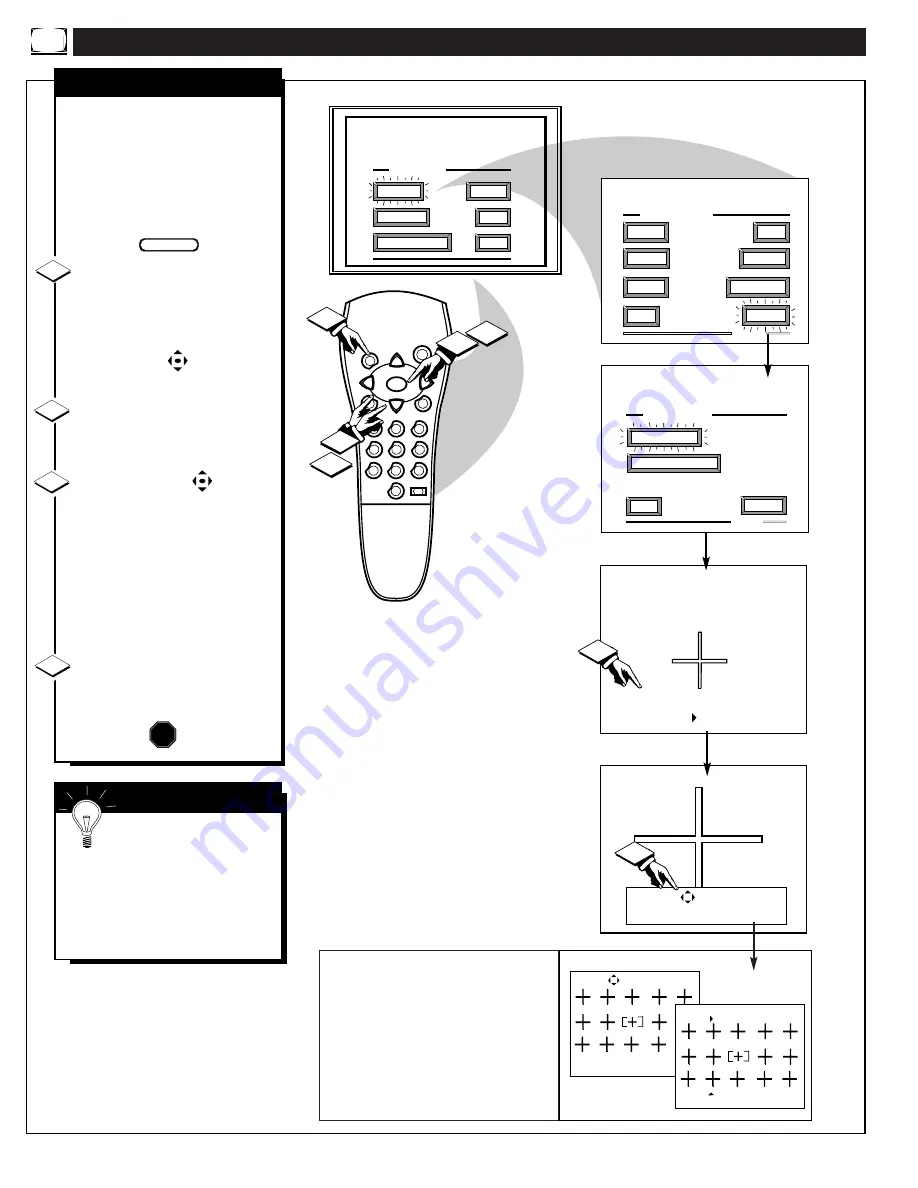
P
ICTURE
M
ENU
C
ONTROLS
(
CONTINUED
)
1
2
3
4
5
6
7
8
9
0
SLEEP
MENU
S U R F
M U T E
ST
ATUS
PO
WER
CH
CH
VOL
+
VOL
-
MAIN MENU
PICTURE
FEATURES
SOUND
HELP
EXIT
PICTURE MENU
FLESH CORRECTION
EXIT
2 OF 2
MORE...
CONVERGENCE
PICTURE MENU
SHARP
PICTURE
CLEARVIEW
EXIT
1 OF 2
COLOR
TINT
MORE...
BRIGHT
Use the keys to merge the
RED fringe into the WHITE
cross. Press "M" to Continue.
Press "M" to Continue
- or -
Press " " to Return
If there is RED or BLUE
fringe on the WHITE cross,
use this adjustment to
improve the picture.
2
3
4
1
1
2
3
1ST TIME SETUP
RED/BLUE CONVERGENCE
C
onvergence is the correct lin-
ing up of the red and blue
light paths on the TV screen.
NOTE: If no color fringing (see
Smart Help) shows, then no
Convergence adjustments are nec-
essary for your TV.
Select CONVERGENCE con-
trol.
With PICTURE MENU (2 of 2) on
screen, move the RED highlight
with the MENU buttons. Then
press the MENU button.
If there is RED or BLUE color
fringing on the White cross, press
the MENU button to continue.
Press the MENU buttons
to move the red or blue cross
directly over the white cross on the
TV screen.
The red or blue cross is properly
adjusted when it is completely
merged with the white cross. (No
color appears around the edge of
the white cross).
Press the STATUS button to
clear the screen when convergence
adjustments are complete.
1
2
3
STOP
S
MART
H
ELP
Remember. Convergence
has been set at the factory for
best viewing, but if one or more of
the (red or blue) colors appear
around the edges of objects (color
fringing) follow the steps given in
this section.
BEGIN
4
8
NOTE: Adjustments for “Multi-Point” on-
screen color fringing can also be made as part
of the TV’s Convergence control system.
Follow the TV’s on-screen menu directions to
select individual screen areas that can be read-
justed and set for varying red/blue color fring-
ing conditions. These multi-point settings can
then be “Saved” to memory for the specific
areas of the TV screen (or Factory Settings for
convergence can be recalled and put back into
place for use).
Press "M" to Adjust or
Press "STATUS" to Continue
Use the keys to adjust
Press "M" to Save
Press " " to Undo
Press " " to
recall Factory Settings
MULTI-POINT CONVERGENCE
Summary of Contents for Magnavox 9P5511C
Page 1: ...Instructions for use 9P5511C1 9P5514C1 Projection Television ...
Page 38: ...38 ...
Page 39: ...39 ...









































