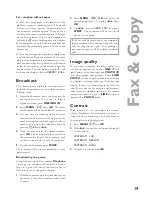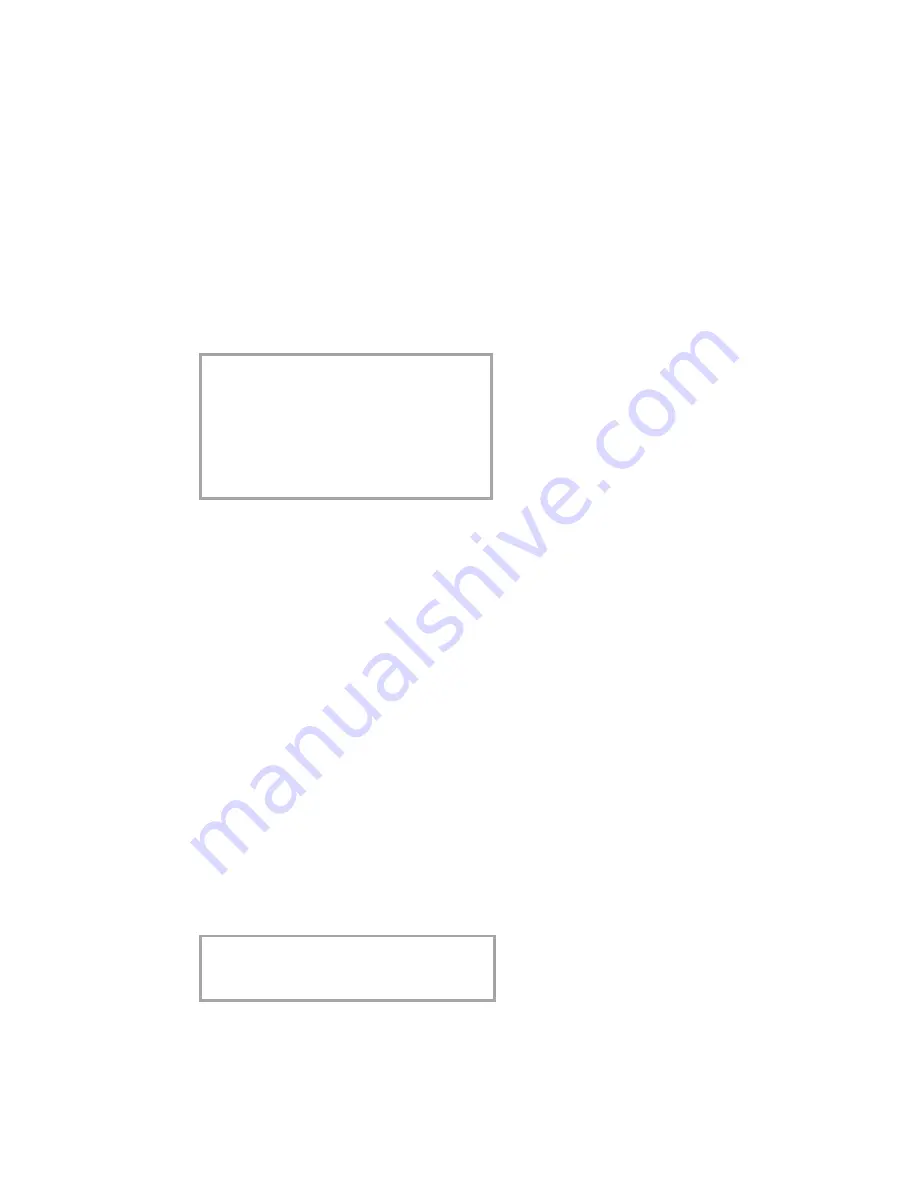
14
Fa
x
s
w
it
c
h
4
Now enter the number of ringing signals after
which the fax switch should accept the call
and separate faxes from voice messages. If
the call is a fax call the fax machine switches
to reception. Telephone calls will continue to
ring.
FAX RINGS: 5
5
Confi rm your entry with
OK
.
6
Using
u
, determine the ringer volume when
receiving a call.
RINGER VOL.: HIGH
7
Confi rm with
OK
. To activate mode
M
select
MENU
,
32
(Night) and
OK
. Repeat steps
2 to 6.
If you cannot receive any faxes, you may have
set both ringing signal numbers too high (see
points 2 and 4). Set both ringing signal num-
bers to values lower than fi ve.
Other telephones will ring for as long as the
setting under
fax rings
.
Special settings
Silent fax reception
To receive faxes without any ring signals, set the
amount of ring signals in
FAX RINGS
to
0
.
Completely silent operation
You should use this option only with devices with
integral answering machines. If, for example, you
do not wish to be disturbed by calls or faxes ar-
riving at night, you may set the number of ringing
signals to
0
. Faxes are then received silently and
calls are immediately answered by the answering
machine, provided you have switched the answer-
ing machine on.
For machines without a built-in answer machine
the fax switch is disabled in this setting, i. e. your
device immediately switches over to fax recep-
tion and will not ring, when calls are received (the
caller hears a whistling tone).
v
For this reason calls cannot be recorded by
any external answering machine which may
be connected.
Manual fax reception
If you select
MANUAL RECEPTION
faxes will
not be automatically received by your fax ma-
chine unless you activate fax reception yourself.
Lift the handset and press
START
. This may be
sensible for example, if you wish to receive your
faxes by modem at your computer.
Economy operating mode
(only for devices with built-in answering
machine)
If you select option
5/2
at
TAM RINGS:
, then
your answering machine will start after two ring-
ing signals instead of after fi ve, when you receive
new
messages. Via the remote access function
you have the opportunity to check, whether your
answering machine holds any messages without
incurring telephone cost (if your answering ma-
chine turns itself on after only two ringing sig-
nals you will know, that new messages have been
left). After listening to your new messages your
answering machine will, at the next call, switch
itself on again after fi ve ringing signals.
Answering machine
Connect your answering machine as described in
Installation
/ Additional devices.
To provide for the optimum performance of an
external answering machine, set this device to
ring once or twice. To avoid the automatic ac-
ceptance of calls by the fax-switch, you must set
total RINGS
and
fax RINGS
to a value at
least two ringing signals higher than the setting
of the external answering machine.
If you switch off the external answering machine,
calls are accepted by the fax-switch (see chapter
Set
SM
mode).
Settings example:
Answering machine rings
2
FAX RINGS
4
TOTAL RINGS
4
Tips:
The answering message of your answering ma-
chine should be shorter than ten seconds.
Please avoid music in your outgoing message.
Summary of Contents for M3
Page 1: ...PHILIPS M3 ...