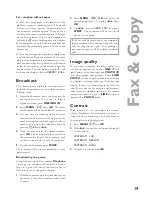10
Inst
a
lla
ti
o
n
Separate sockets
(not in all countries)
You can connect additional devices to separate
sockets on the same line even if they are in dif-
ferent rooms.
Please note: If you connect additional devices
to separate sockets (e.g. in separate rooms) your
intelligent fax switch cannot control them (which
means that your fax machine behaves like any
ordinary fax machine). For this reason e.g. call
transfer is not possible. Therefore we recom-
mend you to connect your additional devices to
the same socket.
Easy Install
Using EASY INSTALL your fax machine will be
confi gured according to your local conditions.
1
Press
w
for at least two seconds. Your fax
machine will print one page. Pull out the page
fi rmly and follow the instructions.
2
Your fax machine will then guide you on the
display through the fi rst settings such as your
fax number and your name.
3
Afterwards you need to enter the current time
and date. Use the dial pad to enter the correct
time and date. Confi rm with
OK
.
ISDN connection
Your fax machine is not an ISDN fax (group 4),
but an analogue fax machine (group 3). There-
fore it cannot be used directly on an ISDN con-
nection. You will need an (analogue) adapter or
an ISDN connection for analogue devices. For
further information please refer to your ISDN
instructions.
For devices with SMS functionality: Analog
terminals must be SMS-compatible.
Private branch exchange
Private branch exchange systems are very com-
mon in large companies. ISDN connections are
private branch exchanges and are used very often
in private households. To get a connection from
a private branch exchange to the public network
you have to dial a key to obtain the outside line.
1
Select function 15 by pressing
MENU
and
then entering the digits
15
. Press
OK
.
2
You can switch on the PABX operation using
u
.
PABX: YES
PABX:
NO
3
Then
press
OK
.
4
Now enter the key that has to be pressed to
obtain an outside line.
This outside line access code must be obtained
from the manufacturer. This is either
0
or
R
(in some systems also described as FLASH) or a
number key.
5
Press
OK
.
6
Use
u
to select
CHECK: YES
and press
OK
.
Your machine will then check that the outside line
can be obtained. If the check is successful, briefl y
appears:
check OK
.
If the check is successful, briefl y appears:
check NOT OK
.
You will be asked to repeat the entry. Change the
outside line access code. If you have entered the
correct code but the display nevertheless reads
check NOT OK
then delete the code by press-
ing
C
.
In case your PABX requires
R
to obtain an
outside line but it is still not possible to get
through to the line, your system might not
be according to the most recent regulations.
Therefore some technical settings have to be
changed on your fax machine. Please refer
to your Fax Call Centre (you will fi nd the tel-
ephone number on the back cover).
Summary of Contents for M3
Page 1: ...PHILIPS M3 ...