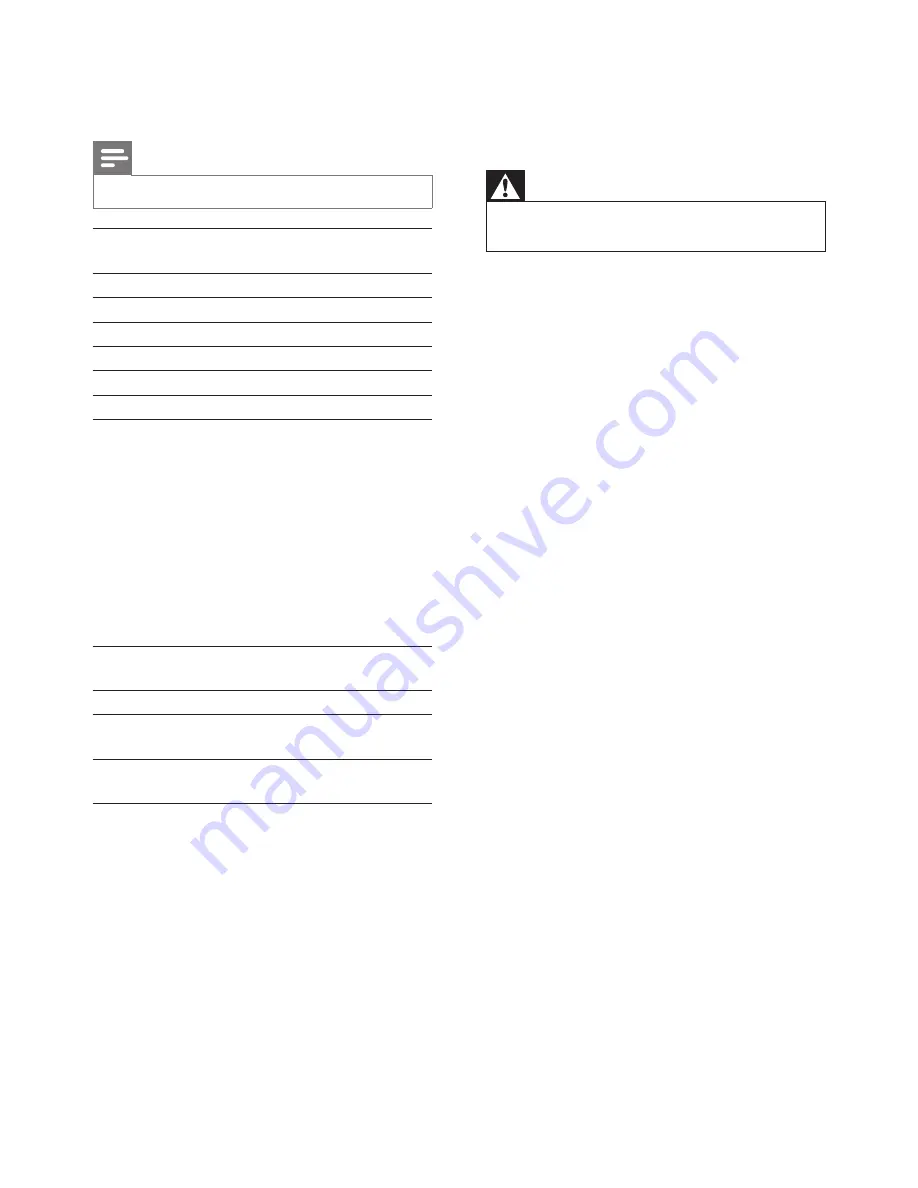
9
EN
5 Specifications
Note
•
Specifications are subject to change without notice
Output
resolution
VGA, QVGA
Lens
F2.8
Frame rate
30 fps at VGA, QVGA
Focus mode
0.4 m
Focus range
1 m to infinity
Video format
h.264
Connectivity
Wi-Fi
Power supply
DC 5V, 600mA;
Model name:
ASUC30z-050060 (z = a, b, c,
e and i)
a direct plug-in power adapter
with USB output terminal
and a different country plug
type ('a'=America, 'b'=Britain,
'c'=Australia, 'e'=Europe
'i'=China)
Dimensions
(w x h x d)
35.9 x 83.8 x 34.3mm
Net weight
approx. 52g
Operating
temperature
0 to 40 degrees celsius
Software
supported
Android 2.2 or above
6 Troubleshooting
Warning
•
Risk of electric shock. Never remove the casing of the
monitor.
To keep the warranty valid, never try to repair
the monitor yourself.
If you have problems using this monitor, check
the following points before you request service.
If you still have a problem, register your monitor
and get support at www.philips.com/support.
Cannot connect the monitor to a Wi-Fi
network (the monitor light is blinking amber
or green).
• If the monitor blinks amber, you can set-up
the monitor again - please repeat '4 – Set-
up' of this user manual.
•
If the monitor still does not work or is
blinking green or amber, you may need to
reset the monitor by pressing the reset
button with a thin object (i.e. paper clip)
on the back of the monitor, press and hold
the thin object for 3-5 seconds. After that,
repeat '4 – Set-up' of this user manual.
• Philips In.Sight supports general WEP, WPA
and WPA2. Philips recommends using WPA
or WPA2 as these are the safest Wi-Fi
security settings. The Philips In.Sight does
not support WEP Sub Key 2, 3 , 4. Please
change your router settings to WPA or
WPA2 if you are not able to connect, refer
to your router’s user manual.
• To improve wireless performance, avoid
using a Wi-Fi channel that is heavily used
(e.g. channel 11) or overlapped with a
nearby other Wi-Fi network.
•
Keep away from potential sources of
interference which may affect Wi-Fi signal,
such as microwave ovens.
• Unlike legacy solutions, In.Sight does
not require port forwarding. There is
no risk from leaving ports open on the
Summary of Contents for M100A
Page 2: ......































