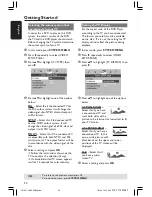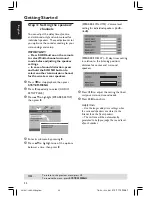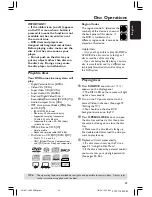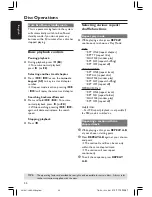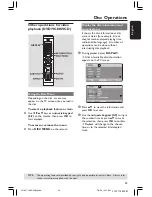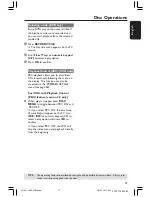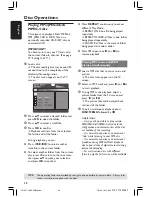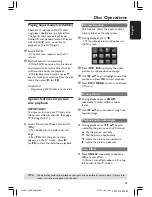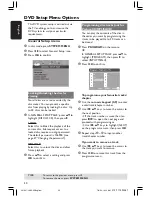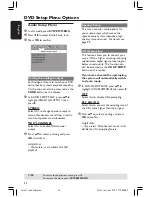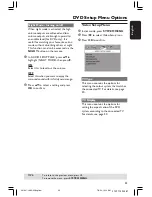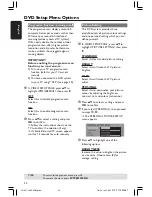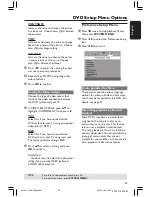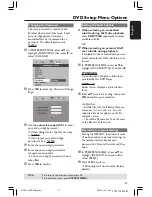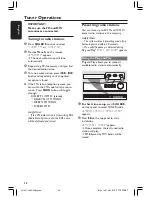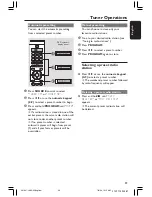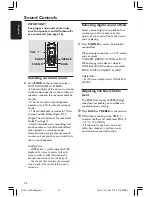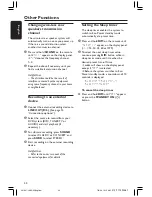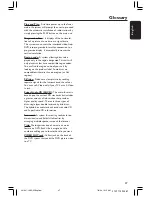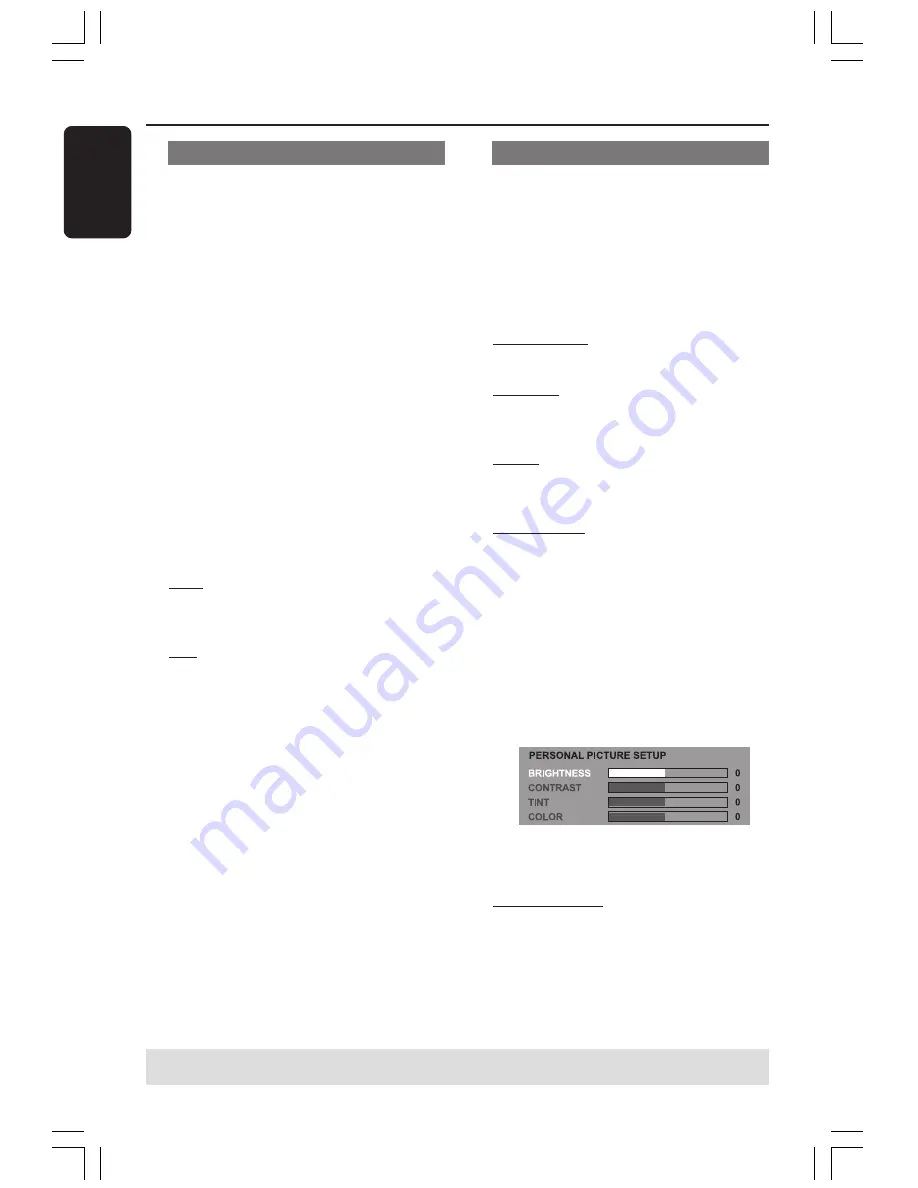
34
3139 115 23481
English
Progressive function - turning on/off
The progressive scan display present 60
complete frames per seconds, rather than
30 frames per second of interlaced
scanning (ordinary normal TV system).
With nearly double the number of lines,
progressive scan offers higher picture
resolution and eliminates bothersome
motion artifacts those jagged edge on
moving objects.
IMPORTANT!
Before enabling the progressive scan
function, you must ensure :
1) Turn on your TV progressive scan
function (refer to your TV owner’s
manual).
2) You have connected the DVD system
to your TV using Y Pb Pr (see page 12).
1
In ‘VIDEO SETUP PAGE’, press
34
to
highlight {PROGRESSIVE}, then press
2
.
OFF
Select this to disable progressive scan
function.
ON
Select this to enable progressive scan
function.
2
Press
34
to select a setting and press
OK
to confirm.
➜
Follow the instructions shown on the
TV to confirm the selection (if any).
➜
If a blank/distorted TV screen appears,
wait for 15 seconds for auto recovery.
Picture Setting
This DVD system provides three
predefined sets of picture colour settings
and one personal setting which you can
define yourself.
1
In ‘VIDEO SETUP PAGE’, press
34
to
highlight {PICTURE SETTING}, then press
2
.
STANDARD
Select this for standard picture setting.
BRIGHT
Select this will make the TV picture
brighter.
SOFT
Select this will make the TV picture
softer.
PERSONAL
Select this to personalise your picture
colour by adjusting the brightness,
contrast, tint and colour (saturation).
2
Press
34
to select a setting and press
OK
to confirm.
3
If you select {PERSONAL}, then proceed
to steps
4
~
7
.
➜
The ‘PERSONAL PICTURE SETUP’
menu appears.
4
Press
34
to highlight one of the
following options.
BRIGHTNESS
Increase the value to brighten the picture
or vice versa. Choose zero (0) for
average setting.
DVD Setup Menu Options
TIPS:
To return to the previous menu, press
1
.
To remove the menu, press
SYSTEM MENU
.
001-047-LX85-22-Engfinal
7/8/04, 10:15 AM
34