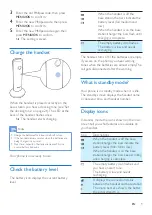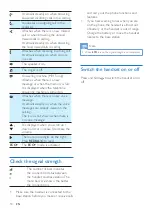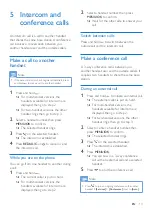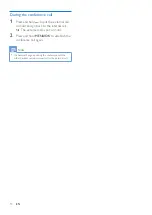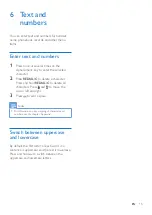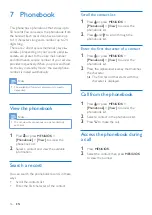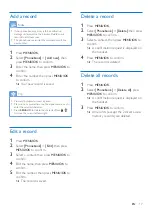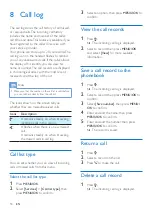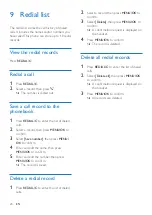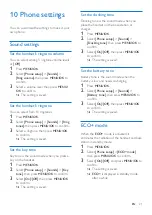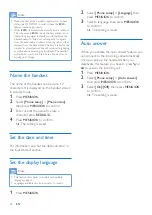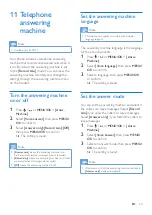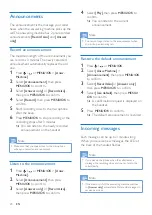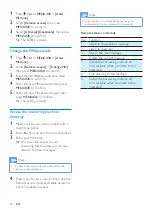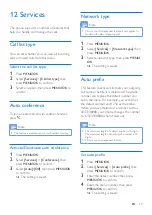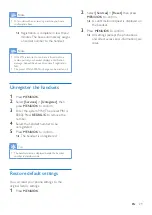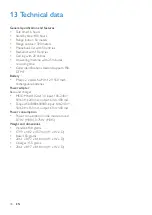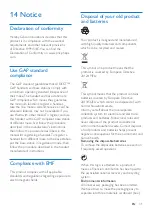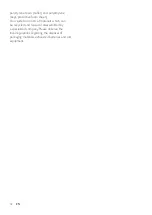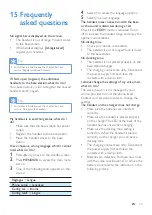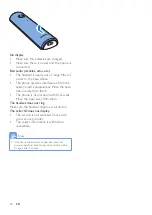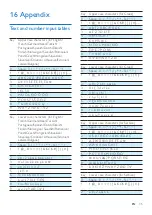21
EN
10 Phone settings
You can customize the settings to make it your
own phone.
Sound settings
Set the handset's ringtone volume
You can select among 5 ringtone volume levels
or
[Off]
.
1
Press
MENU/OK
.
2
Select
[Phone setup]
>
[Sounds]
>
[Ring volume]
, then press
MENU/OK
to
confirm.
3
Select a volume level, then press
MENU/
OK
to confirm.
»
The setting is saved.
Set the handset's ringtone
You can select from 10 ringtones.
1
Press
MENU/OK
.
2
Select
[Phone setup]
>
[Sounds]
>
[Ring
tones]
, then press
MENU/OK
to confirm.
3
Select a ringtone, then press
MENU/OK
to confirm.
»
The setting is saved.
Set the key tone
Key tone is the sound made when you press a
key on the handset.
1
Press
MENU/OK
.
2
Select
[Phone setup]
>
[Sounds]
>
[Key
tone]
, then press
MENU/OK
to confirm.
3
Select
[On]
/
[Off]
, then press
MENU/OK
to confirm.
»
The setting is saved.
Set the docking tone
Docking tone is the sound made when you
place the handset on the base station or
charger.
1
Press
MENU/OK
.
2
Select
[Phone setup]
>
[Sounds]
>
[Docking tone]
, then press
MENU/OK
to
confirm.
3
Select
[On]
/
[Off]
, then press
MENU/OK
to confirm.
»
The setting is saved.
Set the battery tone
Battery tone is the sound made when the
battery is low and needs recharging.
1
Press
MENU/OK
.
2
Select
[Phone setup]
>
[Sounds]
>
[Battery tone]
, then press
MENU/OK
to
confirm.
3
Select
[On]
/
[Off]
, then press
MENU/OK
to confirm.
»
The setting is saved.
ECO+ mode
When the
ECO+
mode is activated, it
eliminates the radiation of the handset and base
station in standby mode.
1
Press
MENU/OK
.
2
Select
[Phone setup]
>
[ECO+ mode]
,
then press
MENU/OK
to confirm.
3
Select
[On]
/
[Off]
, and press
MENU/OK
to
confirm.
»
The setting is saved.
»
ECO+
is displayed in standby mode
after a while.
Summary of Contents for Linea M310R
Page 2: ......
Page 39: ...37 EN ...