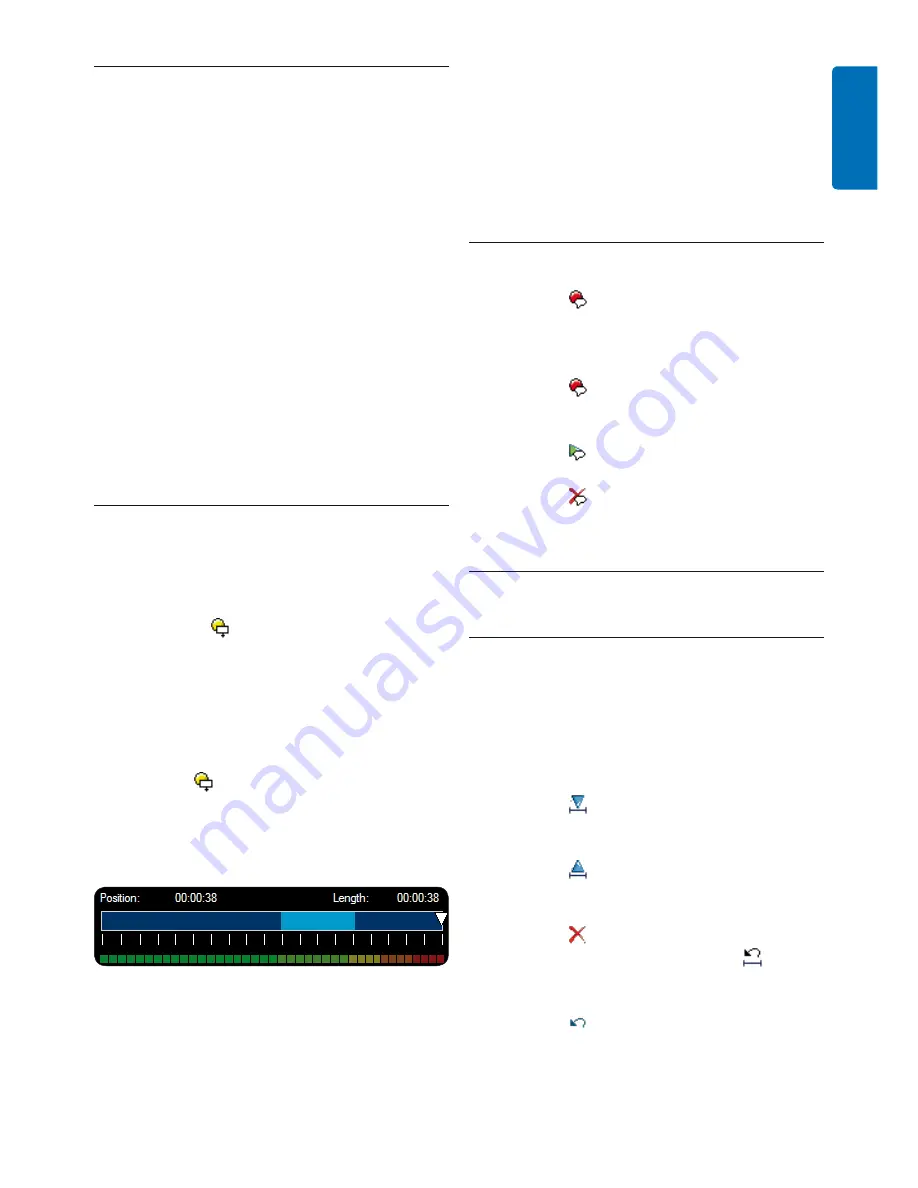
21
User manual
more spoken instructions (see
Delete part of a
dictation file
on page 21 for more information)
or by recording over the spoken instruction
(see
Playback a recorded file
on page 19 for more
information about the overwrite recording
mode).
Record a special instruction
4.5.2
Click the
1
button in the recorder window.
Dictate the special instruction. Special
2
instructions are stored in a separate sound
file and attached to the dictation.
Click the
3
button again in the recorder
window when the special instruction is
complete.
Click the
4
button in the recorder window
to play back the special instruction.
Click the
5
button in the recorder window
to delete the special instruction.
Delete
4.6
4.6.1 Delete part of a dictation file
Follow these steps to delete a section from a
dictation file:
Navigate to the beginning of the section to
1
be deleted by playback or fast forward/fast
rewind.
Click the
2
button in the recorder window.
Navigate to the end of the section to be
3
deleted.
Click the
4
button in the recorder window.
The section is marked with a red frame in
the position slider.
Click the
5
button in the recorder window
to delete the section or click the button
to remove the deletion marks (the red
frame) without deleting the section.
Click the
6
button to undo the last
deletion.
Record an instruction
4.5
Instructions are recorded comments by
the author that are directed to the person
transcribing the dictation. SpeechExec supports
two types of instructions:
Spoken instructions
•
are stored within the
dictation sound file at the position where the
instruction was actually recorded. (Examples
of spoken instructions might include the
correct spelling of a name or technical term
or instructions to insert a new paragraph.)
Special instructions
•
are usually recorded at the
start of a dictation with special information
relating to the dictation. Special instructions
are stored in a separate sound file. (Examples
of special instructions might include document
formatting instructions, names of individuals to
receive copies, or delivery instructions.)
Record a spoken instruction
4.5.1
The current dictation status must be
1
RECORD
.
To add a spoken instruction:
2
Click the
•
button in the SpeechExec
recorder window.
Press and hold the
•
INS/OVR
key on the
SpeechMike.
Dictate the instruction. The instruction will
3
be recorded into the dictation file without
overwriting your dictation.
Click the
4
button again or release the
button on the SpeechMike when the
spoken instruction is complete. The spoken
instruction is displayed as a light blue bar in
the position slider.
Continue or stop recording.
5
D
Note
A spoken instruction can be deleted just like
any other part of a dictation file by deleting the
section of the recording that includes one or
ENGLISH
Summary of Contents for LFH3000
Page 2: ......
























