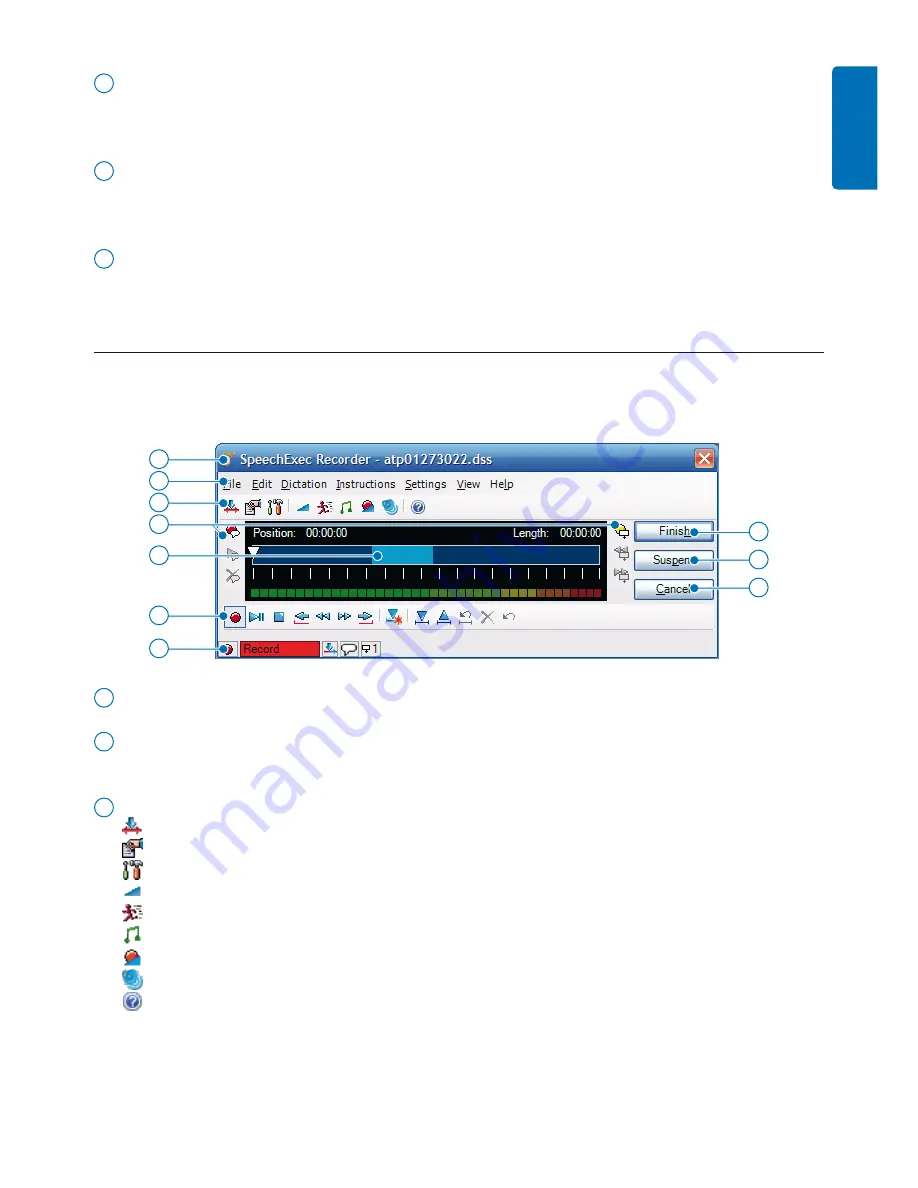
11
User manual
3
Folder list:
The folder list displays the folder structure. The structure depends on personal or
pre-configured settings. Click the plus sign at the left of a folder to expand the tree and display
a folder‘s sub-folders.
4
Dictation file list:
The dictation file list displays information about the dictation files stored in
the selected folder. The columns display the properties of the dictation files. Change the focus
between the tree view and the dictation list view by clicking inside each pane.
5
Status bar:
The status bar at the bottom of the window displays information on dictation
management such as the number of dictation files in the selected folder, the number of dictation
files with priority status assigned, and the name and role of the current user.
SpeechExec recorder and player window (expanded mode)
2.3.2
The recorder/player module is a desktop window that allows the user to record and playback sound
files.
7
8
10
11
12
6
9
13
15
14
6
Title bar:
Displays the file name.
7
Menu bar:
Contains menu command icons for performing various tasks, such as recording and
editing dictation files and changing dictation properties.
8
Toolbar:
Most functions available in the player window can be controlled by these buttons:
Switches between
Insert
and
Overwrite
modes
Displays the dictation properties dialog
Displays the audio settings dialog
Adjusts playback volume
Adjusts playback speed
Adjusts the playback tone
Adjusts the record volume
Select the device for sound playback
Opens the help function
ENGLISH
Summary of Contents for LFH3000
Page 2: ......


























