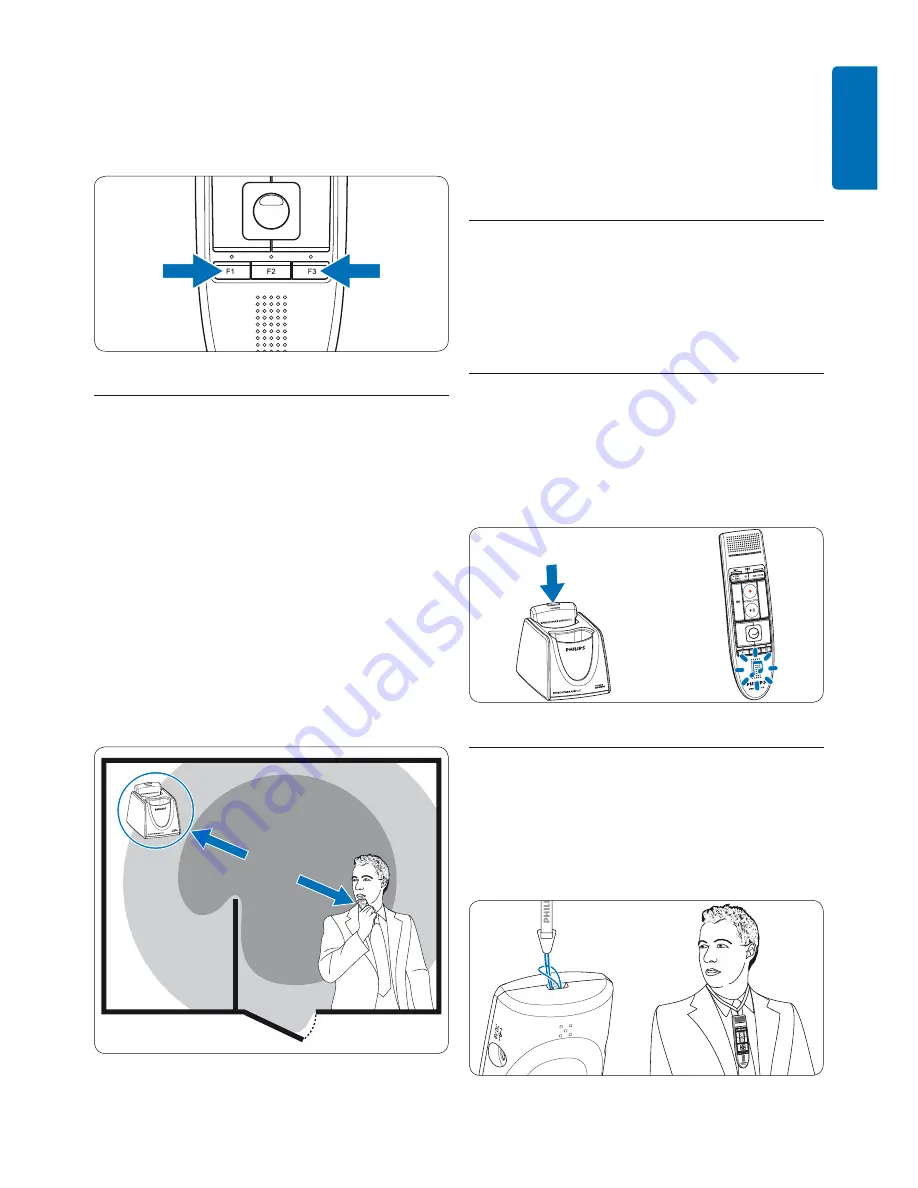
17
User manual
If you leave the reception area of the docking
station a vibrating alert notifies you that the
wireless connection between the docking
station and the dictation microphone may be
interrupted.
Power-save mode
3.9
If the SpeechMike is not used for more than two
hours, it will automatically power down to save
battery life. Turn the unit on by pressing
a
On/
Off
until the batterie indicator lights up.
Locate the SpeechMike
3.10
Press the pairing key
1
[PAIRING]
on the
receiver module briefly.
The SpeechMike connected to this receiver
module beeps.
Attach the neckband
3.11
The neckband can be used for hands-free
recording while at the same time ensuring a
constant distance between the mouth and the
microphone. Thread the neckband as shown,
and tighten it.
If the connection succeeds, the wireless
connection indicator on the SpeechMike and
the pairing key on the receiver module glow blue
permanently.
3.8 Learn about wireless connectivity
The SpeechMike uses wireless technology
to make a connection between the dictation
microphone and the docking station.
A wireless connection does not require that the
dictation microphone and the docking station
be in line of sight, but the maximum distance
between the devices is 10 meters (33 feet). The
closer the devices are to each other, the better
is the performance. The optimal operating range
is shown in dark grey in the picture. The
connection is subject to interference from
distance and obstructions (shown in light grey)
or other electronic devices.
<10 m/33 ft
ENGLISH
Summary of Contents for LFH3000
Page 2: ......










































