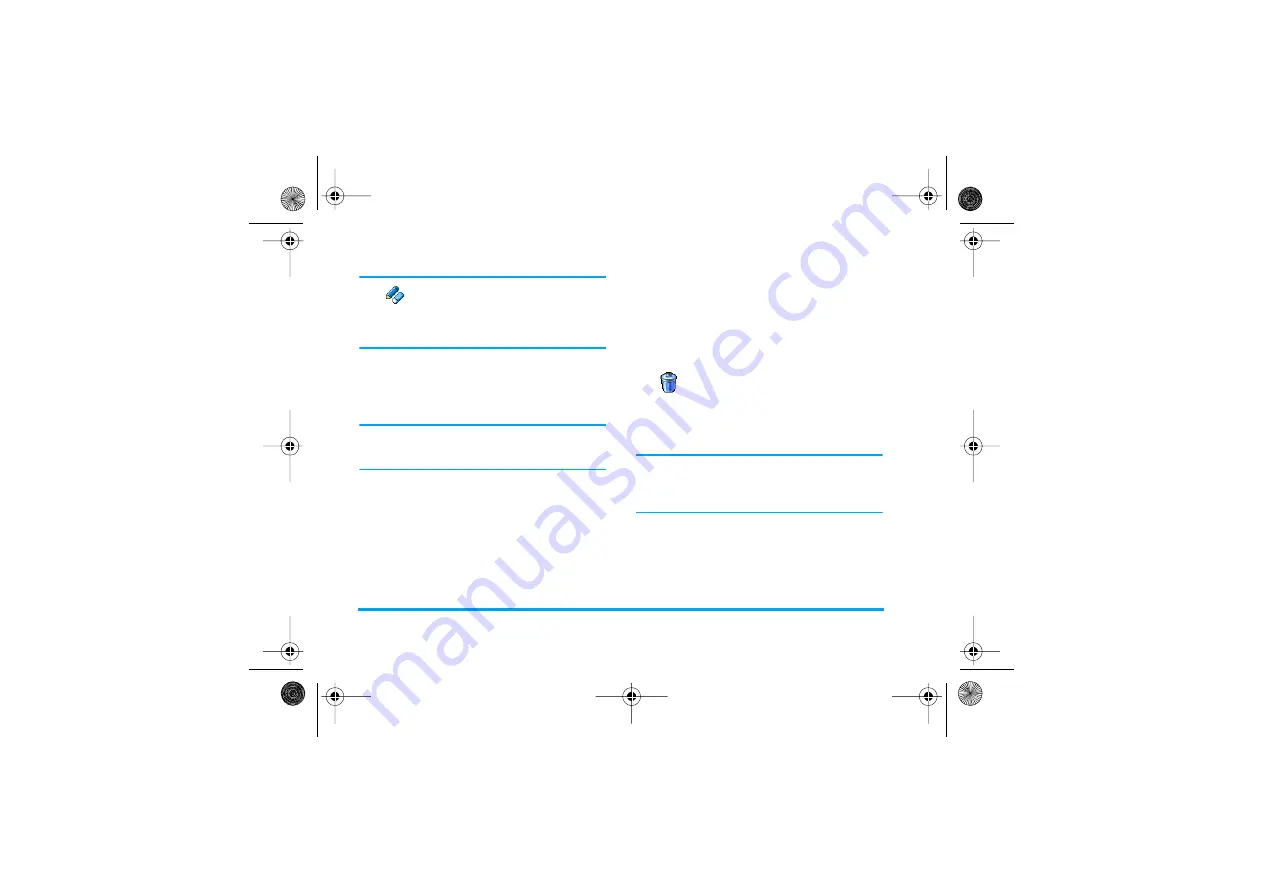
72
Games & Appli.
Modify an event
Change an event
When creating an event, not all fields
are available, this is designed so make
creating a new event quicker. When
changing an event, these further options become
available.
1.
To change an event, select the event of your
choice and press
,
.
2.
When your phone displays the details of the
selected event, press
,
, select
Change
and
press
,
again.
Changing a repeated event will also modify all
instances of this event: in this case, press
,
to
confirm.
3.
Change any information as needed and as
described above.
Deleting an event
Deleting a single event
Select the event of your choice and press
,
twice.
Then select
Delete
and press
,
to confirm.
Deleting a repeated event
•
By selecting a past occurrence: select a past
occurrences of an event and press
,
. When
the event details appear, press
,
, then select
Delete
and press
,
to confirm: only the past
occurrences of the selected event are deleted.
•
By selecting a future occurrence: select a future
occurrence of an event and press
,
. When
the event details appear, press
,
, then select
Delete
and press
,
to confirm: all occur-
rences of the selected event are deleted.
Deleting past events
You can also delete past events by
selecting
Delete past
at the first level of
the Organiser menu. In this case, enter
the starting date (past or future) from which all
previous events will be deleted and press
,
twice to
delete all events preceding this date.
To delete all events set in your organiser, enter a
starting date several years ahead (e.g., 3st of
December, 2010). This way, you make sure all events
preceding this date are deleted at once.
Views of events
The
Day view
,
Week view
and
Month view
display in
the respective format all events stored in your
organiser. To display events in these views, proceed as
follows:
1.
Select the view of your choice and press
,
.
Change
Delete past
Philips855_GB_MKG_4311 255 58331.book Page 72 Mercredi, 17. décembre 2003 4:32 16
















































