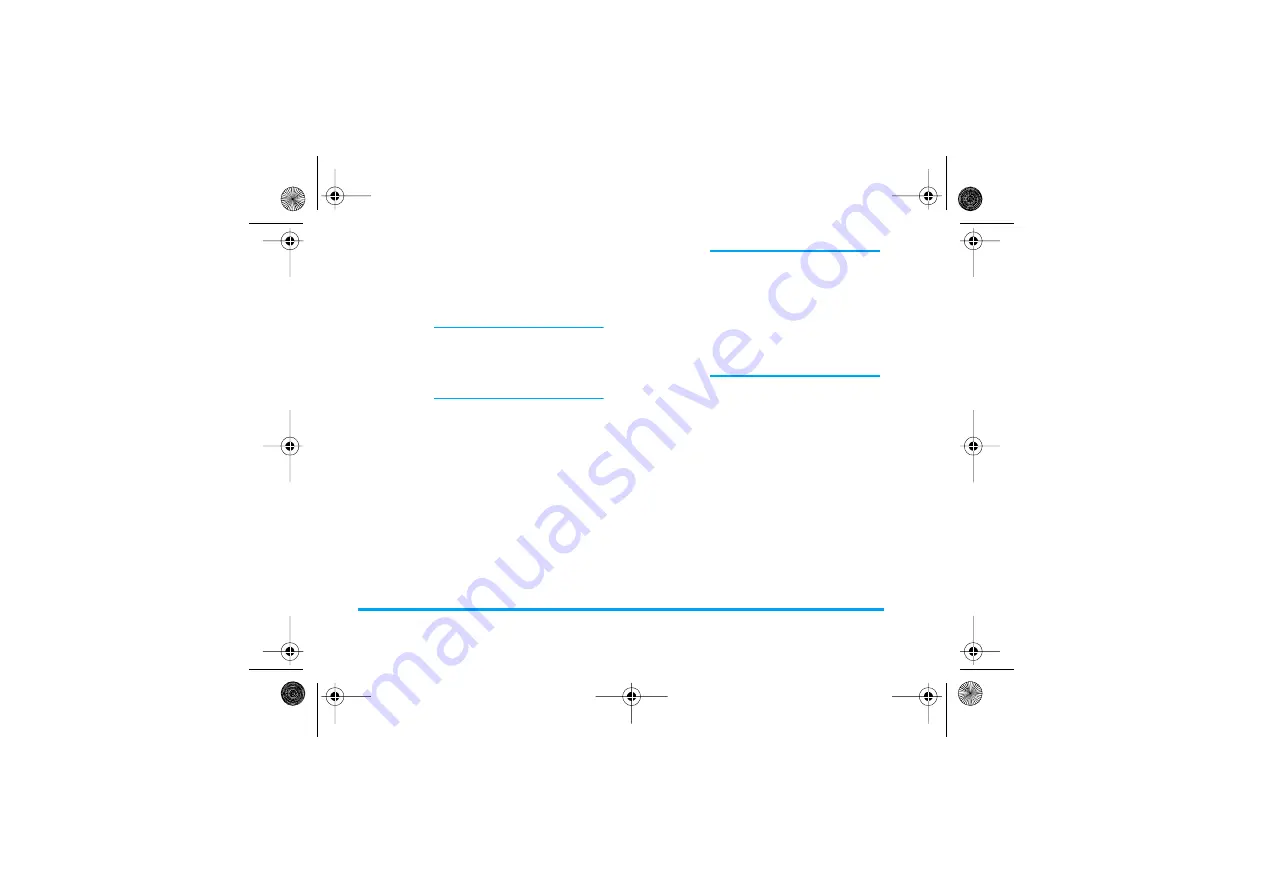
66
Multimedia
the text list. Press
,
to access the following
options:
Rename
To
Rename
it: press
,
, enter a
name and press
,
again.
Delete
To
Delete
the selected picture.
Pictures in the
Standard
Pictures
folder cannot be deleted. If there isn’t
enough space to store a new picture,
you must delete some other pictures to
release memory.
Send by
To send the selected picture via
E-mail (see “E-Mail” page 45 for de-
tails).
Send
To send the selected picture via
infrared to another IrDA device (see
“Infrared” page 62 for details).
Rotate
To rotate the picture of 90° or 270°:
press
,
to confirm your choice.
Set as
Wallpaper
To set the selected picture as
Wallpaper
(this option must be set
On
in
Settings
>
Display
, see
Modify
picture
You can also access this menu and
related features when using the
camera, i.e., when pressing the
,
button to access the options after you
have taken a picture.
When selecting this option, the
picture you have chosen is displayed
and automatically resized to
128 x 160 pixels.
On the left hand side of the screen
that appears, 6 icons allow you to
perform the tasks described below.
The prompt bar at the bottom of the
screen describes the selected icon; for
a maximum visibility of the picture
preview, you can hide this bar: press
+
or
-
to select the on / off
prompt bar icon, then press
,
to
set in
On
(show) or
Off
(hide).
Philips855_GB_MKG_4311 255 58331.book Page 66 Mercredi, 17. décembre 2003 4:32 16






























