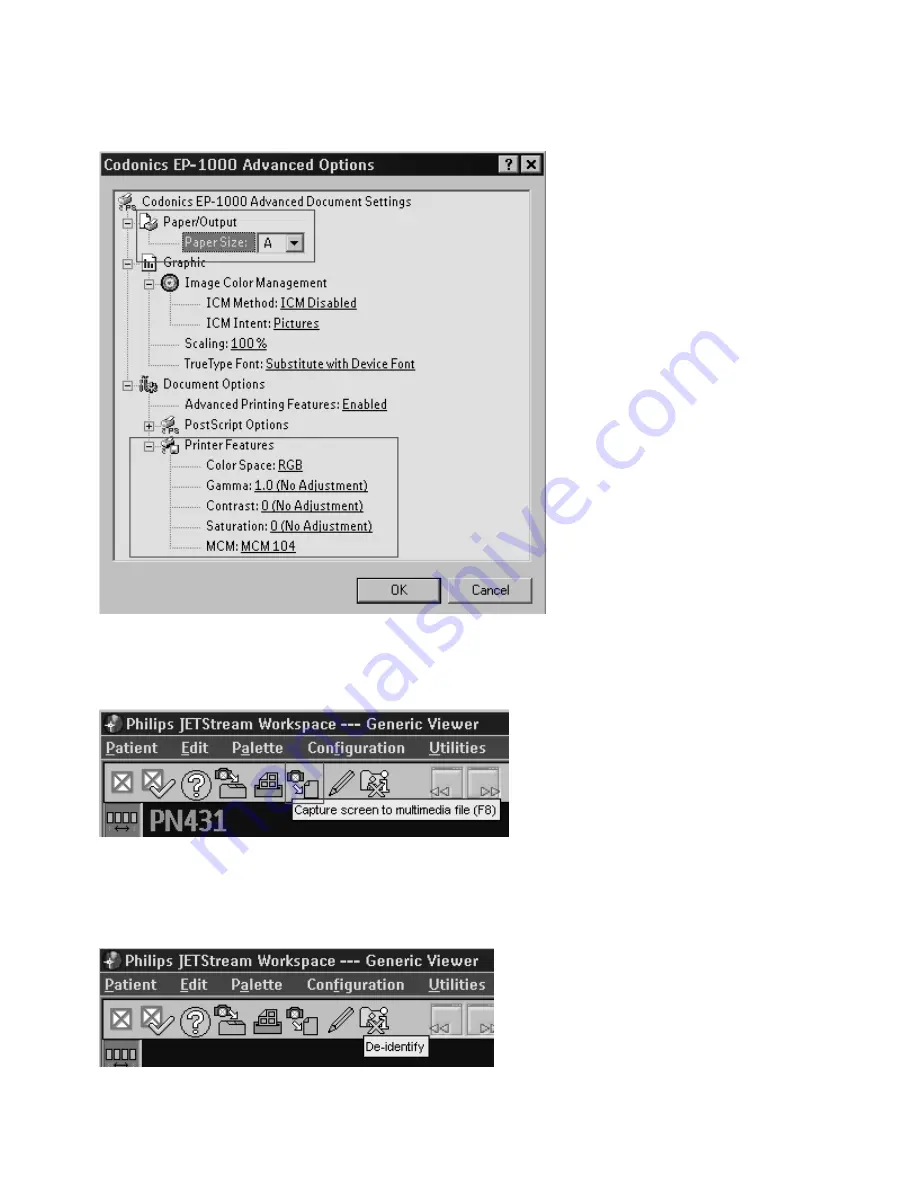
Erica Sommer
Page 7
4/10/2006
Philips Jetstream to Codonics EP-1000 Printer Setup
Advanced Features…
Exporting Images
The JETStream toolbar allows users to export images in .bmp, jpeg and .mov formats. This can be useful for
troubleshooting color-matching issues. To save the image, click on the
Screen Capture
icon:
Anonymizing Images
JETStream has a feature for when an image needs to be printed without its identifying data called De-
Identify. Click the
De-Identify
icon to strip an image of the patient name. Use this when sending images to
Codonics Technical Support:







