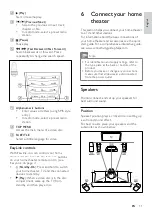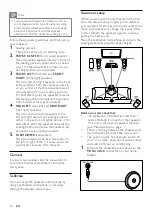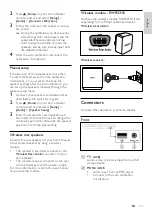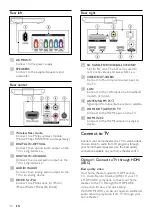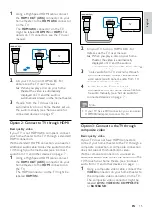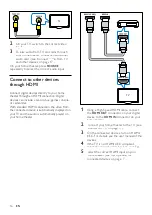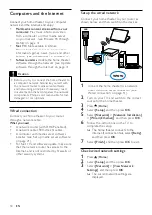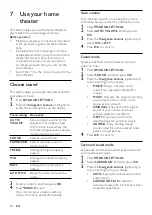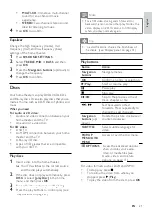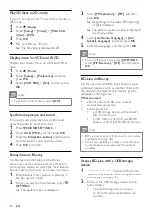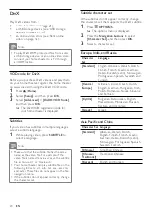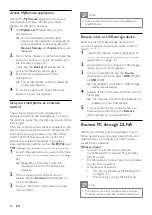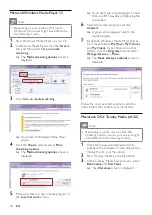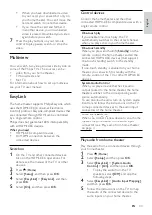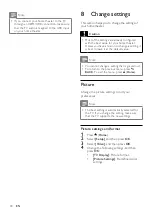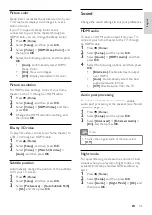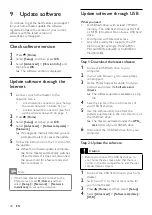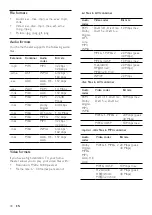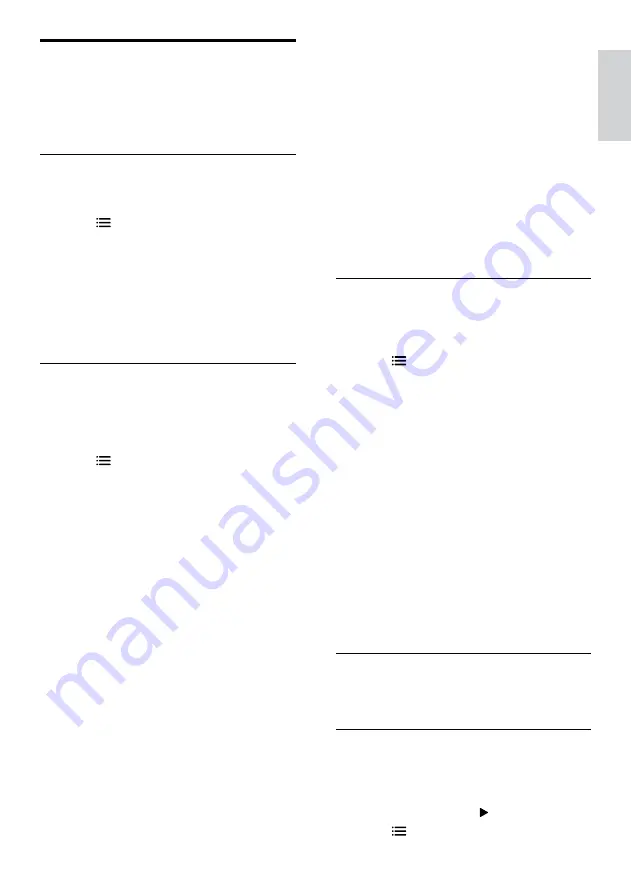
25
English
•
[Angle List]
: Select a different camera
angle.
•
[Menus]
: Display the disc menu.
•
[PIP Selection]
: Display Picture-in-
Picture window when playing a Blu-ray
disc that supports the Bonus View.
•
[Zoom]
: Zoom into a video scene or
picture. Press the
Navigation buttons
(left/right) to select a zoom factor.
•
[Repeat]
: Repeat a chapter or title.
•
[Repeat A-B]
: Mark two points within
a chapter or track to repeat play, or
turn off the repeat mode.
•
[Picture Settings]
: Select a predefined
color setting.
Picture options
While viewing a picture, zoom into the picture,
rotate it, add animation to a slideshow, and
change the picture settings.
1
Press
OPTIONS
.
»
The picture options menu appears.
2
Press the
Navigation buttons
and
OK
to
select and change the following settings:
•
[90]
: Rotate the picture 90
degree clockwise.
•
[Rotate -90]
: Rotate the picture 90
degree counter-clockwise.
•
[Zoom]
: Zoom into a video scene or
picture. Press the
Navigation buttons
(left/right) to select a zoom factor.
•
[Info]
: Display picture information.
•
[Duration per slide]
: Select the display
speed for each picture in a slide show.
•
[Slide Animation]
: Select animation for
the slide show.
•
[Picture Settings]
: Select a predefined
color setting.
•
[Repeat]
: Repeat a selected folder.
Slideshows
While playing audio, access fun features such as
picture and musical slideshows.
Picture slideshows
View a slideshow of your pictures stored in your
disc or a USB storage device.
1
Select a picture from a disc or USB storage
device, and then press (
Play
).
2
Press
OPTIONS
.
Audio, video, and picture
options
Use advanced features when you play audio, video,
or media files from a disc or a USB storage device.
Audio options
While playing audio, repeat an audio track, a disc,
or a folder.
1
Press
OPTIONS
repeatedly to cycle
through the following functions:
•
RPT TRACK
/
RPT FILE
: Repeat the
current track or file.
•
RPT DISC
/
RPT FOLDER
: Repeat all
the tracks on the disc or the folder.
•
RPT RANDOM
: Play audio tracks in
random order.
•
RPT OFF
: Turn off the repeat mode.
Video options
While watching video, select options such as
subtitles, audio language, time search, and picture
settings. Depending on the video source, some
options are not available.
1
Press
OPTIONS
.
»
The video options menu is displayed.
2
Press the
Navigation buttons
and
OK
to
select and change:
•
[Audio Language]
: Select audio
language for video.
•
[Subtitle Language]
: Select subtitle
language for video.
•
[Subtitle Shift]
: Change the subtitle
position on the screen.
•
[Info]
: Display information about what
is playing.
•
[Character Set]
: Select a character set
that supports the DivX subtitle.
•
[Time Search]
: Skip to a specific part
of the video by entering the time of
the scene.
•
[2nd Audio Language]
: Select the
second audio language for Blu-ray
video.
•
[2nd Subtitle Language]
: Select the
second subtitle language for Blu-ray
video.
•
[Titles]
: Select a specific title.
•
[Chapters]
: Select a specific chapter.
EN
Summary of Contents for HTS8562/12
Page 2: ......
Page 51: ...Language Code ...
Page 52: ... 2011 Koninklijke Philips Electronics N V All rights reserved sgpjp_1128 12_v1a ...