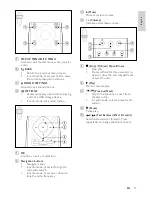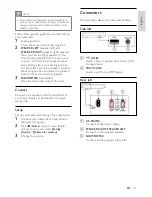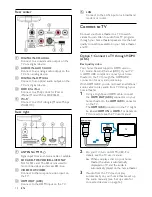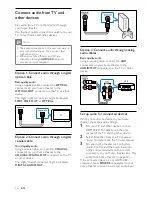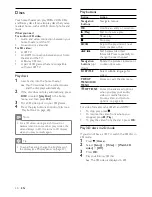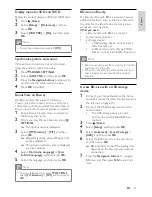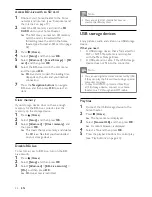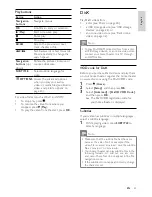8
•
Never place the product or any objects
on power cords or on other electrical
equipment.
•
If the product is transported in
temperatures below 5°C, unpack the
product and wait until its temperature
matches room temperature before
connecting it to the power outlet.
•
Visible and invisible laser radiation when
open. Avoid exposure to beam.
•
Do not touch the disc optical lens inside the
disc compartment.
•
Parts of this product can be made of
glass. Handle with care to avoid injury and
damage.
Risk of overheating!
•
Never install this product in a confined
space. Always leave a space of at least four
inches around the product for ventilation.
Ensure curtains or other objects never
cover the ventilation slots on the product.
Risk of contamination!
•
Do not mix batteries (old and new or
carbon and alkaline, etc.).
•
Remove batteries if they are exhausted or
if the remote control is not to be used for a
long time.
•
Batteries contain chemical substances, they
should be disposed of properly.
Risk of swallowing batteries!
•
The product/remote control may contain a
coin type battery, which can be swallowed.
Keep the battery out of reach of children at
all times!
Care for your product
•
Do not insert any objects other than discs
into the disc compartment.
•
Do not insert warped or cracked discs into
the disc compartment.
•
Remove discs from the disc compartment
if you are not using the product for an
extended period of time.
•
Use only microfiber cloth to clean the
product.
4 Important
Read and understand all instructions before you
use your home theater. If damage is caused by
failure to follow instructions, the warranty does
not apply.
Safety
Risk of electric shock or fire!
•
Never expose the product and accessories
to rain or water. Never place liquid
containers, such as vases, near the product.
If liquids are spilt on or into the product,
disconnect it from the power outlet
immediately. Contact Philips Consumer
Care to have the product checked before
use.
•
Never place the product and accessories
near naked flames or other heat sources,
including direct sunlight.
•
Never insert objects into the ventilation
slots or other openings on the product.
•
Where the mains plug or an appliance
coupler is used as the disconnect device,
the disconnect device shall remain readily
operable.
•
Disconnect the product from the power
outlet before lightning storms.
•
When you disconnect the power cord,
always pull the plug, never the cable.
Risk of short circuit or fire!
•
Before you connect the product to the
power outlet, ensure that the power
voltage matches the value printed on the
back or bottom of the product. Never
connect the product to the power outlet if
the voltage is different.
Risk of injury or damage to the home theater!
•
For wall-mountable products, use only the
supplied wall mount bracket. Secure the
wall mount to a wall that can support the
combined weight of the product and the
wall mount. Koninklijke Philips Electronics
N.V. bears no responsibility for improper
wall mounting that results in accident, injury
or damage.
•
For speakers with stands, use only the
supplied stands. Secure the stands to the
speakers tightly. Place the assembled stands
on flat, level surfaces that can support the
combined weight of the speaker and stand.
EN