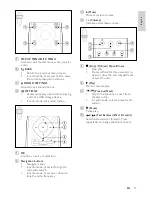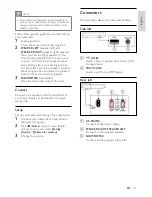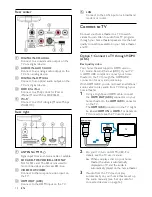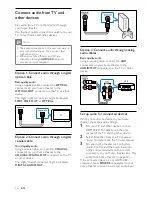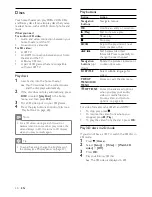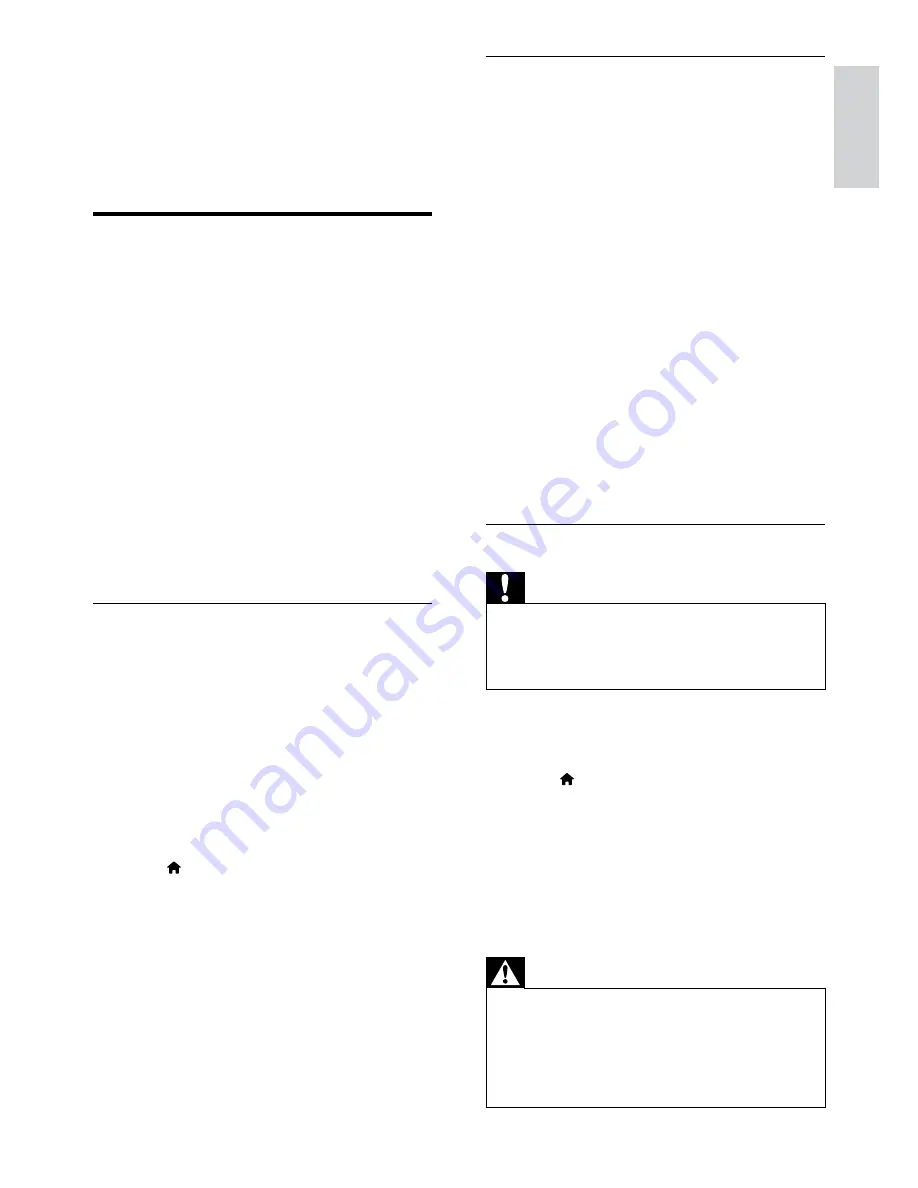
5
English
Step 2: Download the latest onscreen help
1
Connect a USB flash drive to your computer.
2
In your web browser, go to www.philips.
com/support.
3
At the Philips support website, find your
product and click on
User manuals
, and
then locate the
User Manual Upgrade
Software
.
»
The help update is available as a zip file.
4
Save the zip file in the root directory of
your USB flash drive.
5
Use the archive utility to extract the help
update file in the root directory of the USB
flash drive.
»
A file named ‘HTSxxxxeDFU.zip’ is
extracted under the
UPG_ALL
folder
of your USB flash drive, ‘xxxx’ being the
model number of your home theater.
6
Disconnect the USB flash drive from your
computer.
Step 3: Update onscreen help
Caution
•
Before you connect the USB flash drive to
your home theater, make sure that there is
no disc in the disc compartment, and the disc
compartment is closed.
1
Switch on the TV.
2
Connect the USB flash drive containing the
downloaded file to your home theater.
3
Press (
Home
).
4
Enter
338
on the remote control.
»
Follow the instructions on the TV to
confirm the update. Do not switch off
the home theater or remove the USB
flash drive during the update.
5
Disconnect the USB flash drive from the
home theater.
Warning
•
If power fails during the update, do not
remove the USB flash drive from the home
theater.
•
If an error occurs during the update, retry
the procedure. If the error reoccurs, contact
Philips Consumer Care.
2 Help and support
Watch video tutorials, download a software
update, and find answers to many frequently
answered questions (FAQs) on your product at
www.philips.com.
Update your onscreen help
Philips continually tries to improve its products.
To make sure that your onscreen help is up to
date with the latest information, update your
home theater with the latest onscreen help.
Download the latest help from www.philips.com/
support.
What you need
•
A USB flash drive, with at least 35MB of
memory. The USB flash drive must be FAT
or NTFS formatted. Do not use a USB hard
drive.
•
A computer with Internet access.
•
An archive utility that supports the ZIP
file format (for example, WinZip® for
Microsoft® Windows® or Stufflt® for
Macintosh®).
Step 1: Check the current version of help
Check the current version of onscreen help
installed in your home theater. If the version is
lower than the version available at www.philips.
com/support, download and install the latest
onscreen help.
The last two digits indicate the version of the
onscreen help installed in your home theater.
For example, if the version in the home theater
is ‘Subsystem SW: 35-00-00-05’, ‘05’ represents
the version of the onscreen help currently
installed.
1
Press (
Home
).
2
Select
[Setup]
, and then press
OK
.
3
Select
[Advanced]
>
[Version Info.]
, and
then press
OK
.
EN