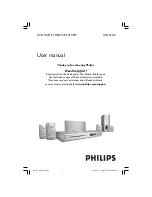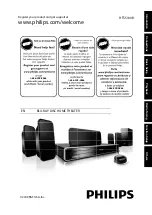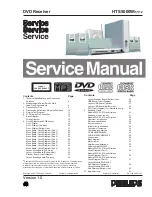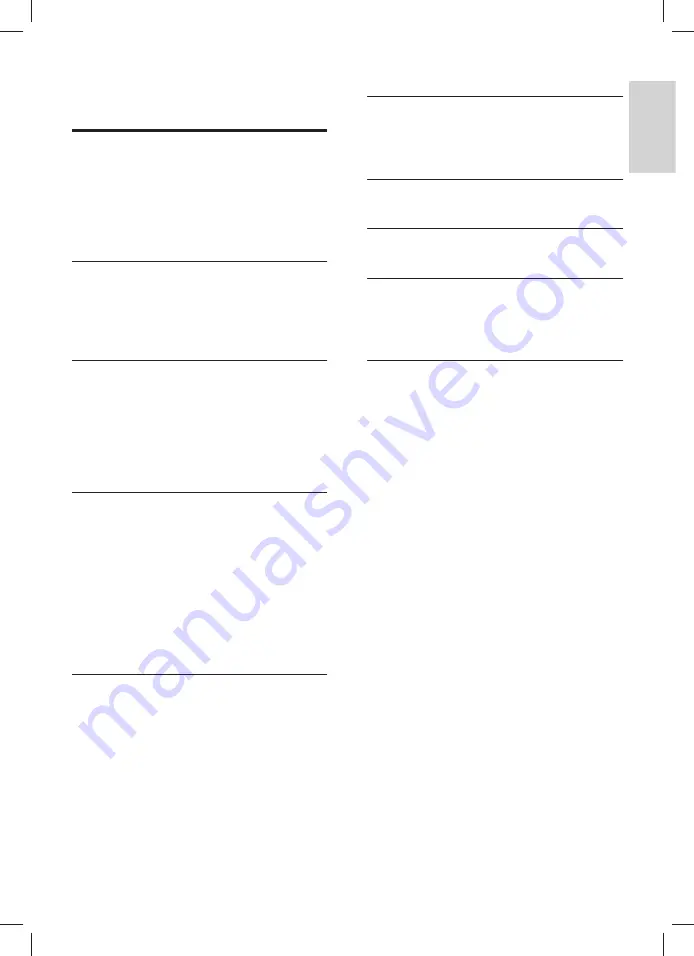
1
English
EN
Contents
1 Important
2
Safety
2
Care for your product
3
Care of the environment
3
Help and support
3
2 Your home theater
4
Main unit
4
Connectors
4
Remote control
5
3 Connect and set up
6
Connect speakers
6
Connect to TV
7
Connect audio from TV and other devices
8
Set up speakers
9
Set up EasyLink (HDMI-CEC control)
10
4 Use your home theater
11
Discs
11
Data
fi
les
11
USB storage devices
12
Audio, video, and picture options
13
Radio
13
MP3 player
14
Create MP3
fi
les
14
Choose sound
15
5 Change
settings
15
Language settings
15
Picture and video settings
16
Audio settings
16
Parental control settings
16
Display settings
16
Energy saving settings
17
Restore default settings
17
6 Update
software
17
Check software version
17
Update software through USB
17
7 Product
speci
fi
cations
18
8 Troubleshooting
20
9 Notice
21
Copyright
21
Trademarks
21
10 Index
23
1_HTS6543-6553_94_EN1.indd 1
1_HTS6543-6553_94_EN1.indd 1
1/10/2012 2:57:56 PM
1/10/2012 2:57:56 PM