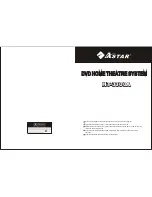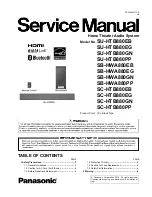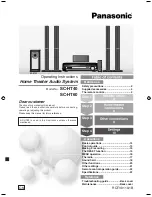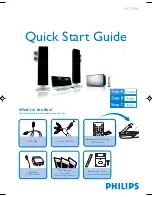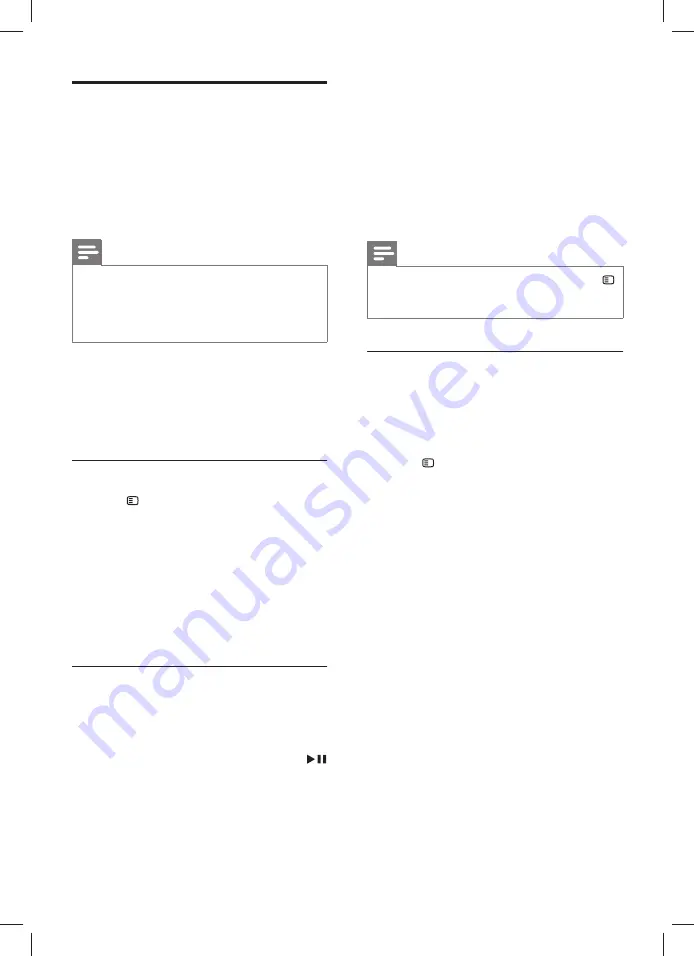
10
EN
Set up EasyLink (HDMI-CEC
control)
This home theater supports Philips EasyLink,
which uses the HDMI-CEC (Consumer Electronics
Control) protocol. EasyLink-compliant devices that
are connected through HDMI can be controlled
by a single remote control.
Note
• Depending on the manufacturer, HDMI-CEC is
known by many names. For information on your
device, see the user manual of the device.
• Philips does not guarantee 100% interoperability
with all HDMI-CEC devices.
Before you start
•
Connect your home theater to the HDMI-CEC
compliant device through HDMI connection.
•
Make the necessary connections described in
the quick start guide, and then switch the TV
to the correct source for your home theater.
Enable EasyLink
1
Press
SETUP
.
2
Select
[Video Setup]
and then press
OK
.
3
Select
[HDMI Setup]
>
[EasyLink Setup]
>
[EasyLink]
>
[On]
.
4
On your TV and other connected devices,
turn on HDMI-CEC control. For details, see
the user manual of the TV or other devices.
•
On your TV, set the audio output to
'Ampli
fi
er' (instead of TV speakers). For
details, see the TV user manual.
EasyLink controls
With EasyLink, you can control your home theater,
TV, and other connected HDMI-CEC compliant
devices with a single remote control.
•
[One Touch Play]
(One-touch play): When a
video disc is in the disc compartment, press
to wake up the TV from standby, and then play
a disc.
•
[One Touch Standby]
(One-touch standby):
If one-touch standby is enabled, your home
theater can switch to standby with the remote
control of the TV or other HDMI-CEC devices.
•
[System Audio Control]
(System audio
control): If system audio control is enabled,
the audio of the connected device is output
through your home theater speakers
automatically when you play the device.
•
[Audio Input Mapping]
(Audio input
mapping): If system audio control does not
work, map the connected device to the
correct audio input connector on your home
theater (see 'Set up the audio' on page 10 ) .
Note
• To change the EasyLink control settings, press
SETUP
, select
[Video Setup]
>
[HDMI Setup]
>
[EasyLink Setup]
.
Set up the audio
If you cannot hear the audio output of a
connected device through your home theater
speakers, check that you have enabled Easylink on
all the devices (see 'Enable EasyLink' on page 10 ) .
Then, set up the EasyLink audio control.
1
Press
SETUP
.
2
Select
[Video Setup]
and then press
OK
.
3
Select
[HDMI Setup]
>
[EasyLink Setup]
>
[System Audio Control]
>
[On]
.
•
To play the audio from the TV speakers,
select
[Off]
, and then skip the following steps.
4
Select
[EasyLink Setup]
>
[Audio Input
Mapping]
.
5
Follow the onscreen instructions to map the
connected device to the audio inputs on your
home theater.
•
If you connect your home theater to the
TV through an HDMI ARC connection,
make sure that the TV audio is mapped
to the ARC input on your home theater.
1_HTS6543-6553_94_EN1.indd 10
1_HTS6543-6553_94_EN1.indd 10
1/10/2012 2:58:00 PM
1/10/2012 2:58:00 PM