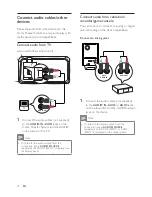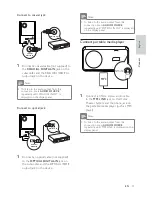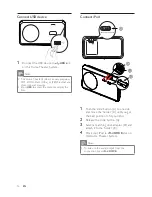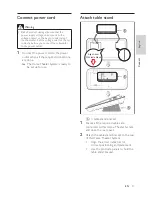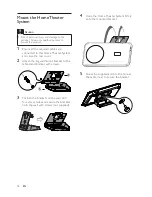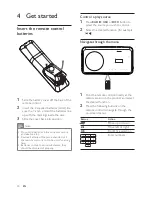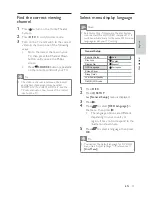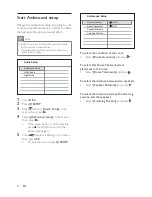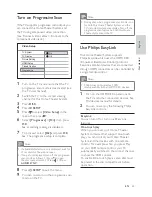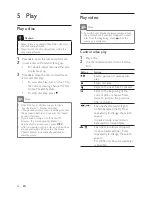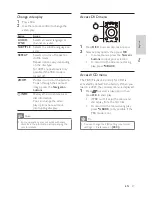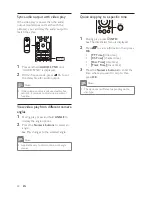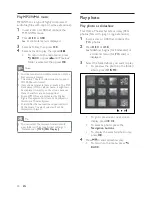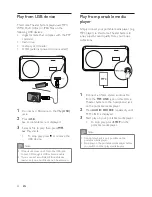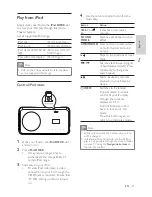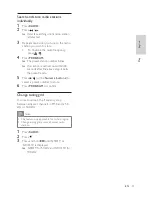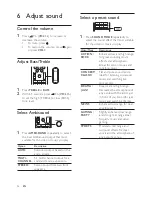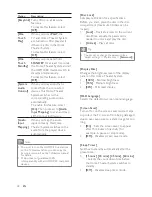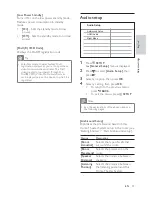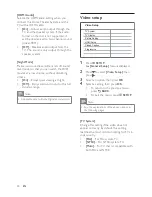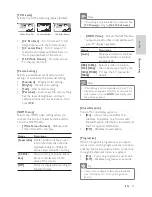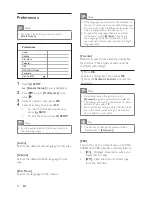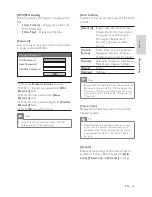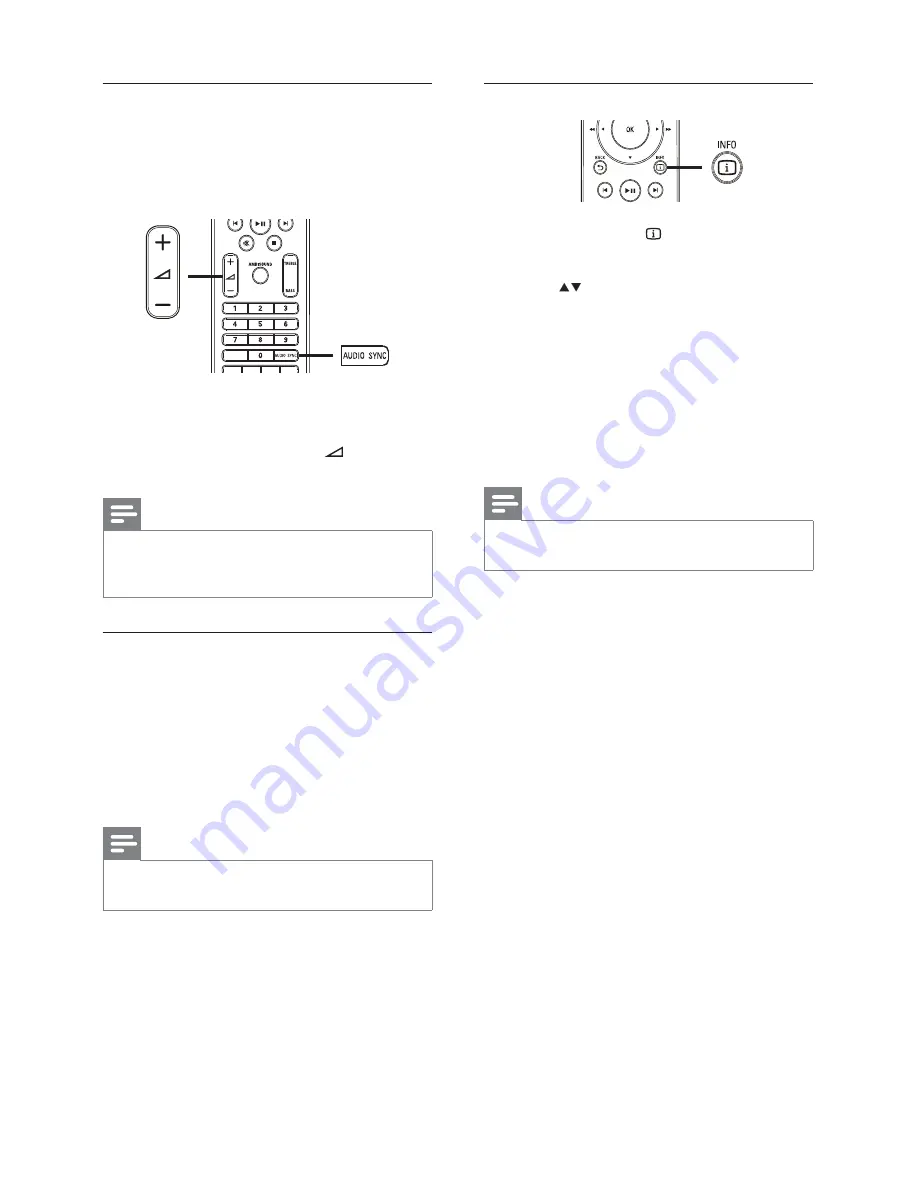
28
Quick skip play to a speci
fi
c time
1
During play, press
INFO
.
The disc status menu is displayed.
»
2
Press
to view information, then press
OK
.
•
[TT Time]
(title time)
•
[Ch Time]
(chapter time)
•
[Disc Time]
(disc time)
•
[Track Time]
(track time)
3
Press the
Numeric buttons
to enter the
time where you want to skip to, then
press
OK
.
Note
The options are different depending on the
•
disc type.
Sync audio output with video play
If the video play is slower than the audio
output (sound does not match with the
pictures), you can delay the audio output to
match the video.
1
Press and hold
AUDIO SYNC
until
‘AUDIO SYNC’ is displayed.
2
Within
fi
ve seconds, press
+/-
to set
the delay time for audio output.
Note
If the volume control is not used within
fi
ve
•
seconds, it resumes normal volume control
function.
View video play from different camera
angles
1
During play, press and hold
ANGLE
to
display the angle options.
2
Press the
Numeric buttons
to select an
angle.
Play changes to the selected angle.
»
Note
Applicable only to discs contain multi-angle
•
scenes.
EN