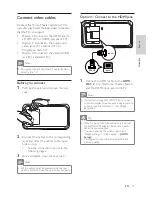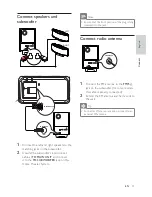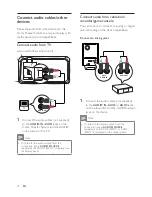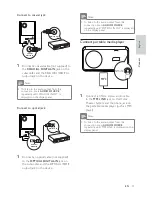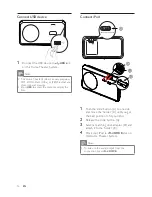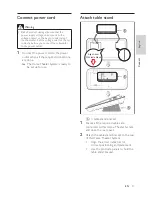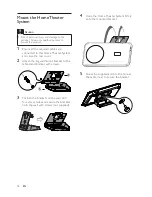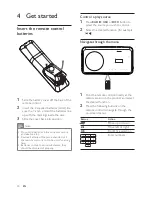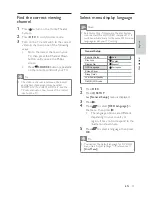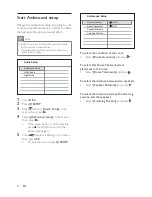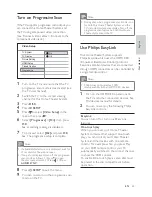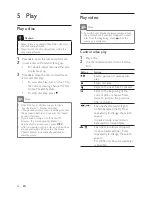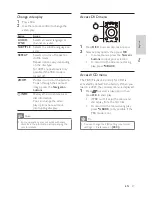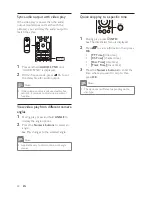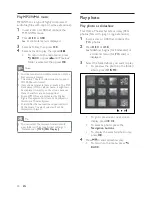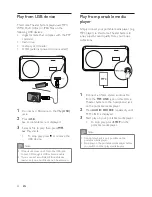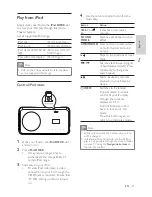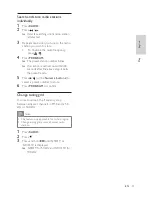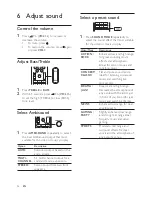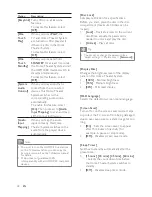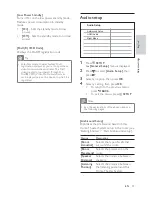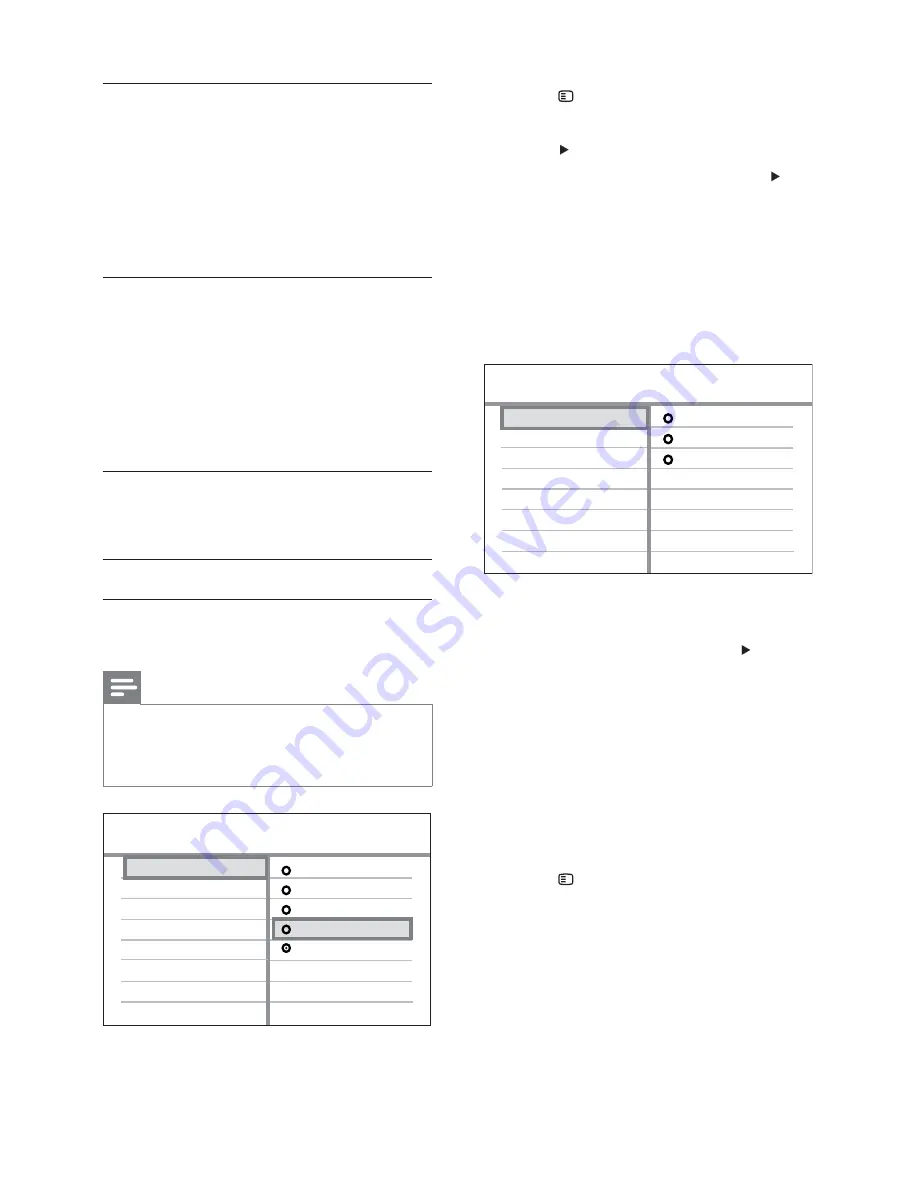
24
2
Press
SETUP
.
»
[General Setup]
menu is displayed.
3
Press
.
4
Select
[EasyLink Setup]
, then press
•
[One Touch Play]
and
[One Touch
Standby]
functions are turned on by
default in the factory.
5
Select
[System Audio Control]
>
[On]
,
then press
OK
to start scanning devices.
Once complete, audio input mapping
»
menu is displayed.
6
Select the audio input of this Home
Theater System that is used to connect to
other HDMI device, then press .
For example, if the TV audio is
•
connected to the
AUX1
jack on this
Home Theater System, select
[Aux1
Input]
and map with the TV (brand
name) at the right panel.
7
Select the correct connected device, then
press
OK
.
Repeat steps 5~7 to map other
»
connected devices.
8
Press
SETUP
to exit the menu.
Audio Input Mapping
[TV]
other(non-HDMI)
[DVD 3400]
Aux1 Input
Coaxial Input
Optical Input
Aux2 Input
Aux3 Input
One-touch standby
When you connect your Home Theater
System to devices that support standby, you
can use your Home Theater System remote
control to put your Home Theater System
and all connected HDMI devices in standby
mode. You can perform one-touch standby
using the remote control from any of the
connected HDMI devices.
System Audio Control
When you connect your Home Theater
System to HDMI CEC compliant devices,
your Home Theater System can switch
automatically to play audio from the
connected device.
To use one-touch audio, you must map the
audio input from the connected device to
your Home Theater System.
Audio Input Mapping
When you map the audio input correctly, this
Home Theater System switches to the audio
from the played device automatically.
Map the audio inputs to the
connected devices
Note
Before you start, ensure that the audio output
•
of the HDMI TV and other HDMI devices have
been connected to the audio input jacks on
this Home Theater System.
1
Press
DISC
.
EasyLink
One Touch Standby
System Audio Control
One Touch Play
Audio Input Mapping
Display Dim
Screen Saver
OSD Language
Disc Lock
General Setup
Sleep Timer
Low Power Standby
EasyLink Setup
DivX(R) VOD Code
EN