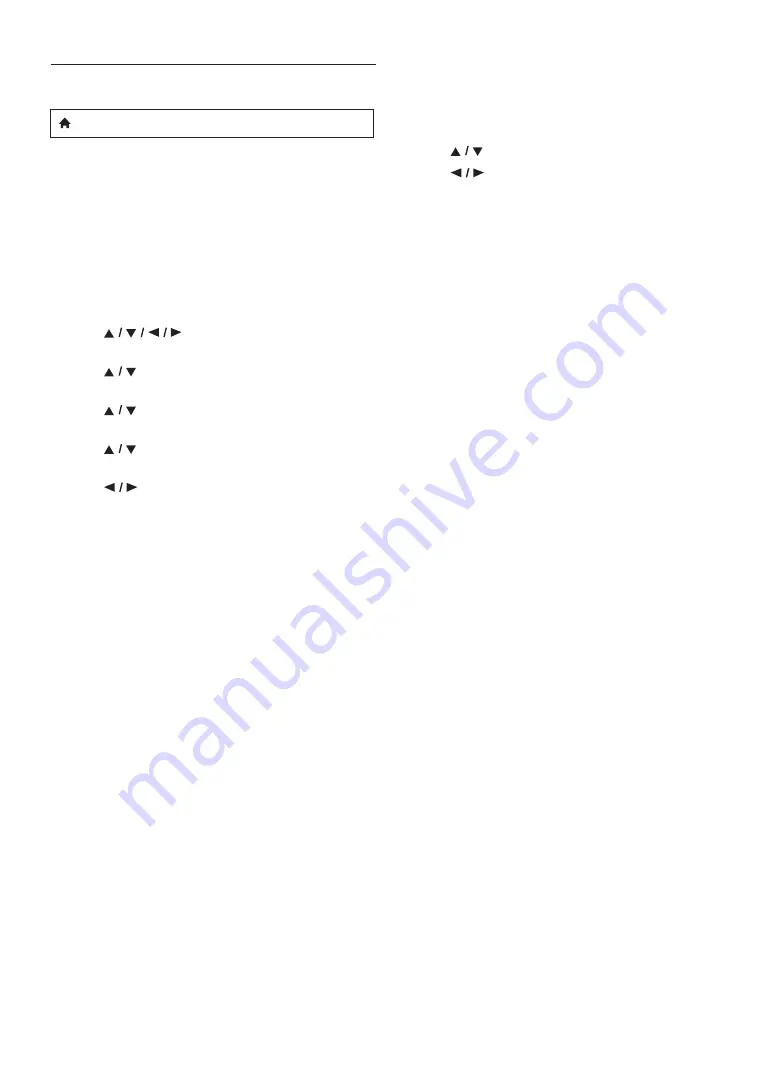
EN
-
48
12.7. Software Update
Philips continuously tries to improve its products and we
strongly recommend that you update the software when
updates are available. New software can be downloaded
from our website at
www.philips.com/support
using the
model number of your Home Theater System (e.g.
HTS5506) to find information.
Disc / USB Update
You can update the software by using a disc or USB storage
device.
1. Use
[
]
to select “Setup” in the home
menu, then press
[OK]
.
2. Use
[
]
to select “Advanced Setup”, then press
[OK]
.
3. Use
[
]
to select “Software Update”, then press
[OK]
.
4. Use
[
]
to select “Disc” or “USB”, then press
[OK]
.
5. Use
[
]
to select “Yes”, then press
[OK]
.
6. Insert the disc or USB storage device for software
update.
7. After loading the disc or USB storage device,
confirmation message will appear. Select “Yes” and
press
[OK]
to start updating.
• It may take a while to complete the update.
8. After the update finishes, this unit will restart. Remove
the disc or USB storage device from the unit.
C
Caution
•
Please do not disconnect the AC power cord or USB
storage device while executing the “Disc” or “USB”
update.
D
Note
•
Please visit
www.philips.com/support
to download
the latest software version. Please read the software
update Read-me file carefully before performing an
update using a disc or USB storage device.
•
All settings will remain the same even if you update the
software version.
•
The version of Netflix will also be updated if newer
version of Netflix is available when updating the
software.
Network Update
You can update the software by connecting the unit to the
Internet.
1. Follow steps 1 to 3 in “Disc / USB Update” on page 48.
2. Use
[
]
to select “Network”, then press
[OK]
.
3. Use
[
]
to select “Yes”, then press
[OK]
.
• This unit will then start checking for the latest
software version.
4. Confirmation message will appear. Select “Yes”, then
press
[OK]
.
• The unit will start downloading the latest software
version.
5. When the download completes, confirmation message
will appear. Press
[OK]
.
• The unit will start updating the software version.
• It may take a while to complete the update.
6. After updating finishes, this unit will restart
automatically.
C
Caution
•
Please do not unplug the AC power cord or LAN cable
while executing the “Network” update.
D
Note
•
In order to update the software via the Internet, you
must connect the unit to the Internet and set up
necessary settings.
•
For the network connection, refer to “Connection to
the Network” on page 20.
•
For the network setup, refer to “Network Installation”
on page 42.
•
All settings will remain the same even if you update the
software version.
•
The version of Netflix will also be updated if newer
version of Netflix is available when updating the
software.
(home)
A
“Setup”
A
“Advanced
Setup”
A
“Software
Update”
Summary of Contents for HTS5506
Page 67: ......
















































