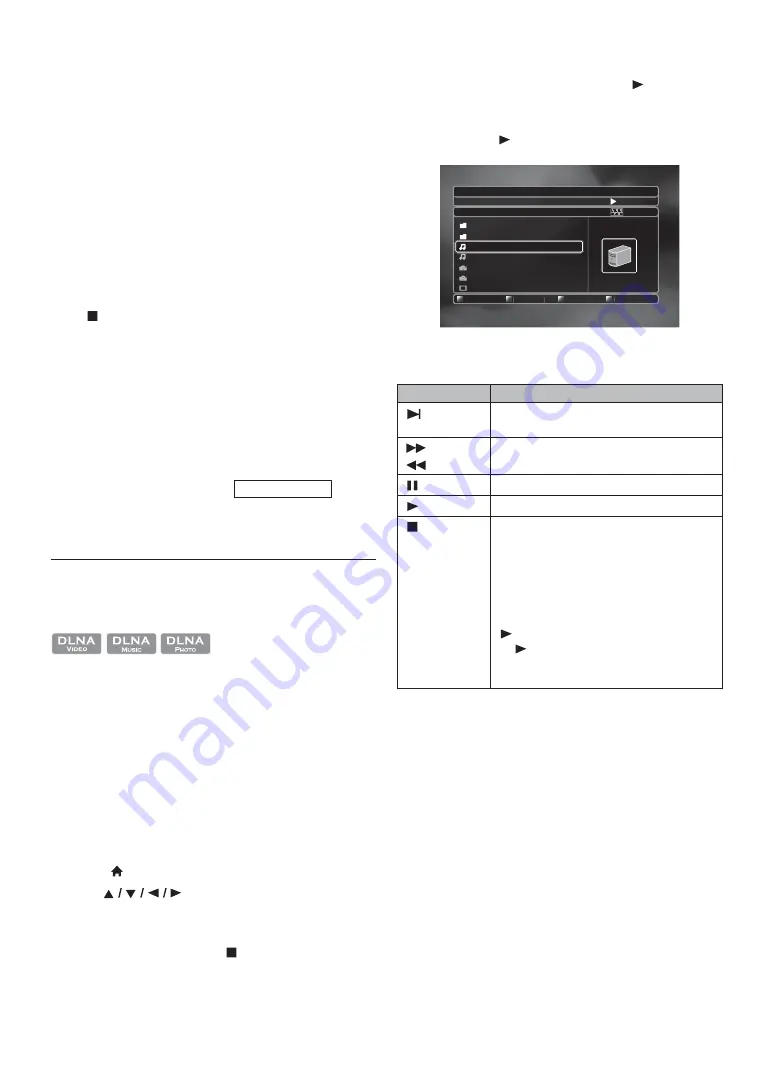
EN
-
28
C
Caution
•
Do not remove the USB storage device or switch the
unit to standby mode while the contents of the device
are being accessed. It may result in malfunction or loss
of the device data.
•
Philips cannot be held responsible if your USB storage
device is not supported, nor will Philips accept any
liability for damage or loss of stored data.
•
If a USB card reader is connected, files in an SD card
which is connected first to the slot of the reader will be
displayed.
D
Note
•
The resume information will be cleared when;
-
[
(stop)]
is pressed while in the Resume-On-Stop
mode.
- the USB storage device is removed.
- the unit is switched to standby mode.
•
Do not delete the folders or files in the USB storage
device with your computer. This unit may not read USB
storage devices formatted on a computer.
•
If a folder or file name includes one of the following
unrecognizable characters, the folder or file name may
not be displayed correctly.
- Unrecognizable characters:
•
This unit can read MP3 / WMA / JPEG files in an SD
card by using USB card reader (not supplied).
7.4. Playing Back Video / Music / Photo
from DLNA Certified Home Media
Servers
On this unit, you can play video, music and photo files
stored on DLNA certified home media servers connected
to your home network. In order to use this feature, you
must connect this unit to the Internet. (unwarranted for
wireless environment)
•
For details, refer to the user manual of the DLNA
certified device.
1. Follow steps 1 to 2 in “Before Using Network Services”
on page 36.
2. Start DLNA home media servers in your home
network.
3. Press
[
(home)]
.
4. Use
[
]
to select “Home Network”, then
press
[OK]
.
• This unit will start loading the home server list.
• To cancel loading, press
[
(stop)]
.
• To reload the home server list, press
[Yellow]
.
5. After loading, home server list will appear. Select a
home server you want to access, then press
[OK]
.
6. File list of the selected home server will appear. Select a
file you want to play back, then press
[
(play)]
or
[OK]
to start playback.
• If you select a folder, select a file in the folder and
then press
[
(play)]
or
[OK]
to start playback.
• Refer to “Guide to File List” on page 25.
To control the playback, use following buttons.
•
For the home server list, maximum of 10 servers can be
displayed.
•
The system can recognize up to 9,999 files (including
folders).
•
The 10th and deeper hierarchies cannot be displayed.
•
This unit supports following formats. (Formats other
than listed below cannot be recognized.)
- Video : MPEG 1, MPEG 2 PS, MPEG 2 TS / TTS
- Music : LPCM, MP3, WMA
- Photo : JPEG
•
Unplayable files in the home server will not be
displayed in the file list.
•
For some files, playback is not available even if displayed
in the file list.
•
In order to play back the contents in the home servers,
the player and the servers must be connected to the
same access point.
. , " = + [ ] ; / \ : | ¥
Button
Action
[
(next)]
For video files, playback will be step by
step in pause mode.
[
(forward)]/
[
(reverse)]
During playback, press to fast reverse/
forward the playback.
[
(pause)]
Pause the playback.
[
(play)]
Return to normal playback.
[
(stop)]
Stop the playback. (For video files,
playback will be in Resume-On-Stop
mode.)
Resume-On-Stop mode for video
files
Playback will start from the point where
it is stopped next time you press
[
(play)]
. If you press
[OK]
instead
of
[
(play)]
, playback will start from
the beginning of the file instead of
resuming from the stop point.
8 / 1234
0 : 00 : 12
DATA
Photo
Video
MP3_1.mp3
WMA_1.wma
JPEG_1.jpg
JPEG_2.jpg
M2TS_1.m2ts
File List
Track
Time
Page Up
Page
Down
Server List
Summary of Contents for HTS5506
Page 67: ......






























