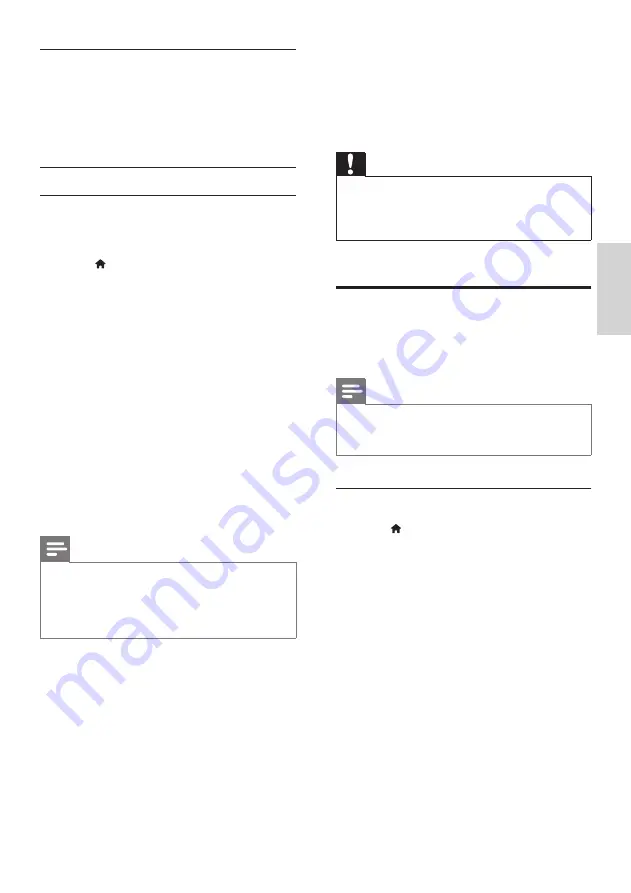
21
English
EN
System Audio Control
When you play a device that has its audio output
routed to the SoundBar, turn on System Audio
control and select audio source through your
connected device.
To use one-touch audio, turn on System Audio
Control and select audio source through your
connected device.
Play audio from SoundBar
Play the audio from a connected device through
your SoundBar.
1
Press (
Home
).
2
Select
[Setup]
, and then press
OK
.
3
Select
[EasyLink]
>
[System Audio Control]
>
[On]
, and then press
OK
.
4
Press
AUDIO SOURCE
button on your
remote control to select the audio output for
the connected device.
•
AUX
: Switch your audio source to the
AUX connection.
•
COAXIAL
: Switch your audio source to
the coaxial connection.
•
OPTICAL
: Switch your audio source to
the optical connection. Press twice to
switch to HDMI ARC source when your
SoundBar is connected to the TV through
an HDMI ARC connection.
5
Press
OK
to confirm.
Note
• To play TV audio from your SoundBar through
HDMI ARC connection, select the correct video
input on the TV and turn off the TV speakers
(see 'Connect to TV' on page 9).
• For details, see the TV user manual.
7 Change settings
This section helps you to change the settings of
your SoundBar.
Caution
• Most of the settings are already configured with
the best value for your SoundBar. Unless you
have a reason to change a setting, it is best to
leave it at the default value.
Picture
Change the picture settings to suit your
preferences.
Note
• The best setting is automatically selected for the
TV. If you change the setting, make sure that the
TV supports the new settings.
Picture settings and format
1
Press (
Home
).
2
Select
[Setup]
, and then press
OK
.
3
Select
[Video]
>
[Aspect Ratio]
, and then
press
OK
.
4
Select one of the following settings, and then
press
OK
:
•
[16:9]
: Display picture in 16:9 aspect ratio
if the source is 16:9.
•
[Pan Scan 4:3]
:Adjust the 16:9 source to
display picture in 4:3 aspect ratio.
•
[Letter Box 4:3]
: Adjust the 16:9 source
to display picture in 4:3 aspect ratio with
black borders on top and bottom.
•
[16:10]
: Display picture in 16:10 aspect
ratio if the source is 16:10.
Summary of Contents for HTS5123
Page 34: ...32 EN ...






























