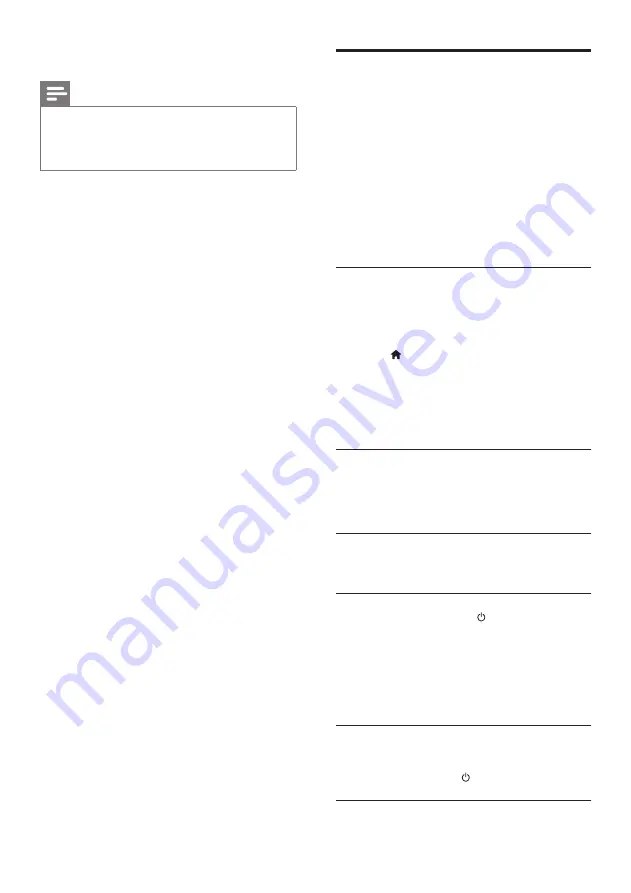
20
EN
Control and play files stored on any device
Note
• The exact steps differ from one device to
another. For information about your mobile
device, contact the support center of your
device.
1
Make sure that the media server application
is set up on your mobile device.
2
Launch the media sharing application on the
mobile device.
»
Your SoundBar, mobile device, and
other devices on the home network are
automatically detected and displayed on
the screen.
3
Select the device that stores your media files.
For example, if you want to play a file from
your mobile device, select the mobile device.
If you want to play a file from your computer,
select your computer.
»
The folders in the selected device are
displayed. Depending on the media
server, the folder names may vary.
»
If you cannot see the folders, make
sure that you enable media sharing on
the selected device so that the content
is available for sharing.
4
Select a media file to play.
5
From the menu of your mobile device, select
SoundBar to stream the media to your
SoundBar.
6
Tap the play buttons on your mobile device
to control the play.
»
The media file is shared on the home
network.
»
Some media files may not display or
play due to compatibility issues.
EasyLink
The SoundBar supports Philips EasyLink, which
uses the HDMI-CEC (Consumer Electronics
Control) protocol. EasyLink-compliant devices that
are connected through HDMI can be controlled
by a single remote control.
Philips does not guarantee 100% interoperability
with all HDMI-CEC devices.
What you need
•
HDMI-CEC compliant devices.
•
An HDMI connection between the
connected devices.
Switch on
1
On the TV and other connected devices, turn
on the HDMI-CEC operations. For details,
see the manual of the TV or other devices.
2
Press (
Home
).
3
Select
[Setup]
, and then press
OK
.
4
Select
[EasyLink]
>
[EasyLink]
, and then
press
OK
.
5
Select
[On]
, and then press
OK
.
Control devices
Control the SoundBar and the other connected
HDMI-CEC compliant devices with a single
remote control.
One-touch play
If you enable One-touch play, the TV
automatically switches to the correct channel
when you play a video in your SoundBar.
One-touch standby
When you press and hold (
Standby
) on
the remote control, the SoundBar and all the
connected HDMI-CEC devices (that support
one-touch standby) switch to the standby mode.
If one-touch standby is enabled on your
SoundBar, you can switch to standby with the
remote control of the TV or other HDMI-CEC
devices.
Auto Power On From TV
If auto power from TV is enabled on your
SoundBar, you can turn on your SoundBar when
you press and hold the (
Standby
) on the TV
remote control.
Summary of Contents for HTS5123
Page 34: ...32 EN ...






























