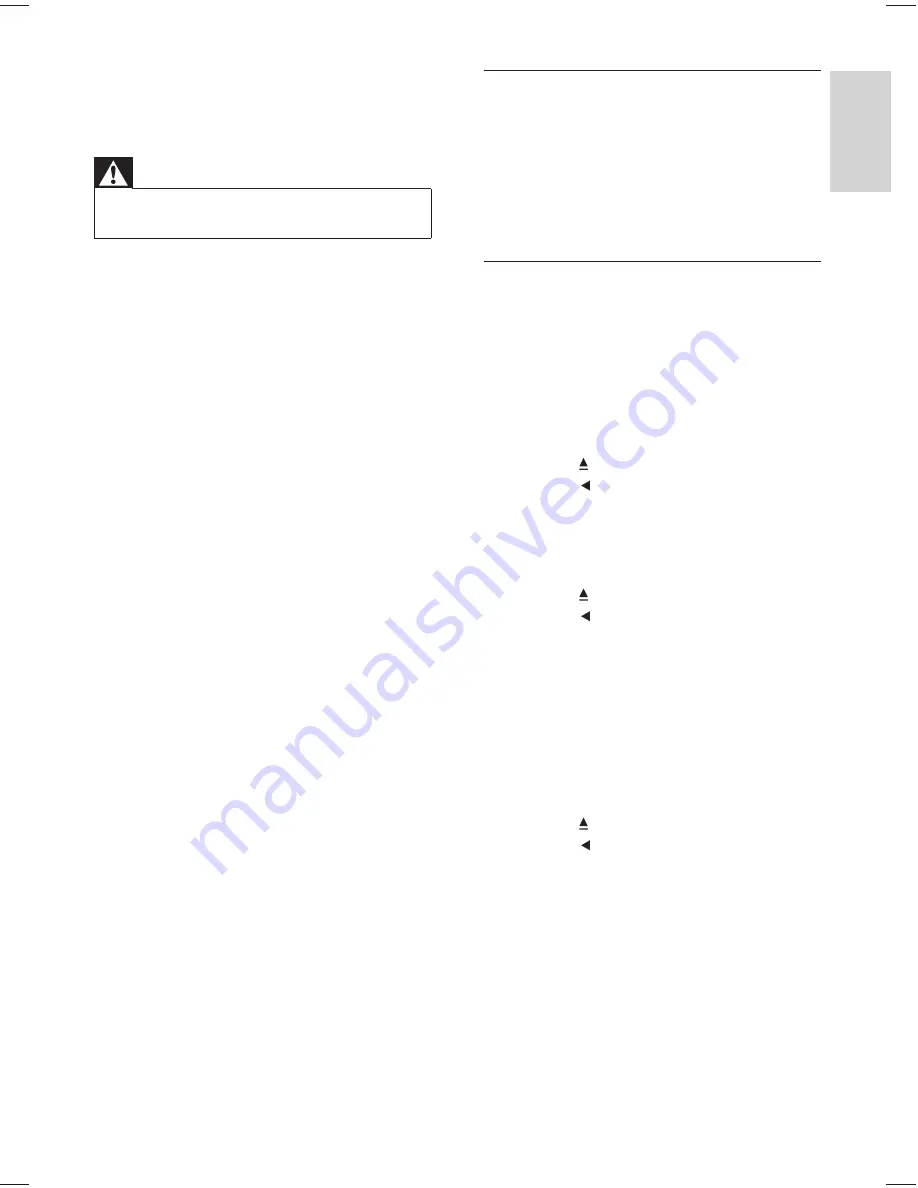
47
Main unit
The buttons on this Home Theater System do
not work.
Disconnect this Home Theater System
•
from the power outlet for a few minutes,
then connect again.
Picture
No picture.
See TVs manual for correct video input
•
channel selection. Change the TV channel
until you see the DVD screen.
Press
•
DISC
.
If you have changed the
•
[TV Display]
setting, switch back to default mode:
1) Press to open the disc compartment.
2) Press .
3) Press
SUBTITLE
.
If this happens when you turn on the
•
progressive scan setting, you have to
switch to its default mode:
1) Press .
2) Press .
3) Press
AUDIO SYNC
.
No picture on HDMI connection.
Check if the HDMI cable is faulty. Replace
•
a new HDMI cable.
If this happens when you change the
•
HDMI video resolution, you have to
switch to its default mode:
1) Press .
2) Press .
3) Press
ZOOM
.
11 Troubleshooting
Warning
Risk of electric shock. Never remove the casing of
•
the Home Theater System.
To keep the warranty valid, never try to repair
the system yourself.
If you encounter problems when using the
Home Theater System, check the following
points before requesting service. If the problem
remains unsolved, register your Home Theater
System and get support at www.philips.com/
welcome.
If you contact Philips, you will be asked for the
model and serial number of your Home Theater
System. The model number and serial number
are on the back or bottom of your Home
Theater System. Write the numbers here:
Model No. __________________________
Serial No. ___________________________
Tr
oubleshooting
English
EN
1_hts3375_55_en.indd 47
1_hts3375_55_en.indd 47
12/29/2008 4:10:40 PM
12/29/2008 4:10:40 PM















































