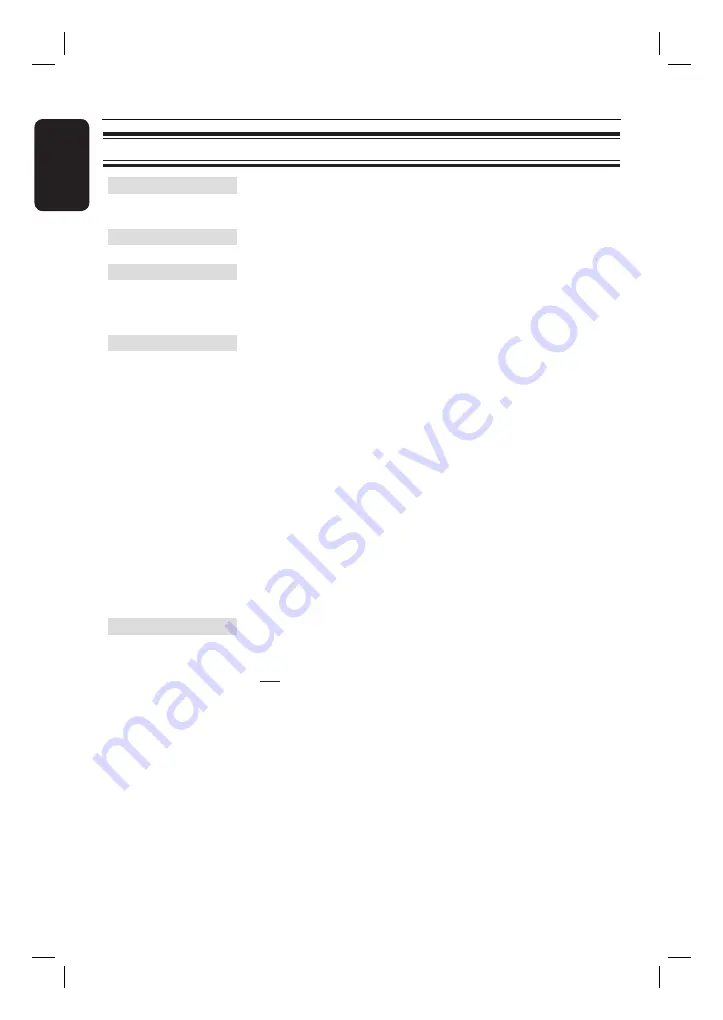
44
English
Preferences
(underlined options are the factory default settings)
Audio
Select the preferred audio language for DVDs with multiple
sound tracks.
Subtitle
Select the preferred subtitle language for DVD playback.
Disc Menu
Select the preferred disc menu language for DVD playback.
Note:
If the selected audio/subtitle/disc menu language is not available on
the DVD, the disc’s default language will be used instead.
Parental
This is to prohibit viewing of discs that had exceeded the limits
you set. It works only on the DVDs with parental level assigned
to the complete disc or to certain scenes on the disc.
1) Use
keys to select a rating level from 1 to 8 and press
OK
.
2) Use the
numeric keypad 0-9
on the remote control to
enter your six-digit password.
Notes:
– The ratings are country-dependent (‘
1
’ is considered material that is
least offensive and ‘
8
’ is most offensive). To disable parental controls and
allow all discs to play, select ‘
8
’.
– Some DVDs are not encoded with a rating though the movie rating
may be printed on the disc cover. The rating level feature does not
prohibit playback of such discs. VCD, SVCD and CD have no level
indication, so parental control has no effect on these type of discs.
– DVDs that are rated higher than the level you selected will not be
played unless you enter the same six-digit password.
PBC
Play Back Control feature is applicable for VCD/SVCD only. It
allows you to play Video CDs (2.0) interactively, following the
menu on the display.
{
On
}
– The index menu (if available) appears on the TV
when you load a VCD/SVCD.
{
Off
}
– The VCD/SVCD skips the index menu and
playback directly from the beginning.
Setup Menu Options
(c
ontinued)














































