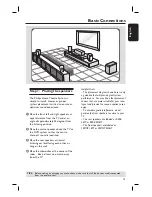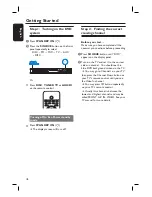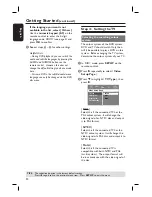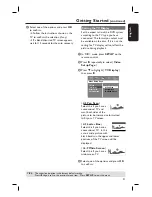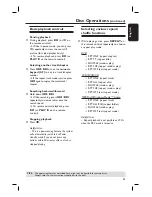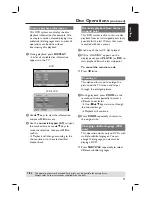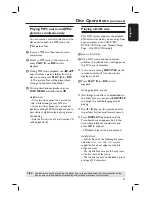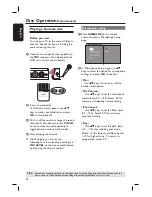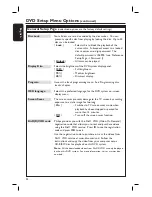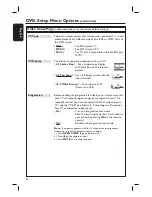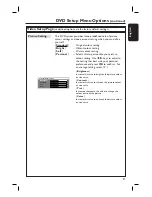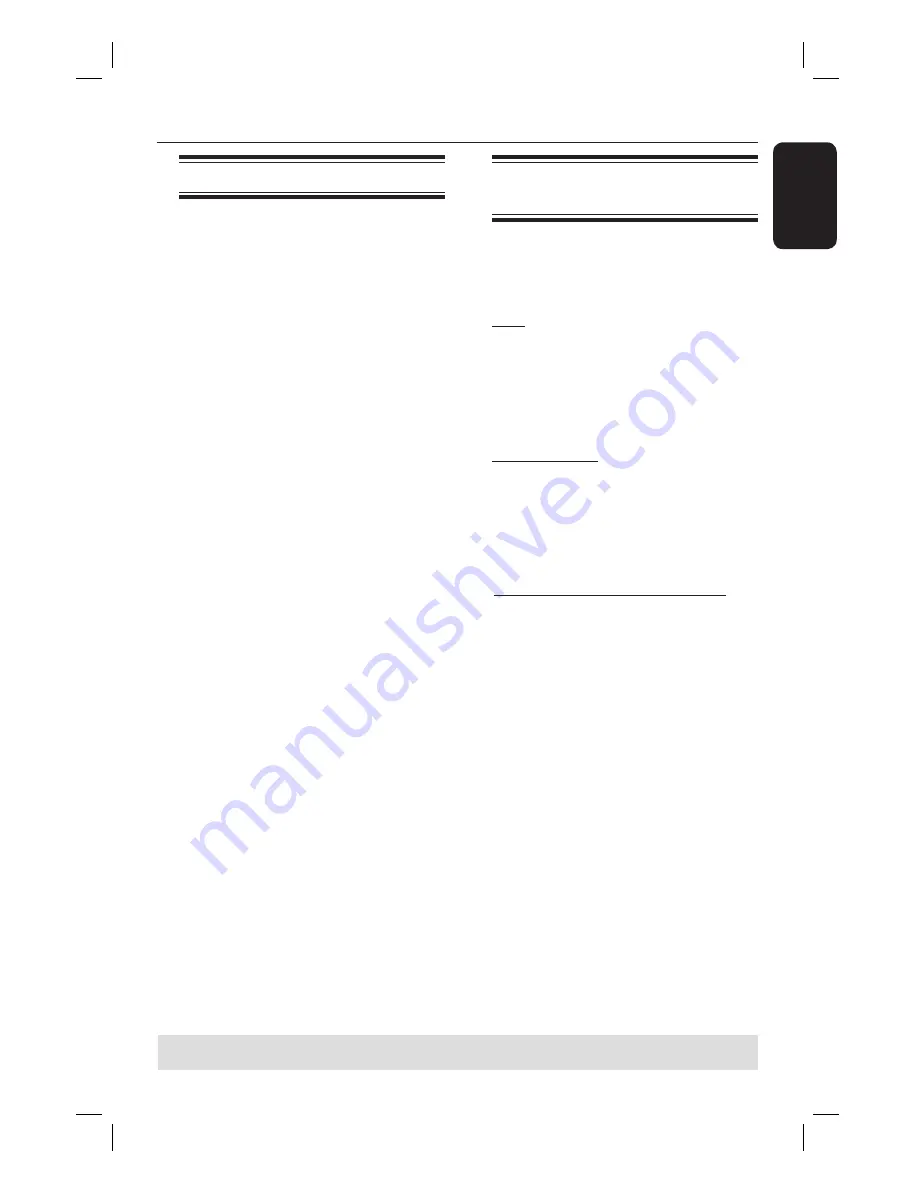
25
English
Disc Operations
(continued)
Basic playback controls
Pausing playback
During playback, press
u
(or
Å
on
the remote control).
While in pause mode, you can press
Å
repeatedly to view the next still
picture (for video playback only).
To resume playback, press
u
(or
PLAY
X
on the remote control).
Selecting another track/chapter
Press
.
/
>
or use the
numeric
keypad (0-9)
to key in a track/chapter
number.
If the repeat track mode is active, press
.
again to replay the same track/
chapter.
Searching backward/forward
Hold down
.
/
>
.
While searching, press
.
/
>
repeatedly to decrease/increase the
search speed.
To resume normal playback, press
u
(or
PLAY
X
on the remote
control).
Stopping playback
Press
Ç
.
Helpful Hint:
– This is a power-saving feature, the system
will automatically switch to Eco Power
standby mode if you do not press any
buttons within 30 minutes after a disc has
stopped playing.
Selecting various repeat/
shuffl e functions
While playing a disc, press
REPEAT
on
the remote control repeatedly to choose
a repeat play mode.
DVD
RPT ONE (repeat chapter)
RPT TT (repeat title)
SHUFFLE (random play)
RPT SHF (repeat random play)
RPT OFF (exit repeat mode)
VCD/SVCD/CD
RPT ONE (repeat track)
RPT ALL (repeat disc)
SHUFFLE (random play)
RPT SHF (repeat random play)
RPT OFF (exit repeat mode)
MP3/DivX/Windows Media™ Audio
RPT ONE (repeat track)
RPT ALL/FLD (repeat folder)
SHUFFLE (random play)
RPT OFF (exit repeat mode)
Helpful Hint:
– Repeat playback is not possible on VCDs
when the PBC mode is turned on.
TIPS:
The operating features described here might not be possible for certain discs.
Always refer to the instructions supplied with the discs.