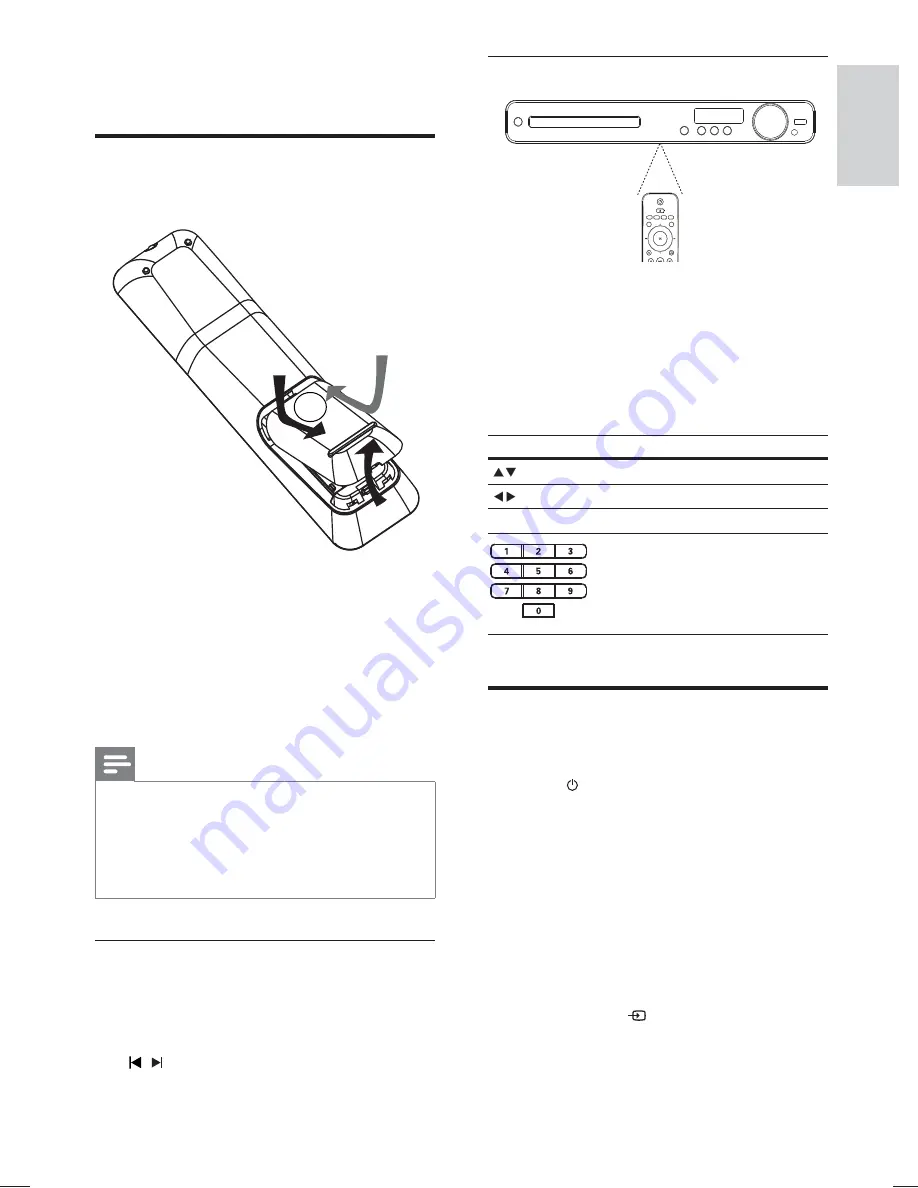
13
Navigate through the menu
1
Point the remote control directly at the
remote sensor on the Home Theater
System and select the desired function.
2
Press the following buttons on the
remote control to navigate through the
on-screen menus.
Button
Action
Move up or down
Move left or right
OK
Con
fi
rm a selection
Enter numbers
Find the correct viewing
channel
1
Press
to turn on the Home Theater
System.
2
Press
DISC
to switch to disc mode.
3
Turn on the TV and switch to the correct
video-in channel in one of the following
ways:
Go to the lowest channel on your
•
TV, then press the Channel Down
button until you see the Philips
screen.
Press the
•
SOURCE
button
repeatedly on the remote control of
your TV.
4 Get started
Insert the remote control
batteries
1
On the back of the remote control, slide
the battery cover to remove it.
2
Insert the 2 supplied batteries (AAA). Be
sure the + and - ends of the batteries line
up with the markings inside the case.
3
Slide the cover back into position.
Note
Do not mix batteries (old and new or carbon and
•
alkaline, etc.).
Remove batteries if they are exhausted or if the
•
remote control is not to be used for a long time.
Batteries contain chemical substances, they should
•
be disposed of properly.
Control a play source
1
Press
RADIO
,
USB
or
DISC
button to
select the source you wish to control.
2
Select the desired function (for example
, ).
Get star
ted
English
EN
1_hts3020-05_en.indd Sec1:13
1_hts3020-05_en.indd Sec1:13
1/13/2009 9:10:45 AM
1/13/2009 9:10:45 AM














































