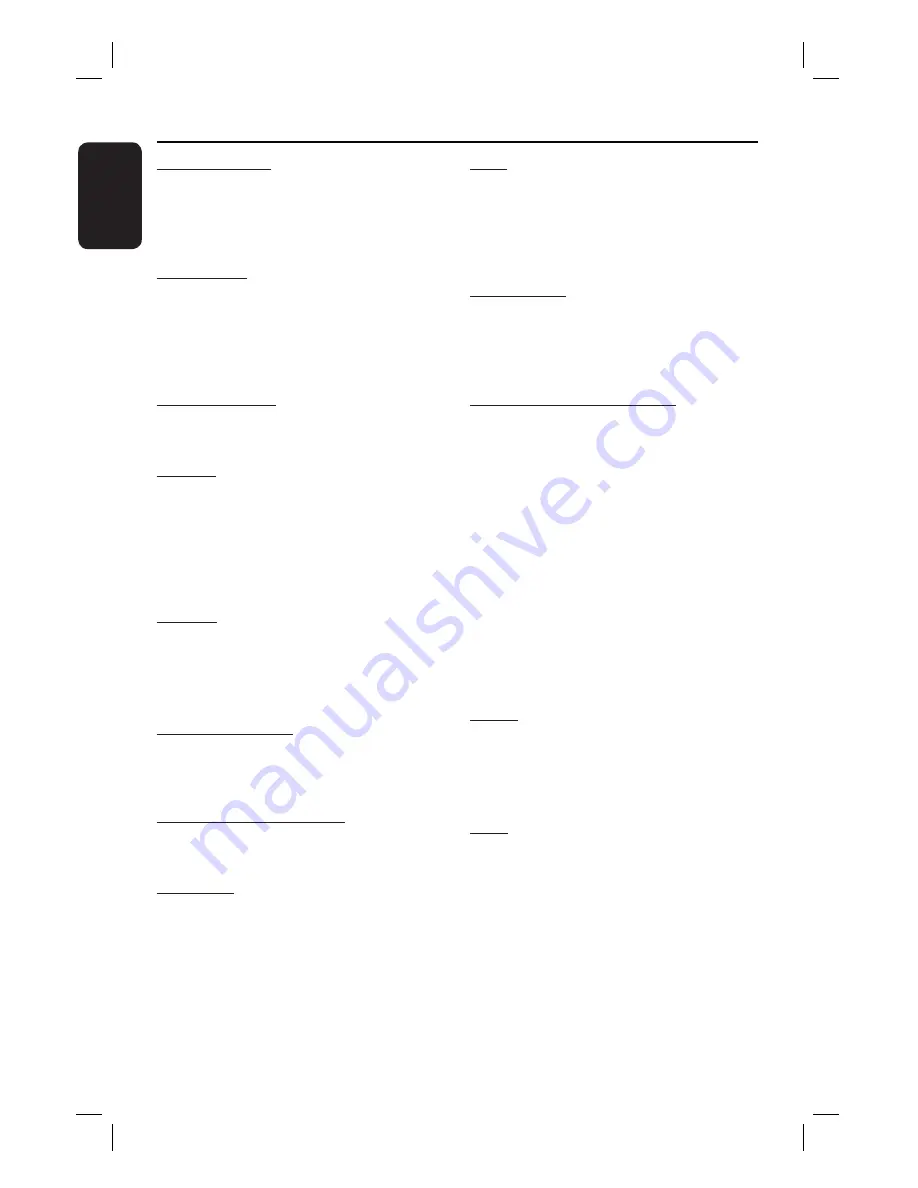
48
English
Glossary
Analogue audio:
Sound that has not been
turned into numbers. Analogue sound is
available if
you use the AUDIO LEFT/RIGHT.
These red and white jacks send audio
through two channels, the left and right.
Aspect ratio:
Aspect ratio refers to the
length to height ratio of TV screens. The
ratio of a standard TV is 4:3, while the ratio
of a high-defi nition or wide TV is 16:9. The
letter box allows you to enjoy a picture with
a wider perspective on a standard 4:3 screen.
AUDIO IN jacks:
Red and white jacks on
the back of the unit that receive audio from
another system (TV, Stereo, etc.).
Bit Rate:
The amount of data used to hold
a given length of music; measured in kilobits
per second, or kbps. Or, the speed at which
you record. Generally, the higher the bit
rate, or the higher the recording speed, the
better the sound quality. However, higher bit
rates use more space on a disc.
Chapter:
Sections of a picture or a music
piece on a DVD that are smaller than titles.
A title is composed of several chapters. Each
chapter is assigned a chapter number
enabling you to locate the chapter you want.
Component video:
Jacks on the back of
the unit that send out high-quality video to a
TV that has component video input jacks (R/
G/B, Y/Pb/Pr, etc.).
Composite video (CVBS):
A single video
signal commonly used in most consumer
video products.
Disc menu:
A screen display prepared for
allowing a selection of images, sounds,
subtitles, multi-angles, etc., recorded on a
DVD.
DivX
®
:
The DivX
®
code is a patent-pending,
MPEG-4 based video compression
technology, developed by DivX
®
Networks,
Inc., that can shrink digital video to sizes
small enough to be transported over the
internet, while maintaining high visual quality.
Dolby Digital:
A surround sound system
developed by Dolby Laboratories containing
up to six channels of digital audio (front left
and right, surround left and right, center and
subwoofer).
Dolby Surround Pro Logic II:
It is an
improved matrix decoding technology that
provides better spatiality and directionality
on Dolby Surround programme material,
provides a convincing three dimensional
sound fi eld on conventional stereo music
recordings and is ideally suited to bring the
surround experience to automotive sound.
While conventional surround programming
is fully compatible with Dolby Surround Pro
Logic II decoders, soundtracks will be able to
be encoded specifi cally to take full advantage
of Pro Logic II playback, including separate
left and right surround channels. (Such
material is also compatible with conventional
Pro Logic decoders).
HDCP
(High-bandwidth Digital Content
Protection) is a specifi cation that provides a
secure transmission of digital contents
between different devices (to prevent
unauthorized copyright).
JPEG
: A very common digital still picture
format. A still-picture data compression
system proposed by the Joint Photographic
Expert Group, which features small decrease
in image quality in spite of its high
compression ratio. Files are recognized by
their fi le extension ‘JPG or JPEG’.
1_hts3011_37_eng 3_final809.indd48 48
1_hts3011_37_eng 3_final809.indd48 48
2008-02-26 2:12:37 PM
2008-02-26 2:12:37 PM




































