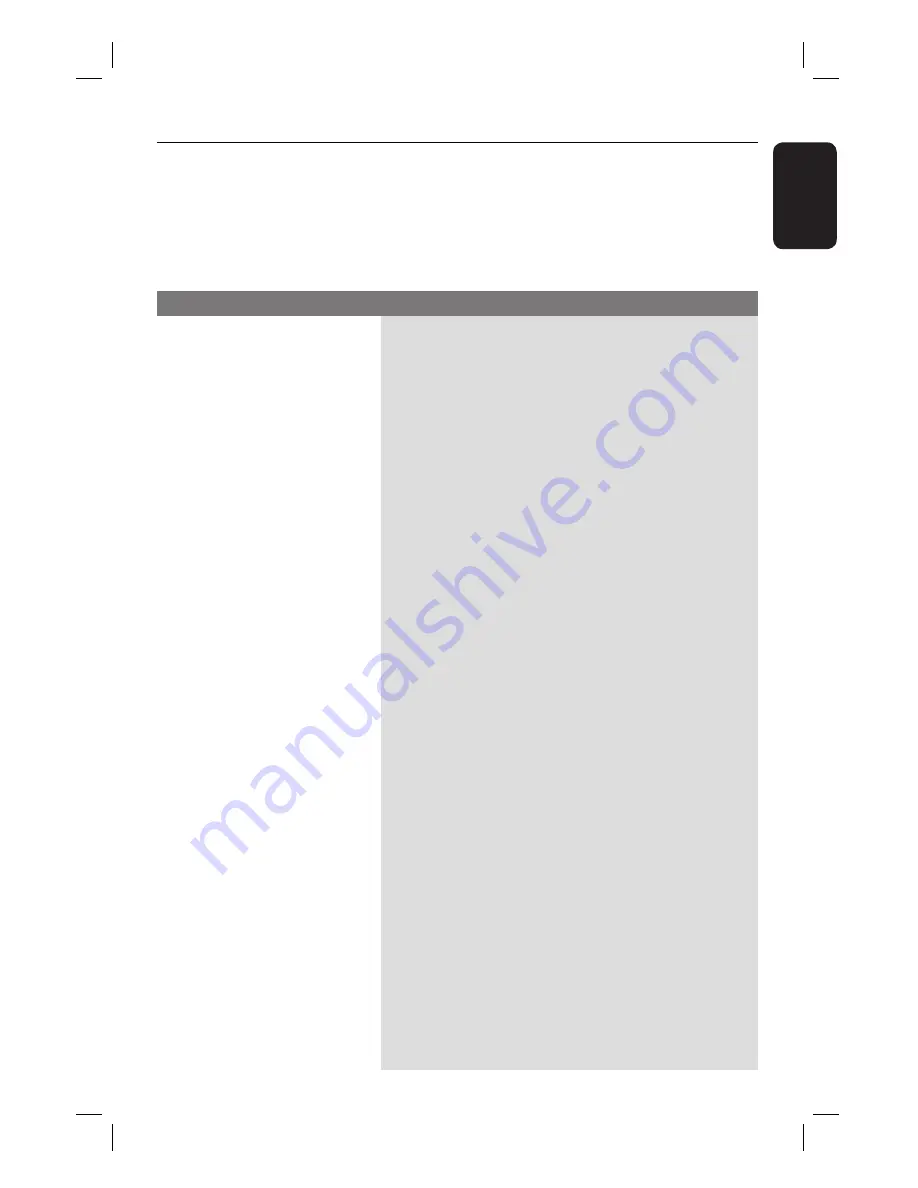
45
English
Troubleshooting
WARNING
Under no circumstances should you try to repair the system yourself, as this will
invalidate the warranty. Never open the system as there is a risk of electric shock.
If a fault occurs, fi rst check the points listed below before taking the system for repair.
If you are unable to solve a problem by following these instructions, consult your dealer or
Philips for help.
No picture.
Completely distorted picture
or black/white picture.
No sound or distorted sound.
No surround sound effect
from the speakers.
The remote control does not
function properly.
– Refer to your TVs manual for correct Video In
channel selection. Change the TV channel until you
see the DVD screen.
– Press DISC to select disc mode.
– If this happens when you turn on the progressive scan
feature, wait for 15 seconds for the auto recover or
switch to the default mode as below:
1) Press
ç
to open the disc tray.
2) Press on the remote control.
3) Press
AUDIO SYNC
on the remote control.
– Check the video connection.
– Sometimes a small amount of picture distortion may
appear. This is not a malfunction.
– The disc is dirty. Clean the disc.
– Adjust the volume.
– Check the speaker connections and settings.
– Make sure that the audio cables are connected and
press the correct source button (for example, AUX) to
choose the device that you want to hear through this
unit.
– Press SURROUND to select a correct surround
sound setting.
– For playback of DTS track, press AUDIO SYNC to
select other audio track.
– Make sure that the source you are playing is recorded
or broadcast in surround sound (Dolby Digital, etc).
– Select the source you want to play (for example,
DISC or RADIO) before pressing the function button
(
u
,
í
/
ë
).
– Reduce the distance between the remote control and
this unit.
– Batteries are weak, replace the batteries.
– Point the remote control directly toward the IR sensor.
Problem
(General)
Solution
1_hts3011_37_eng 3_final809.indd45 45
1_hts3011_37_eng 3_final809.indd45 45
2008-02-26 2:12:36 PM
2008-02-26 2:12:36 PM





















