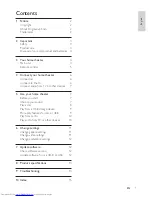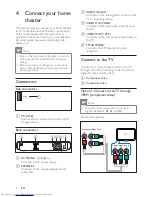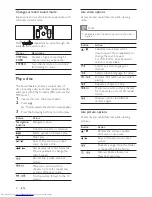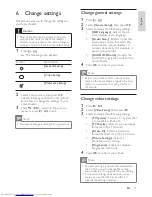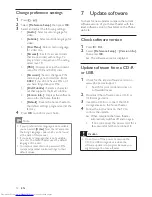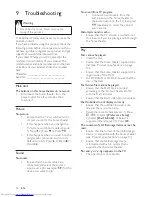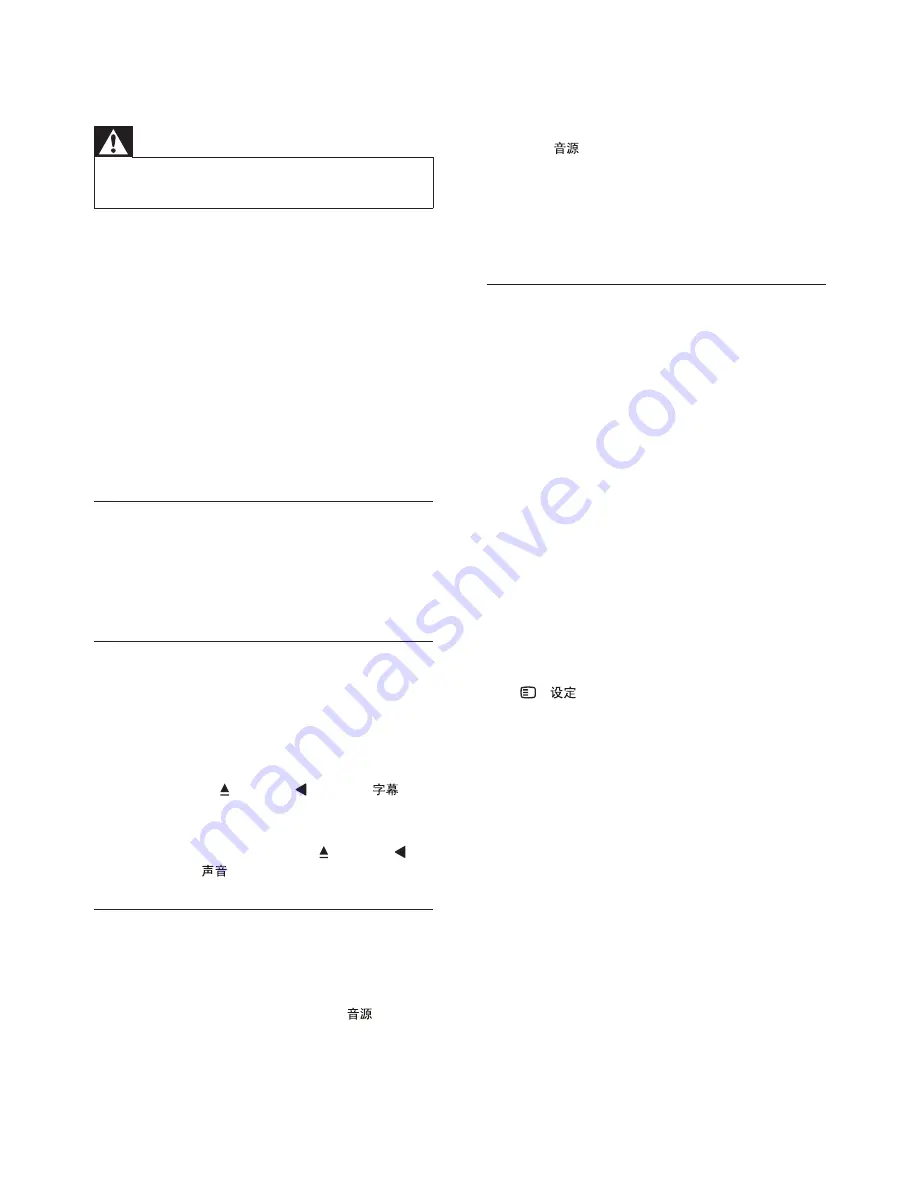
14
No sound from TV program.
Connect an audio cable from the
•
audio input on the home theater to
the audio output on the TV, then press
repeatedly to select the correct
audio source.
Distorted sound or echo.
Ensure that the TV volume is muted or set
•
to minimum if you are playing audio through
the home theater.
Play
Disc cannot be played.
Clean the disc.
•
Ensure that the home theater supports the
•
disc (see ‘Product speci cations’ on page
13 ) .
Ensure that the home theater supports the
•
region code of the DVD.
For DVD±RW or DVD±R, ensure that the
•
disc is nalized.
DivX video les cannot be played.
Ensure that the DivX le is encoded
•
according to the ‘Home Theater Pro le’
with the DivX encoder.
Ensure that the DivX video le is complete.
•
DivX subtitles do not display correctly.
Ensure that the subtitle le name is the
•
same as the movie le name.
Select the correct character set: 1) Press
•
-
. 2) Select
[Preference Setup]
.
3) Select
[DivX Subtitle]
. 4) Select a
supported character set. 5) Press
OK
.
The contents of a USB storage device cannot be
read.
Ensure that the format of the USB storage
•
device is compatible with the home theater
(see ‘Product speci cations’ on page 13 ) .
Ensure that the USB storage device
•
is formatted with a le system that is
supported by the home theater.
‘No entry’ or ‘x’ sign appears on the TV.
The operation is not possible.
•
9 Troubleshooting
Warning
Risk of electric shock. Never remove the
•
casing of the product.
To keep the warranty valid, never try to repair the
product yourself.
If you have problems using this product, check the
following points before you request service. If you
still have a problem, register your product and get
support at www.philips.com/welcome.
If you contact Philips, you will be asked for the
model and serial number of your product. The
model number and serial number are on the back
or bottom of your product. Write the numbers
here:
Model No. __________________________
Serial No. ___________________________
Main unit
The buttons on this home theater do not work.
Disconnect the home theater from the
•
power outlet for a few minutes, then
reconnect.
Picture
No picture.
Ensure that the TV is switched to the
•
correct source for this home theater.
If this happens when you change the
•
TV system, switch to its default mode:
1) Press . 2) Press . 3) Press
.
If this happens when you switch on the
•
progressive scan mode, switch to its
default mode: 1) Press . 2) Press . 3)
Press
.
Sound
No sound.
Ensure that the audio cables are
•
connected and select the correct
input source (for example,
) for the
device you want to play.
EN
1_HTS2200_93-EN-US.indd Sec1:14
7/19/2010 1:42:29 PM