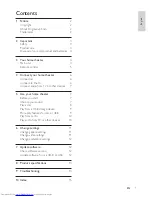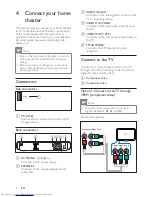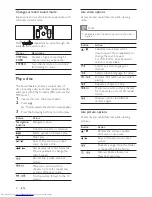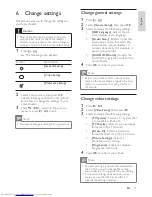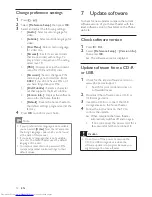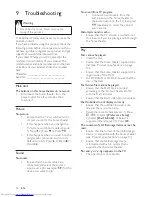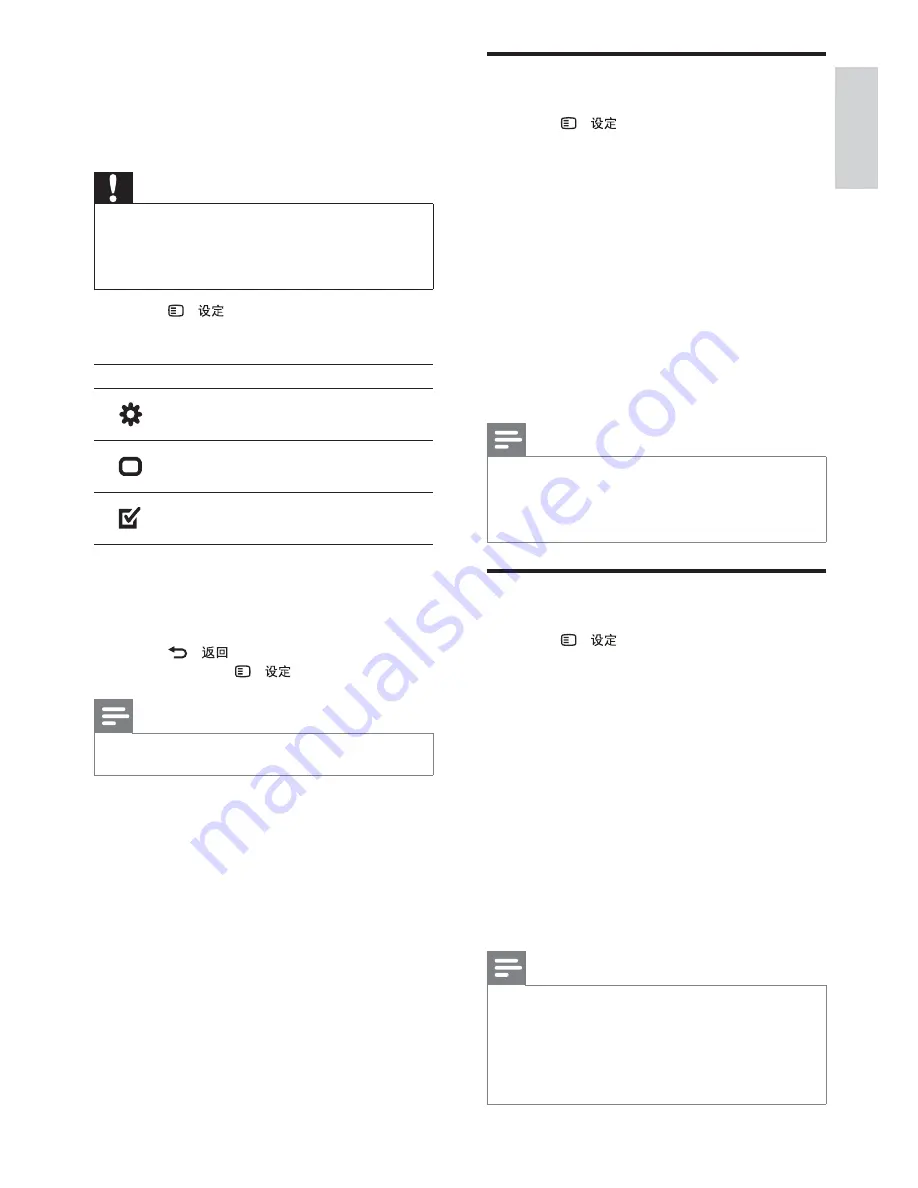
11
Change general settings
1
Press
-
.
2
Select
[General Setup]
, then press
OK
.
3
Select and adjust the following settings:
•
[OSD Language]
: Selects the on-
screen display menu language.
•
[Screen Saver]
: Enables or disables
screen saver mode. If enabled, the
screen enters idle mode after 10
minutes of inactivity (for example, in
pause or stop mode).
•
[DivX® VOD Code]
: Displays the
DivX VOD registration code for the
home theater.
4
Press
OK
to con rm your choice.
Note
Before you purchase DivX videos and play
•
them on the home theater, register the home
theater on www.divx.com using the DivX
VOD code.
Change video settings
1
Press
-
.
2
Select
[Video Setup]
, then press
OK
.
3
Select and adjust the following settings:
•
[TV System]
: Selects a TV system that
is compatible with the TV.
•
[TV Display]
: Selects a picture display
format to t the TV screen.
•
[Screen Fit]
: Selects a full screen
format that best ts to the TV screen.
•
[Picture Settings]
: Selects a
prede ned color setting.
•
[Progressive]
: Enables or disables
progressive scan mode.
4
Press
OK
to con rm your choice.
Note
The best setting is automatically selected for
•
the TV. If you need to change the setting,
ensure that the TV supports the new setting.
Some video settings depend on the video
•
source, ensure that the disc and the TV
support the setting or feature.
6 Change
settings
This section helps you to change the settings of
your home theater.
Caution
Most of the settings are already con gured
•
with the best value for the home theater.
Unless you have a speci c reason to change a
setting, it is best to leave it at the default value.
1
Press
-
.
The following menu appears.
»
Symbol
Description
[General Setup]
[Video Setup]
[Preference Setup]
2
Select a setup menu, then press
OK
.
See the following sections for information
about how to change the settings of your
home theater.
3
Press
-
to return to the previous
menu, or press -
to exit.
Note
You cannot change a setting that is grayed out.
•
English
EN
1_HTS2200_93-EN-US.indd Sec1:11
7/19/2010 1:42:29 PM