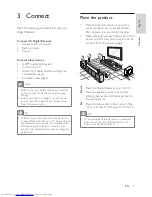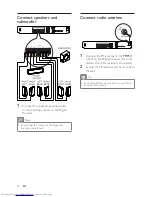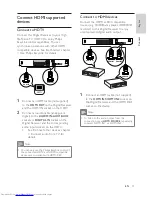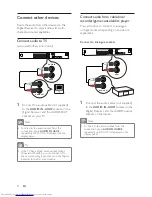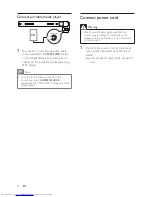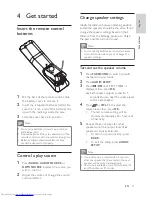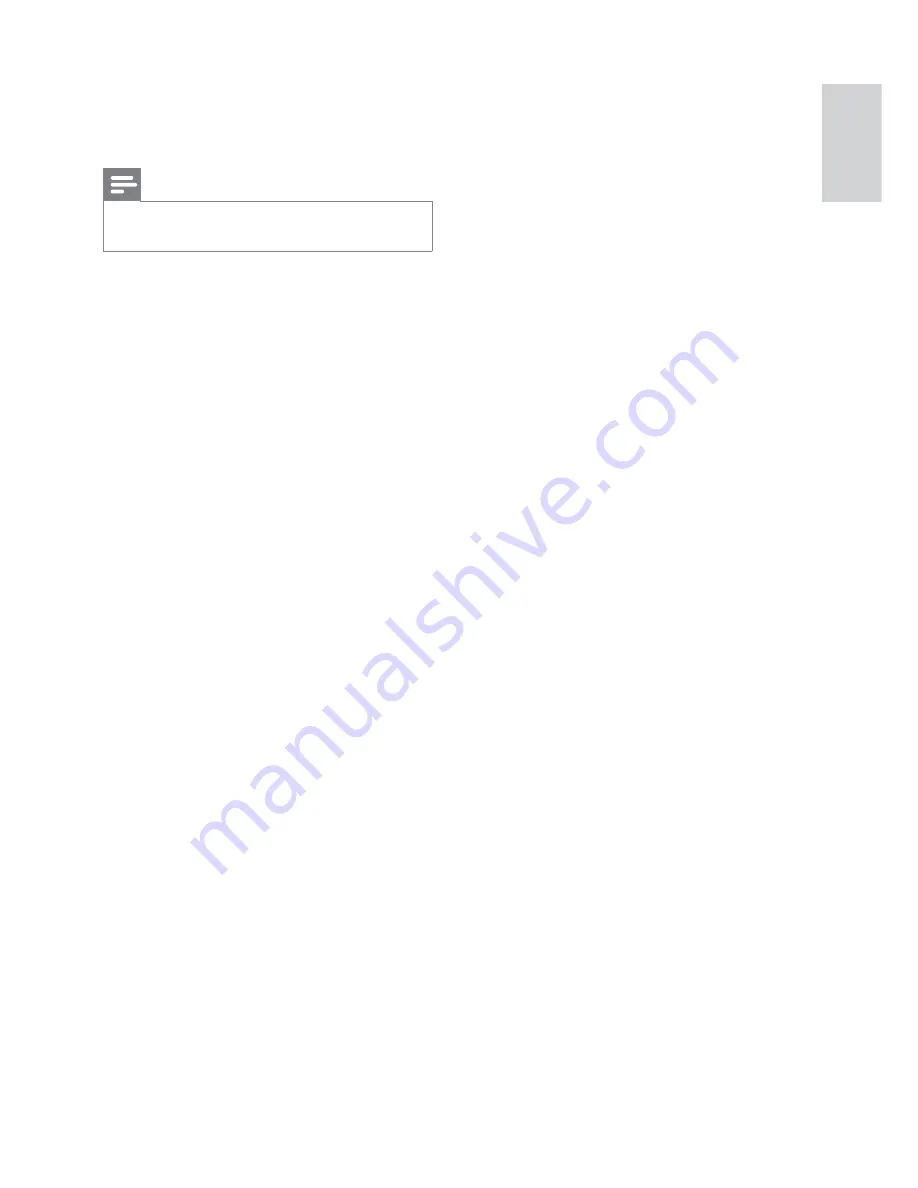
23
Speakers
System: full range satellite
•
Speaker impedance: 4 ohm (centre), 8
•
ohm (Front/Back/Surround)
Speaker drivers: 3” full range.
•
Frequency response: 150 Hz-20 kHz
•
Dimensions (WxHxD):
•
Centre: 244 x 103 x 74 (mm)
•
Front/Back/Surround: 103 x 203 x
•
71 (mm)
Weight
•
Centre: 0.79 kg
•
Front: 0.54 kg
•
Back/Surround: 0.44 kg
•
Subwoofer
Impedance: 4 ohm
•
Speaker drivers: 165 mm (6.5”) woofer
•
Frequency response: 40 Hz-150 Hz
•
Dimensions (WxHxD): 163 x 363 x 369
•
(mm)
Weight: 4.7 kg
•
7 Specifications
Note
Speci
fi
cation and design are subject to change
•
without notice
Ampli
fi
er
Total output power: 1000 W RMS
•
Frequency response: 40 Hz-20 kHz
•
Signal-to-noise ratio: > 60 dB (A-
•
weighted)
Input sensitivity
•
AUX 1 & 2: 400 mV
•
MP3 LINK: 250 mV
•
Radio
Tuning range: FM 87.5-108 MHz
•
26 dB quieting sensitivity: FM 22 dBf
•
Signal-to-noise ratio: FM 55 dB
•
Harmonic distortion: FM 3%
•
Frequency response: FM 180 Hz-10 kHz
•
/ ±6 dB
Stereo Threshold: FM 29 dB
•
Main unit
Power supply: 220-240 V; ~50 Hz
•
Power consumption: 120 W
•
Dimensions (WxHxD): 435 x 57 x 365
•
(mm)
Weight: 3.36 kg
•
Speci
fi
cations
English
EN