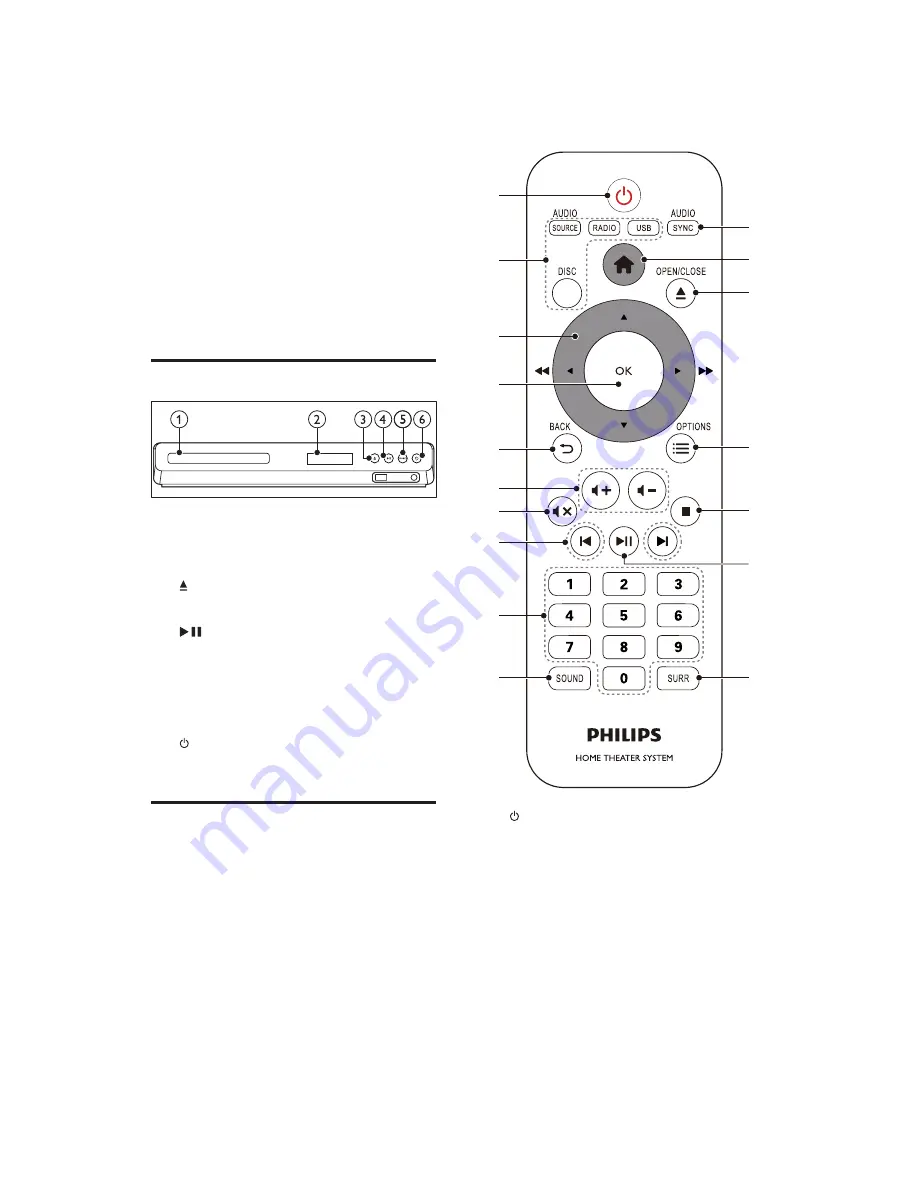
Your home theater
Congratulations on your purchase, and
ZHOFRPHWR3KLOLSV7RIXOO\EHQHÀWIURPWKH
support that Philips offers, register your home
theater at www.philips.com/welcome.
Main unit
a
Disc compartment
b
Display panel
c
(Open/Close)
Open or close the disc compartment.
d
(Play/Pause)
Start, pause or resume play.
e
SOURCE
Select an audio or video source for the
home theater.
f
(Standby-On)
Switch the home theater on or to standby.
Remote control
This section includes an overview of the
remote control.
a
(Standby-On)
Switch the home theater on or to
standby.
When EasyLink is enabled, press
and hold for at least three seconds
to switch all connected HDMI CEC
compliant devices to standby.
b
Source buttons
DISC
: Switch to disc source.Access
or exit the disc menu when you play
a disc.
a
b
c
d
e
f
g
h
i
j
k
l
m
n
o
q
p
2-1
Summary of Contents for HTD5540/12
Page 42: ...7 11 7 11 Front Control Board print layout ...
Page 43: ...7 12 7 12 Power Board print layout ...
Page 44: ...7 13 7 13 Main Board print layout bottom side ...
Page 45: ...7 14 7 14 Main Board print layout top side ...
Page 48: ...SPHE8203R Rx MAIN IC BLOCK DIAGRAM 9 1 ...
Page 49: ...SPHE8203R Rx SIGNAL DESCRIPTION Pin Configuration 9 2 ...
Page 53: ...10 1 10 1 Exploded View for HTD5540 12 93 ...
Page 54: ...Exploded View for HTD5510 94 HTD5540 94 HTD5570 94 10 2 10 2 ...
Page 55: ...Exploded View for HTD5510 98 HTD5540 98 HTD5570 98 10 3 10 3 ...
Page 56: ...1 1 1 Revision List Version 1 0 γ Initial Release for HTD5540 12 98 94 93 ...










































