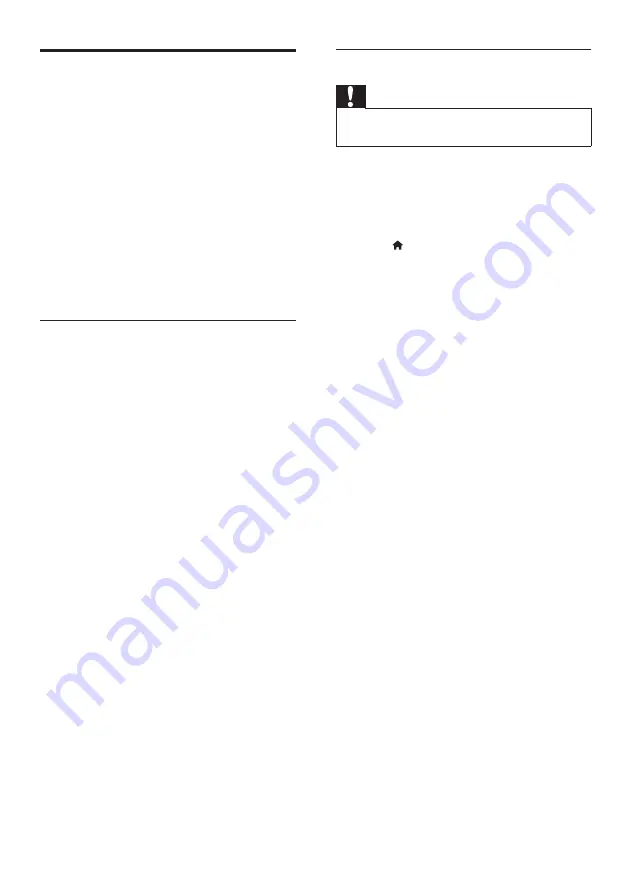
33
EN
Update the onscreen help
If the current version of the onscreen help
is lower than the latest version available on
www.philips.com/support, download and install
the latest onscreen help (see 'Check software
What you need
•
A USB flash drive that is FAT or NTFS-
formatted, with at least 35MB of memory.
Do not use a USB hard drive.
• A computer with internet access.
•
An archive utility that supports the ZIP file
format.
Step 1: Download the latest onscreen
help
1
Connect a USB flash drive to your
computer.
2
In your web browser, go to
www.philips.com/support.
3
At the Philips support website, find your
product and click on
User manuals
, and
then locate the
User Manual Upgrade
Software
.
»
The help update is available as a zip
file.
4
Save the zip file in the root directory of
your USB flash drive.
5
Use the archive utility to extract the help
update file in the root directory.
»
A file named 'HTBxxxxeDFU.zip' is
extracted under the
UPG
folder of
your USB flash drive, 'xxxx' being the
model number of your home theater.
6
Disconnect the USB flash drive from your
computer.
Step 2: Update onscreen help
Caution
•
Do not switch off the home theater or remove the
USB flash drive during the update.
1
Connect the USB flash drive containing the
downloaded file to your home theater.
• Make sure that the disc compartment
is closed and there is no disc inside.
2
Press (
Home
).
3
Enter
338
on the remote control.
4
Follow the onscreen instructions to
confirm the update.
5
Disconnect the USB flash drive from the
home theater.
Summary of Contents for HTB7530D/12
Page 2: ......
















































