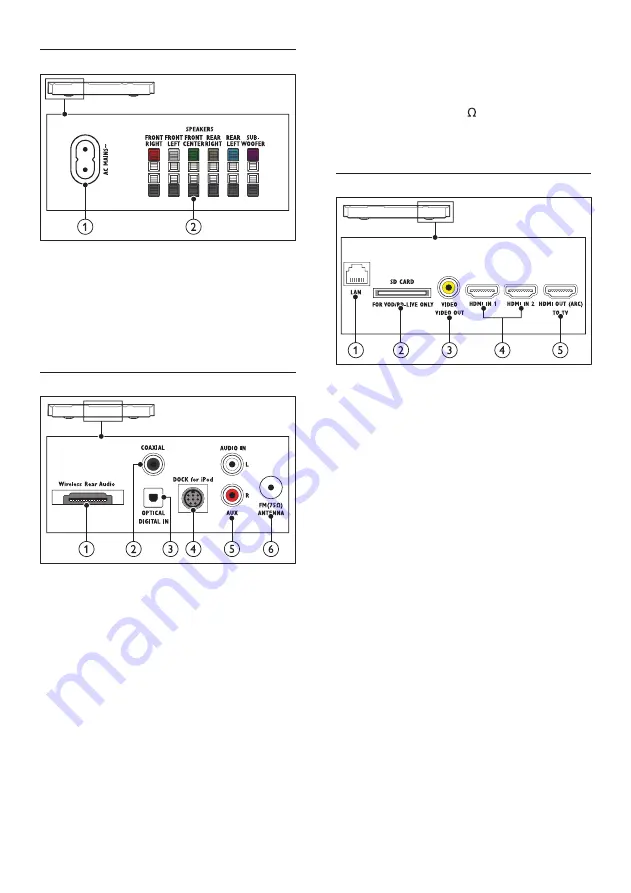
8
EN
Rear left
a
AC MAINS~
Connect to the power supply.
b
SPEAKERS
Connect to the supplied speakers and
subwoofer.
Rear center
a
Wireless Rear Audio
Connect to a Philips wireless module.
(Model: Philips RWSS5512, sold separately)
b
DIGITAL IN-COAXIAL
Connect to a coaxial audio output on the
TV or a digital device.
c
DIGITAL IN-OPTICAL
Connect to an optical audio output on the
TV or a digital device.
d
DOCK for iPod
Connect to a Philips dock for iPod or
iPhone.(Model: Philips DCK306x)
e
AUDIO IN-AUX
Connect to an analog audio output on the
TV or an analog device.
f
ANTENNA FM 75
Signal input from an antenna, cable or
satellite.
Rear right
a
LAN
Connect to the LAN input on a
broadband modem or router.
b
SD CARD FOR VOD/BD-LIVE ONLY
(Not available in China)
Slot for SD card. The SD card is used to
access BD-Live only.
c
VIDEO-VIDEO OUT
Connect to the composite video input on
the TV.
d
HDMI IN1 / HDMI IN2
Connect to the HDMI output on a digital
device.
e
HDMI OUT (ARC)TO TV
Connect to the HDMI input on the TV.
Summary of Contents for HTB7530D/12
Page 2: ......











































